Checking that the driver is installed – Sony VGP-UVC100 User Manual
Page 16
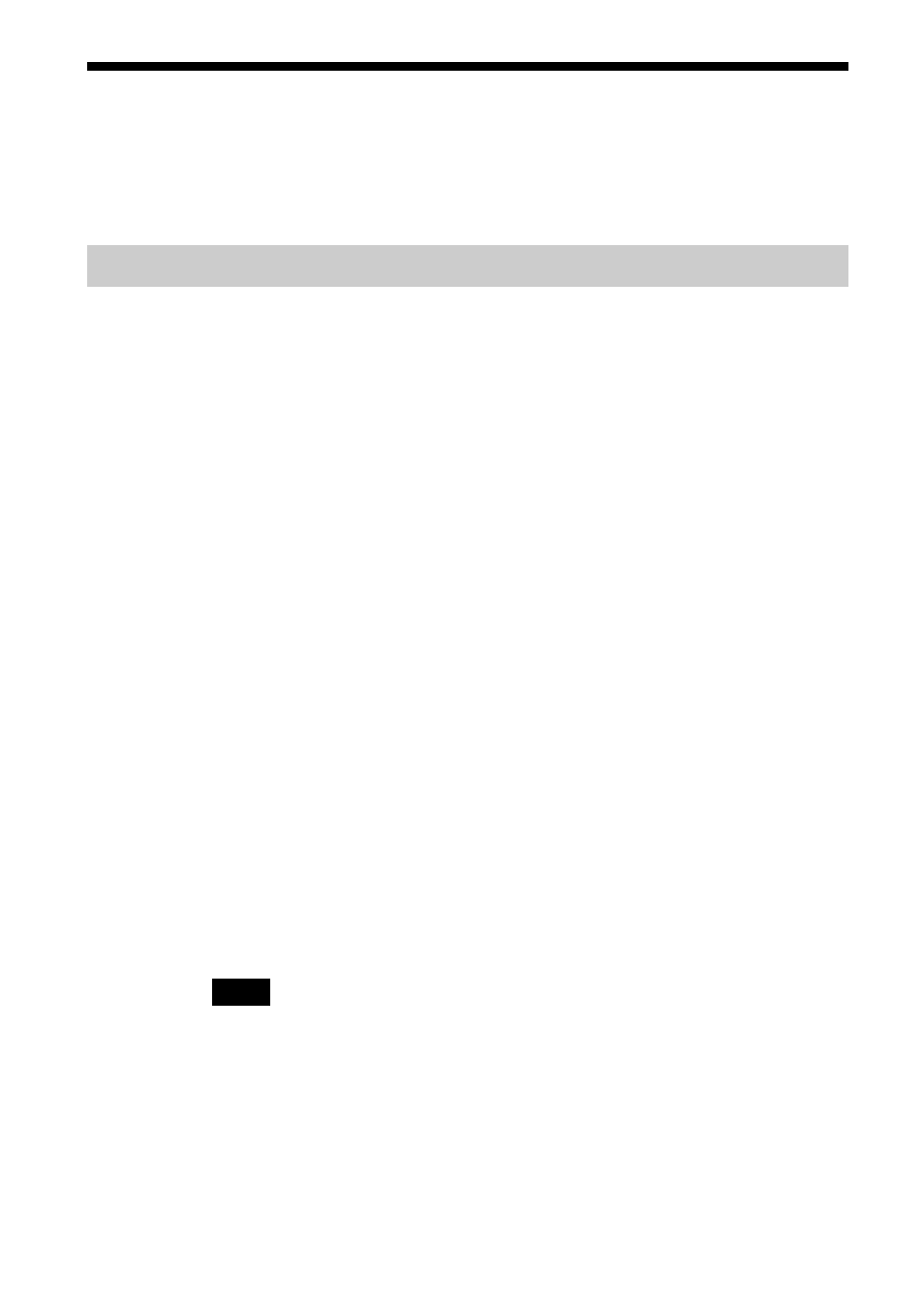
16
Confirming Installing and Proceeding
with Uninstalling
Checking that the driver is installed
1
Mount the camera to your computer.
For details, see “Mounting the camera” (page 6).
2
Click “Start”, right-click “My Computer”, and then click
“Properties”.
The “System Properties” dialog box appears.
3
Click the “Hardware” tab, and then click the “Device
Manager” button.
The “Device Manager” window appears.
4
Click the plus symbol (+) to the left of “Imaging Device” in
the “Device Manager” window.
If “Sony Visual Communication Camera (VGP-UVC100)” appears,
the driver is properly installed.
5
Click the plus symbol (+) to the left of “Sound, Video, and
Game Controllers” in the “Device Manager” window.
If “Sony USB Microphone (VGP-UVC100)” appears, the driver is
properly installed.
6
Close the “Device Manager” window. Click “OK” in the
“System Properties” dialog box.
Note
If a driver is not displayed or an exclamation mark (!) appears next to it, the driver is not
installed properly. Follow the steps for “Uninstalling the driver,” and after you have
deleted the driver, reinstall it.
