If you use a bluetooth headset with the camera – Sony VGP-UVC100 User Manual
Page 15
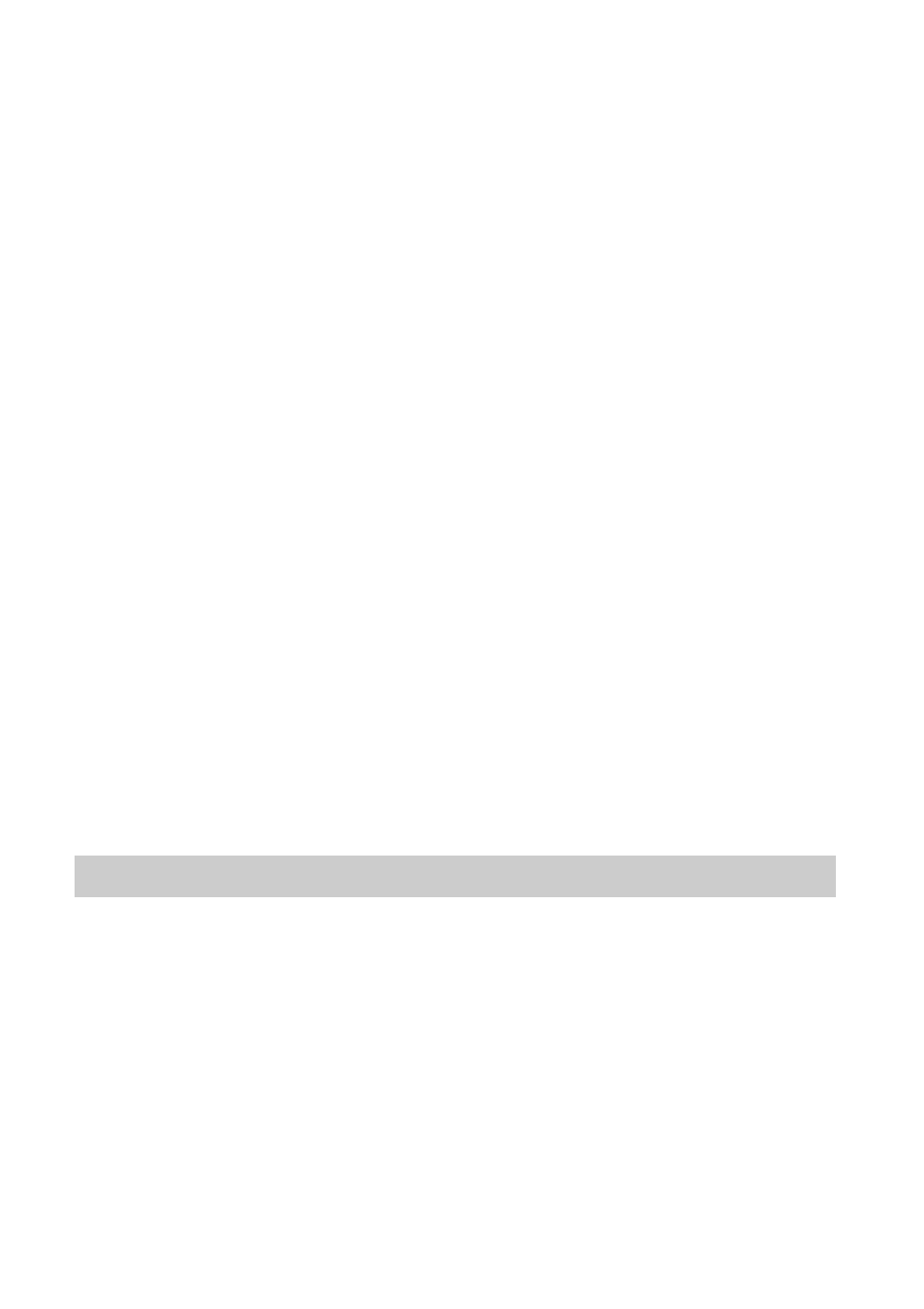
15
4
Check if the microphone input is effectively set up.
Make sure that checkbox for all mute is not checked. If it is checked,
click the checkbox to uncheck it.
5
Adjust the microphone volume.
Use the slider to adjust the volume.
The setup is complete, after sound is heard on “VAIO Camera Capture
Utility” software.
When the built-in microphone does not work
With certain types of software, you need to switch the audio input device
manually to the camera’s built-in microphone.
1
Click “Start,” then “Control Panel.”
“Control Panel” appears.
2
Click “Sound, Audio or Audio Device.”
3
Click “Sound and Audio Device.”
“Sound and Audio Device’s Property” appears.
4
Click the “Sound” setting screen and select “Sony USB
Microphone (VGP-UVC100)” from “Default Device” in “Audio
Recording.”
5
Click “OK” and close “Sound and Audio Device’s Property.”
If you use a Bluetooth headset with the camera
If you use a Bluetooth headset with the camera, you may need to set up the
headset’s microphone device, depending on kind of headset. Refer to the
help section of your software to change the headset device.
Select “Sony USB Microphone (VGP-UVC100)” to use the camera’s
microphone.
