Setting a screensaver time – Sony NWZ-A726PNK User Manual
Page 84
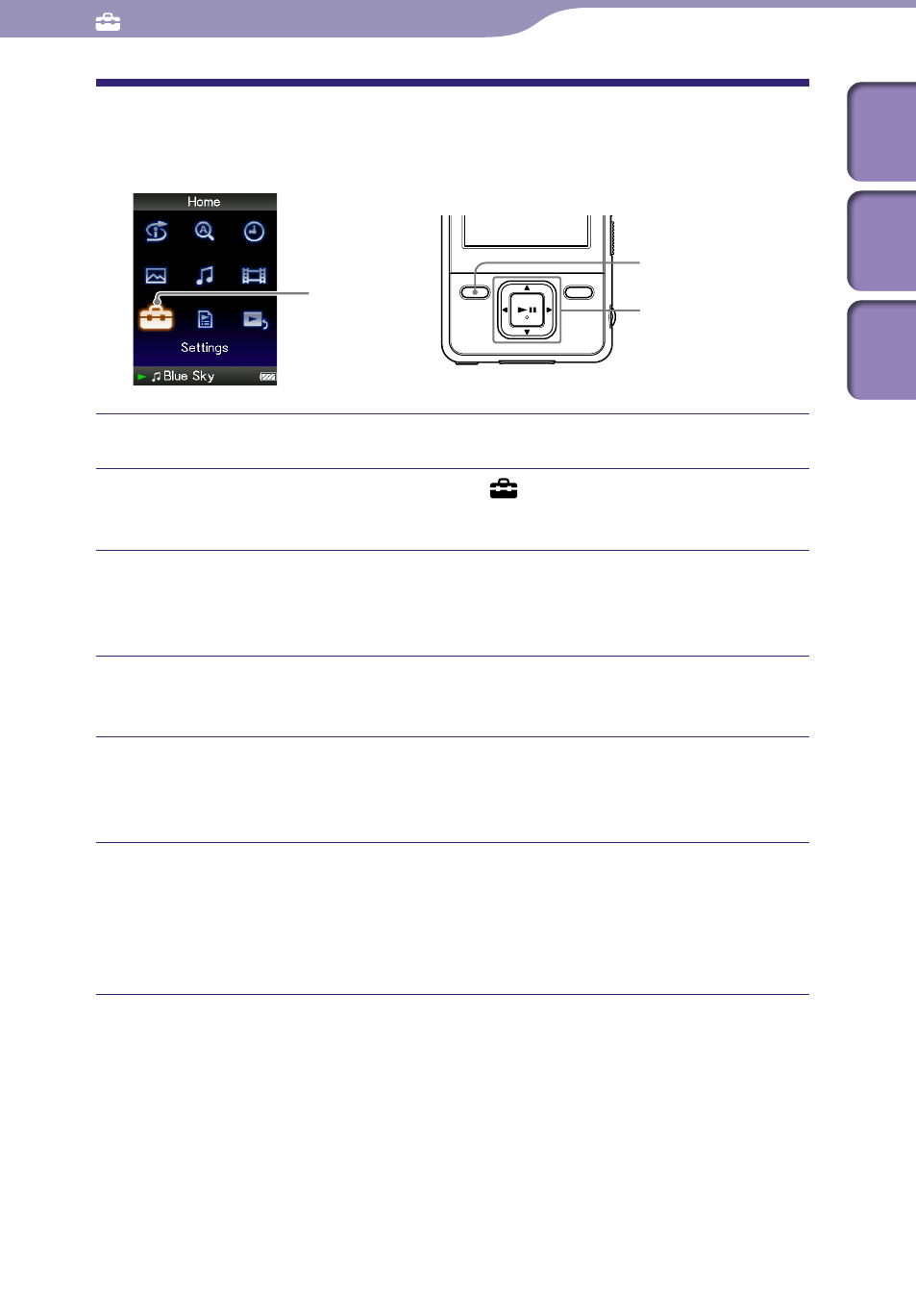
NWZ-A726 / A 728 / A729.GB.3-299-381-11(1)
Common Settings
Setting a Screensaver Time
You can set the time for the screensaver to activate to 15, 30, or 60 seconds.
Settings
5-way button
BACK/HOME
button
Press and hold the BACK/HOME button until the Home menu appears.
Press the /// button to select (Settings), and then press
the button to confirm.
Press the /// button to select “Common Settings,” and then
press the button to confirm.
The list of “Common Settings” appears.
Press the /// button to select “Screensaver,” and then press
the button to confirm.
Press the /// button to select “Screensaver Timing,” and then
press the button to confirm.
The list of screensaver time appears.
Press the /// button to select a desired type, and then press
the button to confirm.
After confirming, the screen in step
appears again.
You can select the setting time as “After 15 sec,” “After 30 sec” (default
setting) or “After 60 sec.”
Hints
While characters are scrolling on the screen, the screen does not change to the
screensaver.
If you select “None” from “Type” of “Screensaver,” you cannot set “Screensaver Timing.”
Table of
Cont
ents
Men
u
Inde
x
