Sony PCV-RZ30GN2 User Manual
Page 87
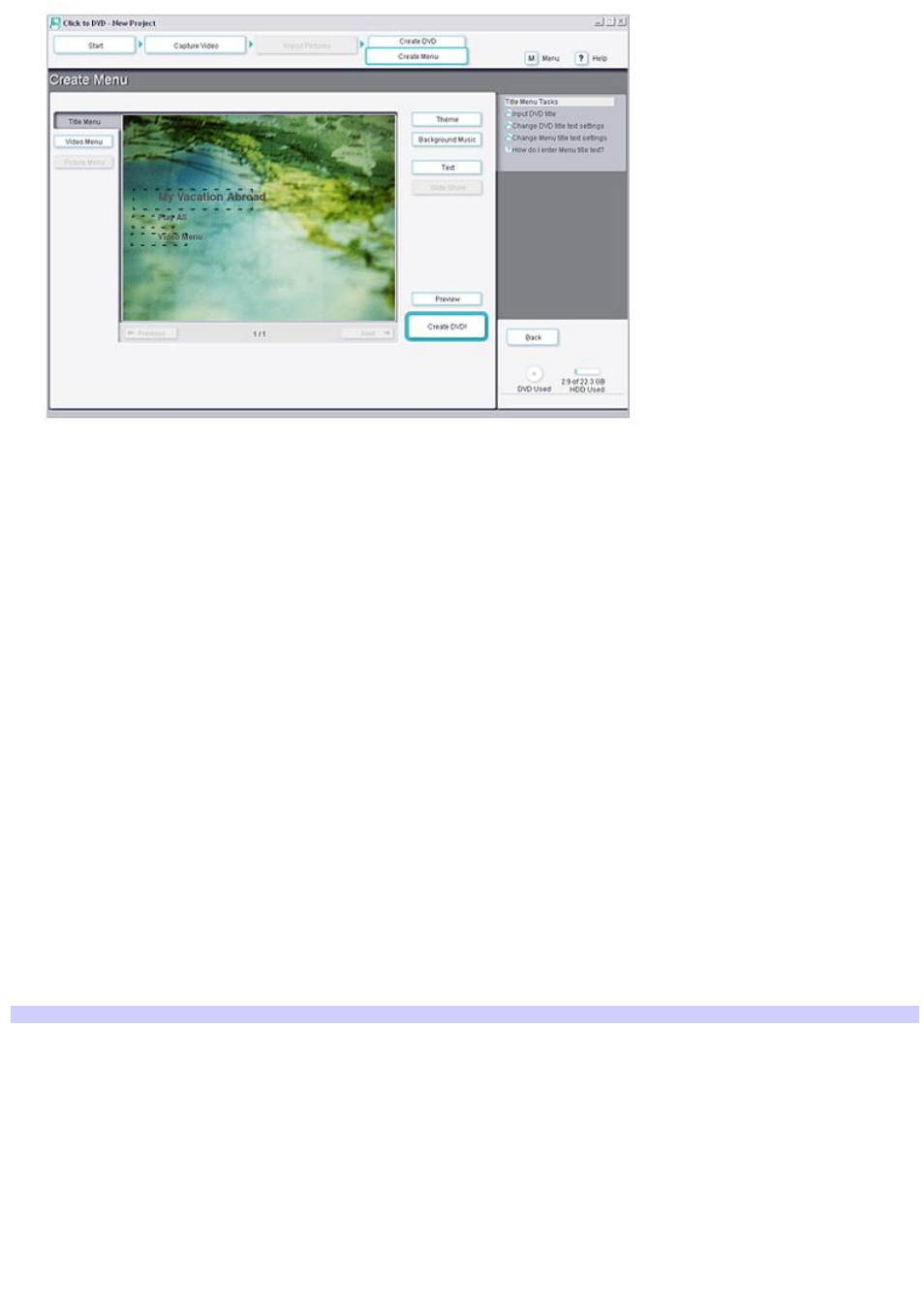
From the Create Menu window, you can modify the automatically created windows.
Click Title Menu and Video Menu at the left of the window to move between the title window and the chapter
windows.
Click Theme to change the background image for the windows.
Click Background Music to change the background music for the windows.
Click any text in the windows, or in the boxes surrounded with dotted lines, to change the text descriptions of the
windows.
Click Text to change the text properties of the windows
When viewing chapter windows, click Chapter to change which chapters on the DVD appear in the chapter windows
and to change the thumbnail images that represent chapters in the chapter windows.
To preview your DVD
Before you can preview your video content, the video must be converted to DVD format. Depending on the speed of your
computer and the length of the video, it may take some time before the preview feature is available.
1.
Click Preview to see the contents of your DVD.
A window displays the progress of your DVD project for preview. When finished, the Preview window appears.
2.
In the Preview window, view your finished DVD.
The Preview window has controls that enable you to navigate through the video content on your DVD.
Prev iew window controls
Page 87
