Transferring songs (check-in/check-out) – Sony PCV-RZ30GN2 User Manual
Page 99
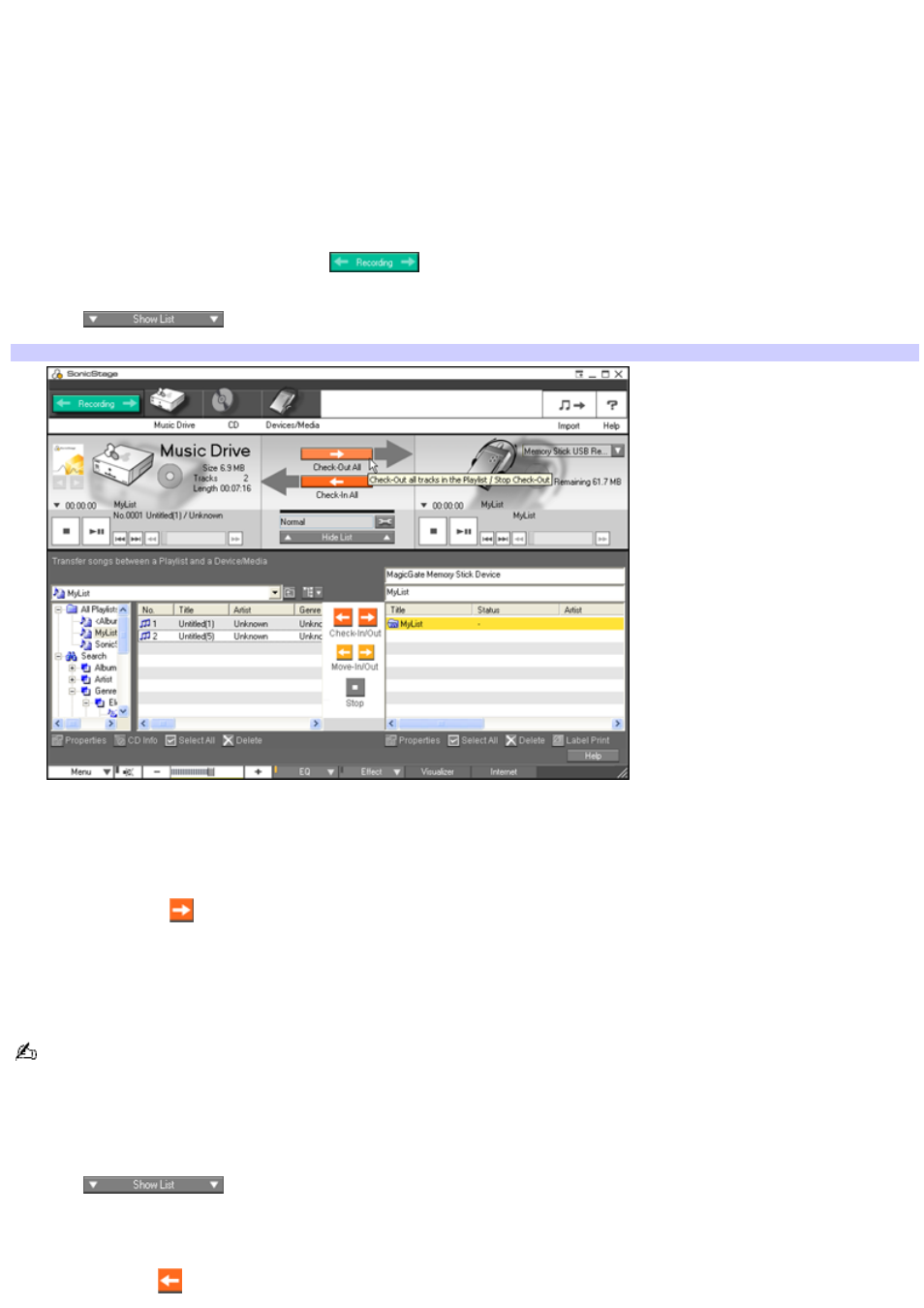
Transferring songs (Check-In/Check-Out)
Use SonicStage software to transfer audio files between the playlists stored in the Music Drive on your computer and
external devices or media. Transferring files from the Music Drive to the external device or media is called "check-out," while
transferring files from the external device or media to the Music Drive is called "check-in."
To check-out songs to an external device
1.
Connect the external device or insert the media into your computer.
2.
Start SonicStage software.
3.
When the Main Window appears, click
. Your computer automatically recognizes the connected
external device or media and the Check-In/Out Window appears.
4.
Click
to view the List Area of the Check-In/Out window.
Check- In/Out window
5.
Select the playlist that contains the track that you want to check out. The tracks in the playlist are shown in the
Playlist view panel.
6.
Click the track to select it, or select several tracks by holding down CTRL while pointing to each of the tracks you
want.
7.
Click Check-Out
to begin the check-out process.
To cancel check-out click Stop.
To check-in songs
You must check songs back into the same computer where the songs were checked out.
1.
Connect the external device or insert the media into your computer.
Your computer automatically recognizes the connected external device or media and the Check-In/Out Window
appears.
2.
Click
to view the List Area of the Check-In/Out window.
3.
Select a track from the song list of the external device or media. To check in more than one track at a time, hold
down the Ctrl key and click the additional songs.
4.
Click Check-In
, or drag the tracks onto the Playlist view panel to begin the check-in process. If you want to
Page 99
