Additional information – Sony PCV-RZ30GN2 User Manual
Page 134
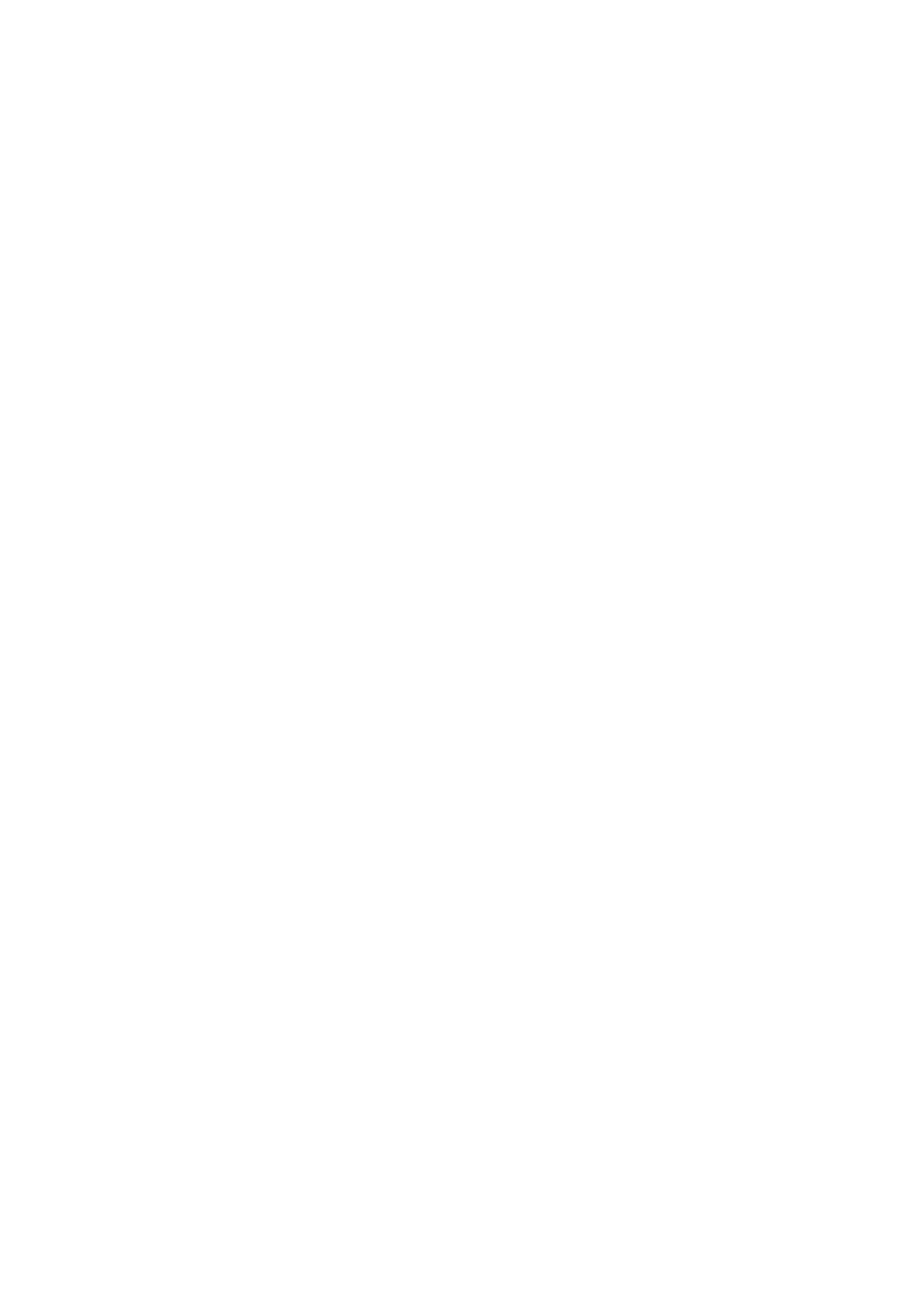
Additional Information
Connect the DV device to your VAIO
®
computer using an i.LINK cable. Only one DV device can be connected to your
computer at a time.
The Windows
®
XP operating system (default settings), may display the Digital Video Device window each time you
connect a DV device. You can:
1.
Select DVgate or DVgate Plus to control the DV device, and then click OK.
2.
Click Cancel to close the Digital Video Device window.
DVgate software does not support hard disk compression. Do not use disk compression if you are planning to work
with DVgate software.
When you are using DVgate software, do not use any other software that may attempt to access the DV device, or
other software that plays movies.
Do not use DVgate software while the external device is in reserve standby mode or while it is recording.
Writing to a file on a network is not supported.
The use of more than one monitor is not supported. If you use more than one monitor, the zoom feature does not
display.
DVgate Plus does not support using Windows XP Fast User Switching and Remote Desktop. If another user logs
on with Fast User Switching, DVgate Plus software shuts down. If this occurs, the user must log on again and
restart the operation from where the shutdown occurred.
Files cannot be saved to the root directory of an NTFS formatted hard disk drive, after logging onto Windows XP
operating system as a user with limited access. Select any directory other than the root directory to save the files.
Keep the video head of your DV device properly cleaned. Irregularities that you may see in your captured data can
be due to dust or other particles on the video head.
Video that is copy-protected cannot be captured.
Page 134
