Sony PCV-RZ30GN2 User Manual
Page 133
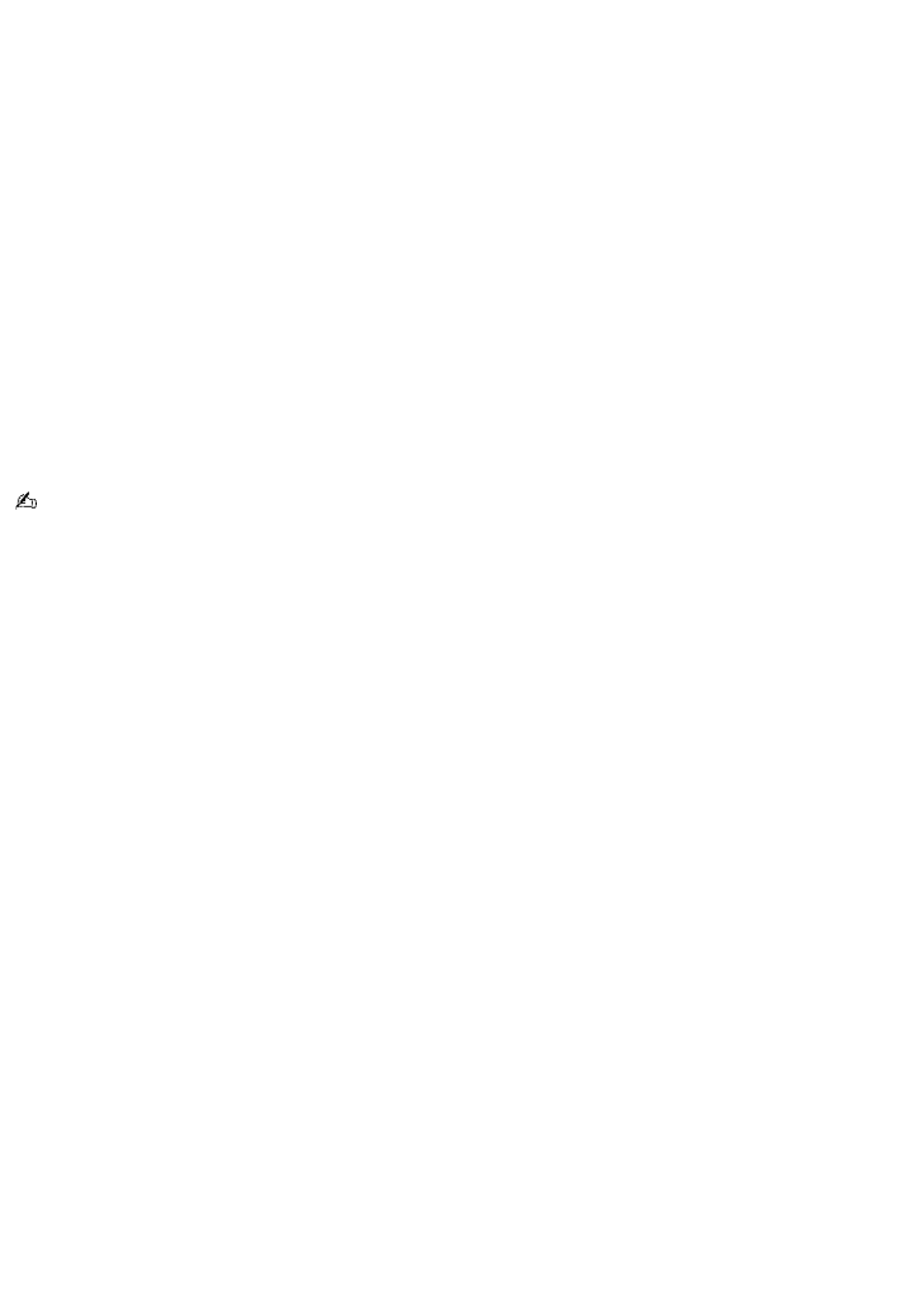
Transferring a finished movie to your digital video camera
After you have created a movie, you can export it back to your compatible DV device.
1.
Confirm your DV device is set to recording mode. On certain models this is called VCR or VTR mode.
2.
Turn on your DV device, and insert a tape.
3.
From your VAIO
®
computer, click Start and then click All Programs.
4.
Point to DVgate and then click DVgate.
5.
Select EXPORT - Auto from the MODE list in the DVgate window.
6.
In the DVgate - AVI file list window, click ADD.
If the DVgate - AVI file list window is not open, click List on the Window menu.
7.
In the ADD dialog box, select the movie file you want to export, and click Open. The ADD dialog box closes, and
your selected movie appears in the Record list in the DVgate - AVI file list window.
8.
Click RECORD ALL.
9.
Click OK. The Output dialog box closes, and recording to your DV device begins.
For more detailed information, see the DVgate Plus software Help.
Page 133
- USER GUIDE V G N - C S 2 0 0 (184 pages)
- PCG-V505DX (40 pages)
- PCG-V505DH (152 pages)
- VGN-TX00 (177 pages)
- NAS-SV20DI (2 pages)
- VAIO VGN-SZ600 (216 pages)
- VPCYB (28 pages)
- VAIO VGN-CR (197 pages)
- VGN-FE500 (20 pages)
- VGN-FS800 (175 pages)
- VAIO VPCZ12 SERIES (209 pages)
- VAIO VPCCW1 Series (168 pages)
- VGC-LT20E (197 pages)
- VGN-AR300 (20 pages)
- PCV-RX465DS (134 pages)
- PCV-RX480DS (101 pages)
- PCV-RX450 (32 pages)
- PCV-RS710G (44 pages)
- PCV-RX670 (88 pages)
- VGN-FS Series (150 pages)
- PCV-R553DS (62 pages)
- PCV-R558DS (118 pages)
- VGN-TZ100 (226 pages)
- PCV-RS511P (1 page)
- PCV-RS511P (143 pages)
- PCV-RS530G (44 pages)
- VAIO VGN-P500 (165 pages)
- VGC-RC320P (177 pages)
- VAIO VPCF2 (174 pages)
- PCV-L600 (48 pages)
- PCV-L600 (106 pages)
- PCV-RX260DS (114 pages)
- CRX1600L (40 pages)
- VAIO VPCS13 (192 pages)
- PCG-V505DC2 (152 pages)
- PCG-V505DC2 (44 pages)
- VGC-JS270J (136 pages)
- VAIO PCV-RX490TV (142 pages)
- PCV-RX490TV (12 pages)
- PCV-RS724GX (2 pages)
- PCV-MXS10 (56 pages)
- PCV-MXS10 (1 page)
- MX (112 pages)
- PCV-MXS10 (32 pages)
- PCV-MXS10 (105 pages)
