Capturing web camera images – Sony PCV-RZ30GN2 User Manual
Page 149
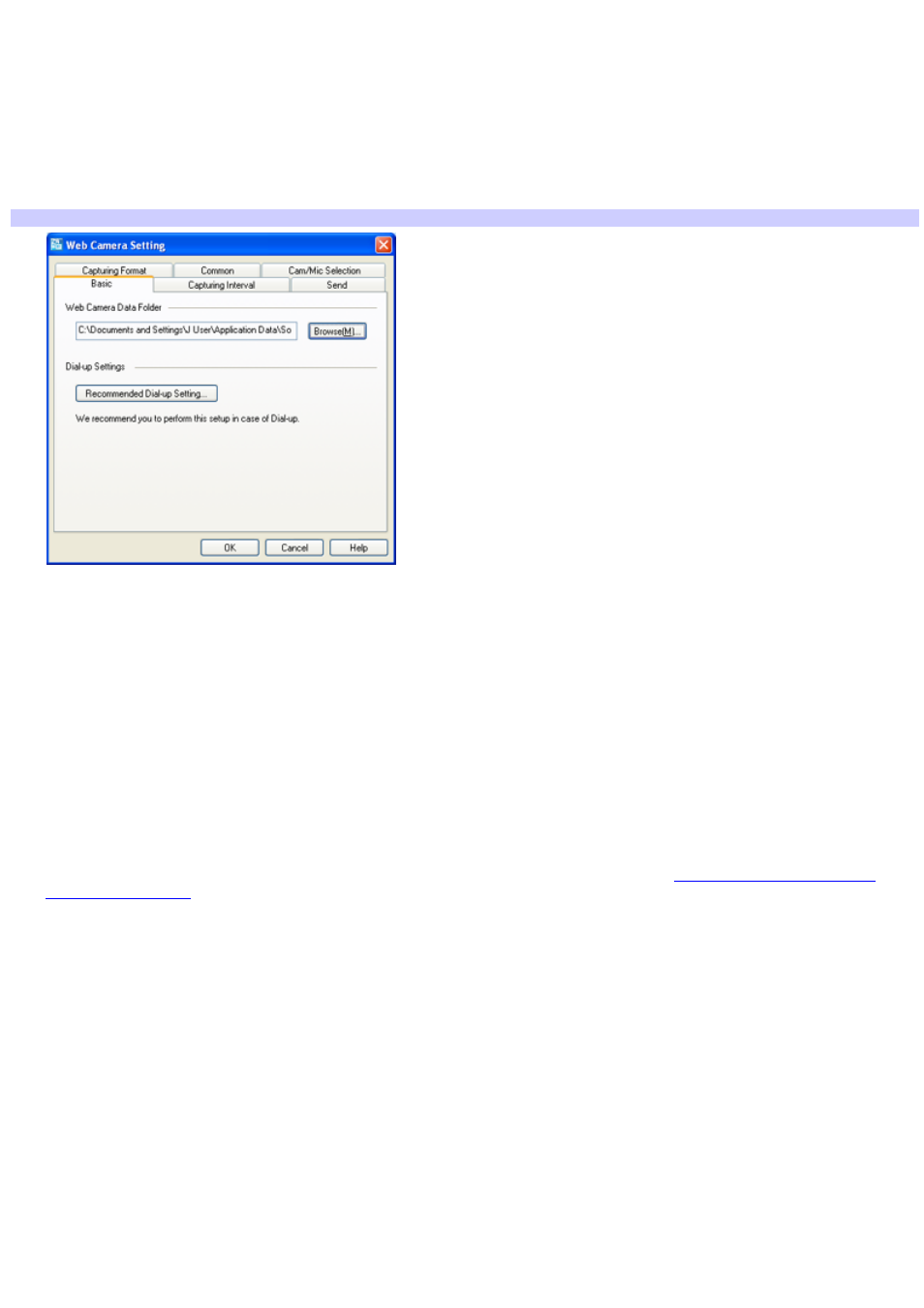
Capturing Web camera images
To set Web camera mode preferences
1.
Start Network Smart Capture software.
2.
Click Web camera.
3.
Click Change Setting to view the available options for your image capture.
Web Cam era Setting window
The Web Camera Setting window has six tabs:
Basic — Select a folder destination to store your images and choose your dial-up setting.
Capturing Interval — Set your Web camera to capture images at intervals or whenever there is
movement.
Send — Set image upload preferences.
Capturing Format — Select the image size in pixels, and adjust the image quality.
Common — Enable or disable the sound and animation effects; enable or disable sample movie sound;
and enable or disable automatic dialup connection for uploading images.
Cam/Mic Selection — Select your primary camera and microphone.
4.
Click each tab to view options and set preferences. To apply effects to an image, see
Applying effects to your still
Page 149
- USER GUIDE V G N - C S 2 0 0 (184 pages)
- PCG-V505DH (152 pages)
- PCG-V505DX (40 pages)
- VGN-TX00 (177 pages)
- NAS-SV20DI (2 pages)
- VAIO VGN-SZ600 (216 pages)
- VPCYB (28 pages)
- VAIO VGN-CR (197 pages)
- VGN-FE500 (20 pages)
- VGN-FS800 (175 pages)
- VAIO VPCZ12 SERIES (209 pages)
- VAIO VPCCW1 Series (168 pages)
- VGC-LT20E (197 pages)
- VGN-AR300 (20 pages)
- PCV-RX480DS (101 pages)
- PCV-RX450 (32 pages)
- PCV-RX465DS (134 pages)
- PCV-RS710G (44 pages)
- PCV-RX670 (88 pages)
- VGN-FS Series (150 pages)
- PCV-R553DS (62 pages)
- PCV-R558DS (118 pages)
- VGN-TZ100 (226 pages)
- PCV-RS511P (1 page)
- PCV-RS511P (143 pages)
- PCV-RS530G (44 pages)
- VAIO VGN-P500 (165 pages)
- VGC-RC320P (177 pages)
- VAIO VPCF2 (174 pages)
- PCV-L600 (48 pages)
- PCV-L600 (106 pages)
- PCV-RX260DS (114 pages)
- CRX1600L (40 pages)
- VAIO VPCS13 (192 pages)
- PCG-V505DC2 (44 pages)
- PCG-V505DC2 (152 pages)
- VGC-JS270J (136 pages)
- PCV-RX490TV (12 pages)
- VAIO PCV-RX490TV (142 pages)
- PCV-RS724GX (2 pages)
- PCV-MXS10 (105 pages)
- PCV-MXS10 (92 pages)
- PCV-MXS10 (56 pages)
- PCV-MXS10 (1 page)
- MX (112 pages)
