What you can do with windows computer (continued), Recommended usb cable connection – Sony DCR-DVD910 User Manual
Page 94
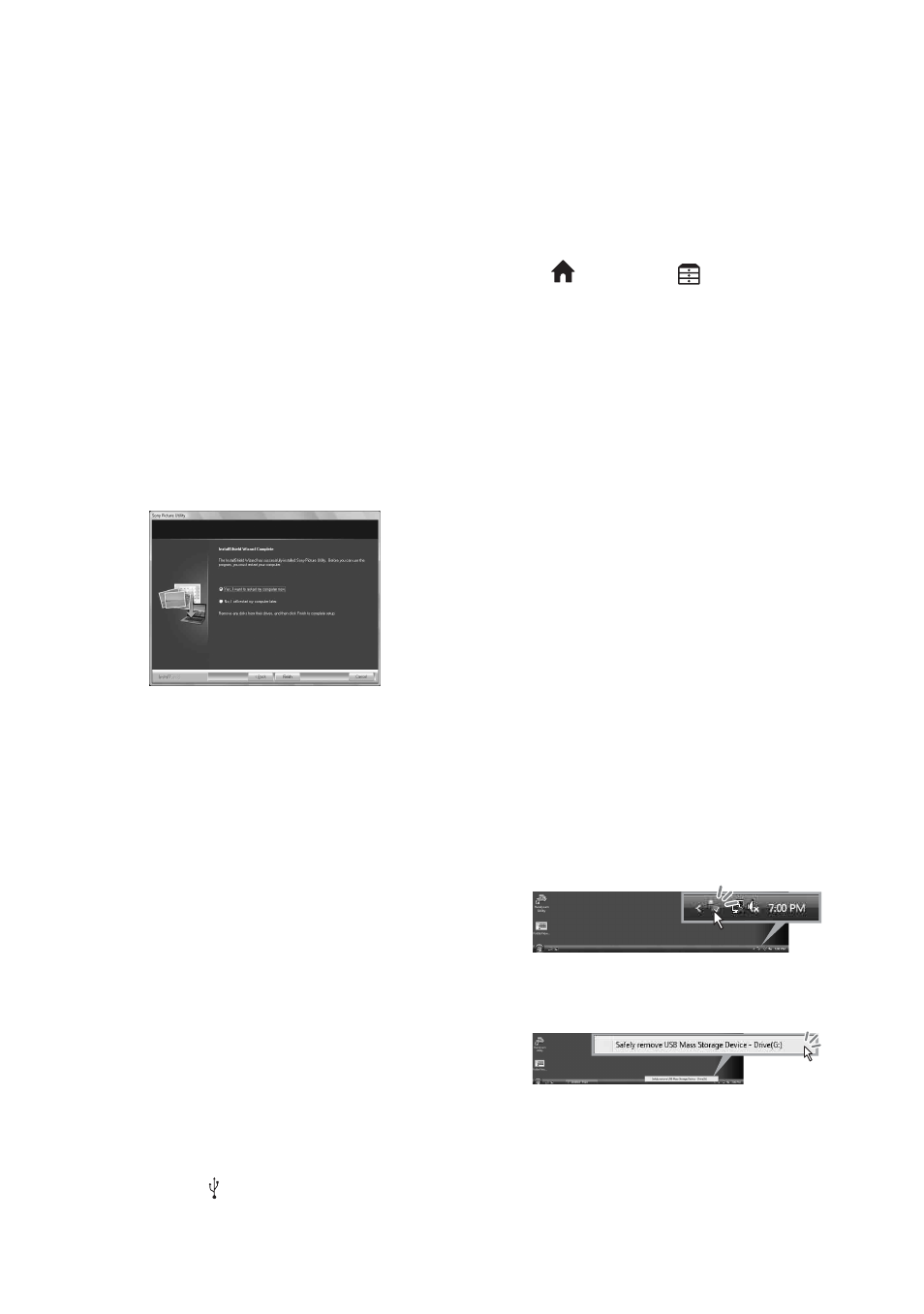
94
What you can do with Windows computer (Continued)
One of the following installation screens
appears, depending on the computer
environment. Check the screen and follow
the instructions displayed to install the
required software.
qa
Restart the computer if required to
complete the installation.
qs
Remove the CD-ROM from the disc drive
of your computer.
x
Operating the Picture Motion Browser
• To start “Picture Motion Browser,” click
[Start] - [All Programs] - [Sony Picture
Utility] - [PMB - Picture Motion
Browser].
• The basic operation of “Picture Motion
Browser” is described on “PMB Guide.”
To view “PMB Guide,” click [Start] - [All
Programs] - [Sony Picture Utility] -
[Help] - [PMB Guide].
x
Connecting your camcorder to a
computer
To connect your camcorder to a computer,
follow the steps below.
1
Connect the AC Adaptor to your camcorder
and a wall outlet (wall socket).
2
Turn on your camcorder.
3
Connect the (USB) jack (
) of your
camcorder to a computer using the supplied
USB cable.
The [USB SELECT] screen appears on
your camcorder. Touch the item you want
to operate on the screen.
z
Tips
• If the [USB SELECT] screen does not appear,
touch
(HOME)
t
(OTHERS)
t
[USB CONNECT].
Recommended USB cable connection
To assure the proper functioning of your
camcorder, connect your camcorder to a
computer as below.
• Connect only the camcorder to the USB port of
your computer. Do not connect anything else to
other USB ports of a computer.
• When connecting to a computer with a USB
keyboard and USB mouse connected as standard
equipment, connect the camcorder to another
USB port using the USB cable.
b
Notes
• Operations are not guaranteed when multiple
USB devices are connected to a computer.
• Be sure to connect the USB cable to a USB port.
If the USB cable is connected to a computer via
a USB keyboard or USB hub, operations are not
guaranteed.
To disconnect the USB cable
1
Click the [Unplug or eject hardware] icon
on the task tray on the bottom right of the
desk top.
2
Click [Safely remove USB Mass Storage
Device].
3
Click [OK] (Windows 2000 only).
4
Touch [END] on the screen of your
camcorder.
5
Touch [YES] on the screen of your
camcorder.
– Sonic UDF Reader*
Software required to recognize a DVD-RW
(VR mode) disc
– Windows Media Format 9 Series Runtime
(Windows 2000 only)
Software required to create a DVD
– Microsoft DirectX 9.0c*
Software required to handle movies
* Windows 2000, Windows XP only
