Troubleshooting (continued) – Sony DCR-DVD910 User Manual
Page 100
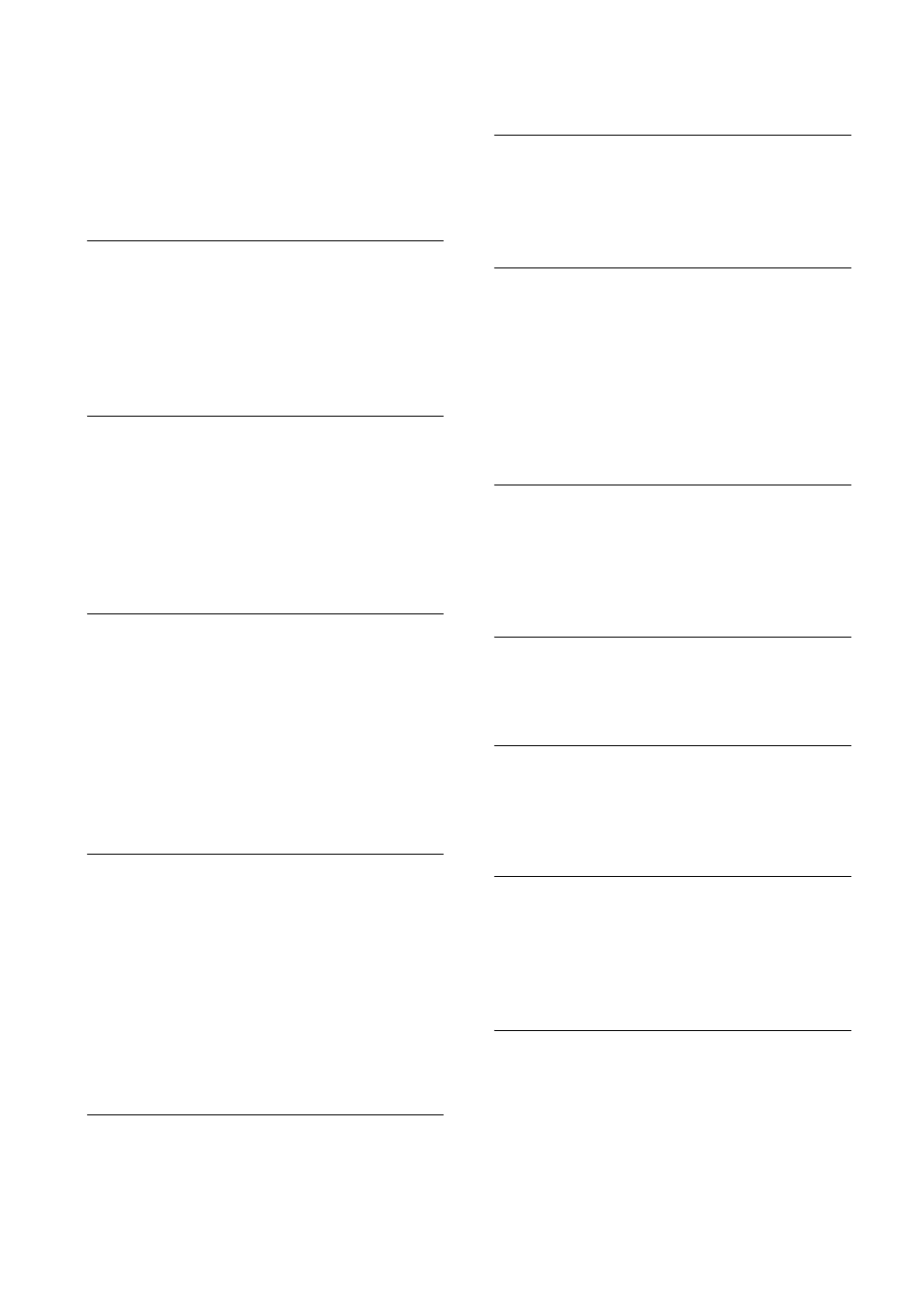
100
Troubleshooting (Continued)
[LANDSCAPE], [SPOTLIGHT],
[BEACH] or [SNOW] in [SCENE
SELECTION]
– [SUPER NIGHTSHOT]
The actual recording time for movie
is less than the expected recording
time of the media.
• Depending on the conditions when recording
a fast moving object or so, the time available
for recording may shorten.
The recording stops.
• The temperature of your camcorder is
extremely high. Turn off your camcorder and
leave it for a while in a cool place.
• Moisture condensation has occurred. Turn
off your camcorder and leave it about 1 hour
(p. 117).
There is a time difference between
the point where you press START/
STOP and the point that movie
recording starts/stops.
• On your camcorder, there may be a slight
time difference between the point where you
press START/STOP and the actual point that
movie recording starts/stops. This is not a
malfunction.
The movie aspect ratio (16:9/4:3)
cannot be changed.
• You cannot change the movie aspect ratio in
the following cases.
– When [DISC] is selected on [MOVIE
MEDIA SET], you inserted a DVD+RW,
or no disc is inserted.
– When [MEMORY STICK] is selected on
[MOVIE MEDIA SET], no “Memory
Stick PRO Duo” is inserted.
The auto focus does not function.
• Set [FOCUS] to [AUTO] (p. 87).
• The recording conditions are not suitable for
auto focus. Adjust the focus manually
(p. 87).
[STEADYSHOT] does not function.
• Set [STEADYSHOT] to [ON] (p. 75).
• [STEADYSHOT] may not be able to
compensate for excessive vibrations.
The subjects passing by the screen
very fast appear crooked.
• This is called the focal plane phenomenon.
This is not a malfunction. Because of the
way the image device (CMOS sensor) reads
out image signals, the subjects passing by the
lens rapidly might appear crooked depending
on the recording conditions.
Tiny spots in white, red, blue, or
green appear on the screen.
• The spots appear when you are recording
with [SUPER NIGHTSHOT] or [COLOR
SLOW SHTR]. This is not a malfunction.
The color of the image is not
correctly displayed.
• Set the NIGHTSHOT switch to OFF (p. 37).
The screen image is bright, and the
subject does not appear on the
screen.
• Set the NIGHTSHOT switch to OFF (p. 37).
The screen image is dark, and the
subject does not appear on the
screen.
• Press and hold DISP/BATT INFO for a few
seconds to turn on the backlight (p. 25).
Horizontal stripes appear on the
images.
• This occurs when recording images under a
fluorescent lamp, sodium lamp, or mercury
lamp. This is not a malfunction.
