Checking media information, Formatting media, P. 66) – Sony DCR-DVD910 User Manual
Page 66: Formatting media” (p. 66), Media (p. 66), Formatting a disc
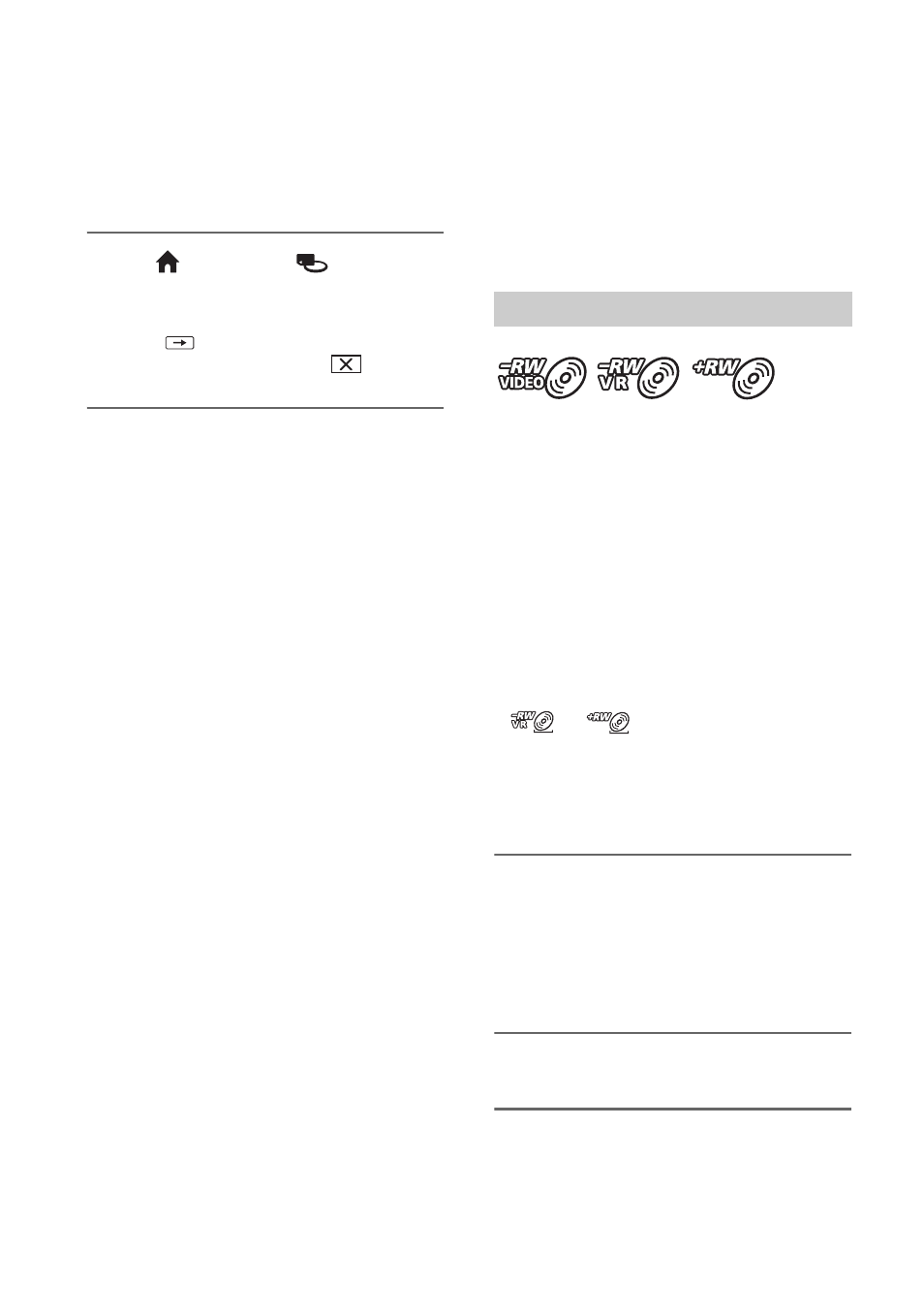
66
Checking media
information
You can check the remaining recordable
time or space of the media selected on
[MOVIE MEDIA SET] (p. 26).
Touch (HOME)
t (MANAGE
MEDIA)
t [MEDIA INFO].
You can check other information by
touching .
To turn off the display, touch
.
b
Notes
• The calculation for the space of a “Memory
Stick PRO Duo” is 1MB = 1,048,576 bytes. The
fractions less than 1 MB are discarded when the
media space is displayed. Therefore, the total
amount of available and unavailable space
appears slightly smaller.
• Since there is an image database file area, the
used space is not displayed as 0 MB even if you
perform [MEDIA FORMAT] (p. 66).
z
Tips
• Only the information for the media selected on
[MOVIE MEDIA SET] is displayed. Change
the media setting as necessary (p. 26).
Formatting media
Formatting deletes all images and returns
the recording media to its original empty
state.
To avoid the loss of important images, dub
them on other media (p. 51, 57) before
performing [MEDIA FORMAT].
A DVD-R/DVD+R DL cannot be
formatted. Replace it with a new
disc.
If you format a finalized disc
• A DVD-RW (VIDEO mode) returns to
the unfinalized state. The disc must be
finalized again to view its contents on
other devices.
• In the case of a DVD-RW (VR mode)/
DVD+RW, formatting deletes all movies
on a finalized disc. Even after formatting,
or
will appear on the screen.
You do not need to finalize the disc again
before playing the disc on other devices.*
* To create the DVD menu on a DVD+RW,
finalize the disc again (p. 64).
1
Connect the AC Adaptor to the
DC IN jack on your camcorder,
then connect the power cord
(mains lead) to the wall outlet
(wall socket).
2
Turn on your camcorder.
3
Insert the disc to be formatted
into your camcorder.
Formatting a disc
