Searching for scenes by pinpoint, Film roll index), Searching for desired scenes by – Sony DCR-DVD910 User Manual
Page 42: Face (face index), X (p. 42), Dex (p. 42), Ndex (p. 42, P. 42), Playback (continued)
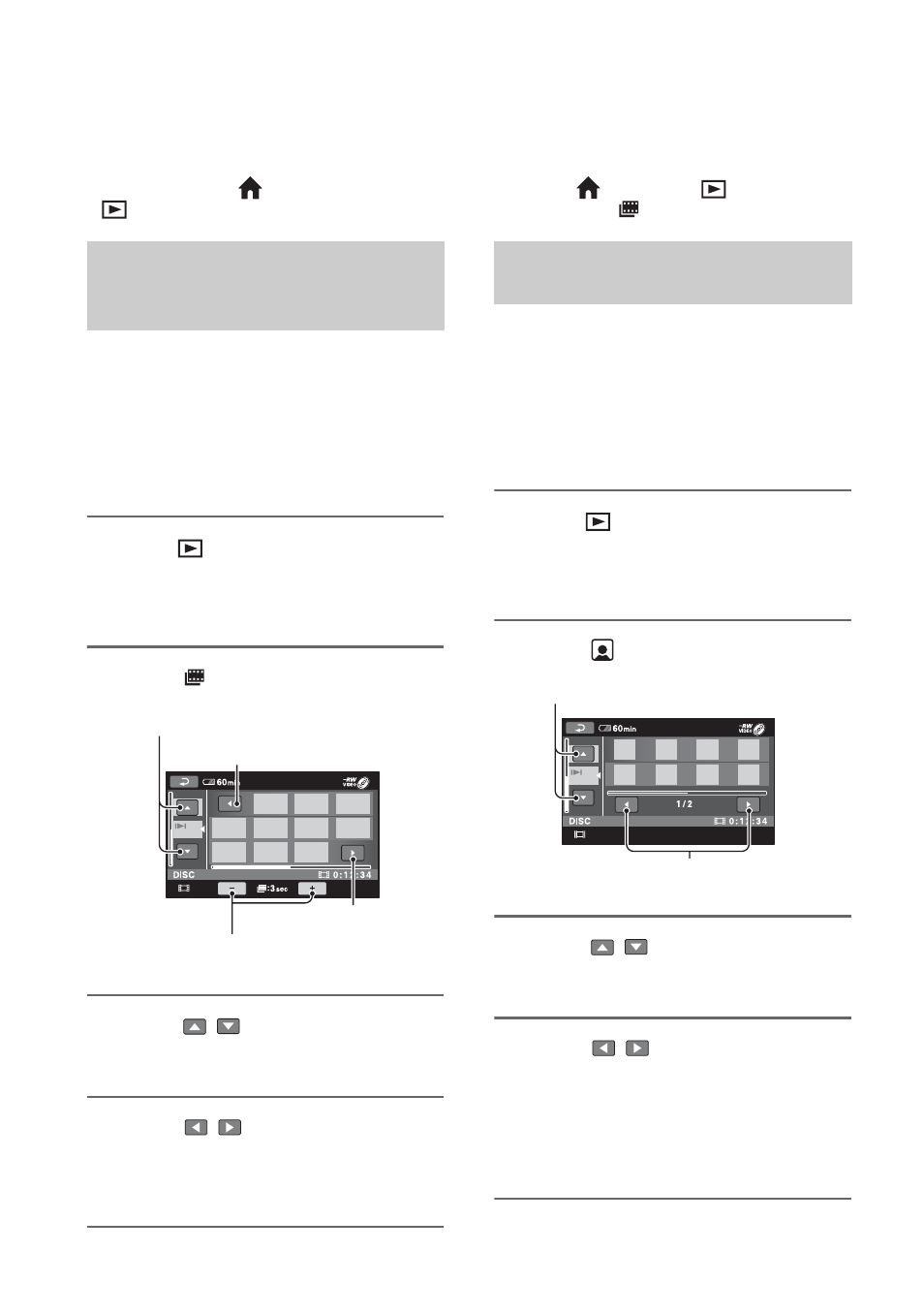
42
Playback (Continued)
z
Tips
• You can switch screen to the VISUAL INDEX
screen by touching
(HOME) D (or E)
t
(VIEW IMAGES)
t [VISUAL INDEX].
Movies can be divided by a set time, and
the first scene of each division is displayed
on the INDEX screen. You can start playing
back a movie from the selected scene.
Select beforehand media which contains the
movie you want to play back (p. 26).
1
Press
(VIEW IMAGES) on your
camcorder.
The VISUAL INDEX screen appears.
2
Touch (Film
Roll
Index).
3
Touch
/
to select the desired
movie.
4
Touch
/
to search for the
desired scene.
Playback starts from the selected scene.
z
Tips
• You can display the Film Roll Index screen by
touching (HOME)
t (VIEW
IMAGES)
t [
INDEX].
The detected face images during recording
are displayed on the INDEX screen.
You can play back the movie from the
selected face image.
Select beforehand media which contains the
movie you want to play back (p. 26).
1
Press
(VIEW IMAGES) on your
camcorder.
The VISUAL INDEX screen appears.
2
Touch (Face
Index).
3
Touch
/
to select the desired
movie.
4
Touch
/
to search for the
desired face image, then select
the face image of the scene you
want to play back.
Playback starts from the selected scene.
Searching for scenes with
pinpoint accuracy (Film Roll
Index)
Previous scene
Previous/Next movie
Changes the interval of scenes.
Next scene
Searching for desired scenes by
a face (Face Index)
Previous/Next face image
Previous/Next movie
