Changing image size, Changing image size — resize – Sony DSC-M1 User Manual
Page 77
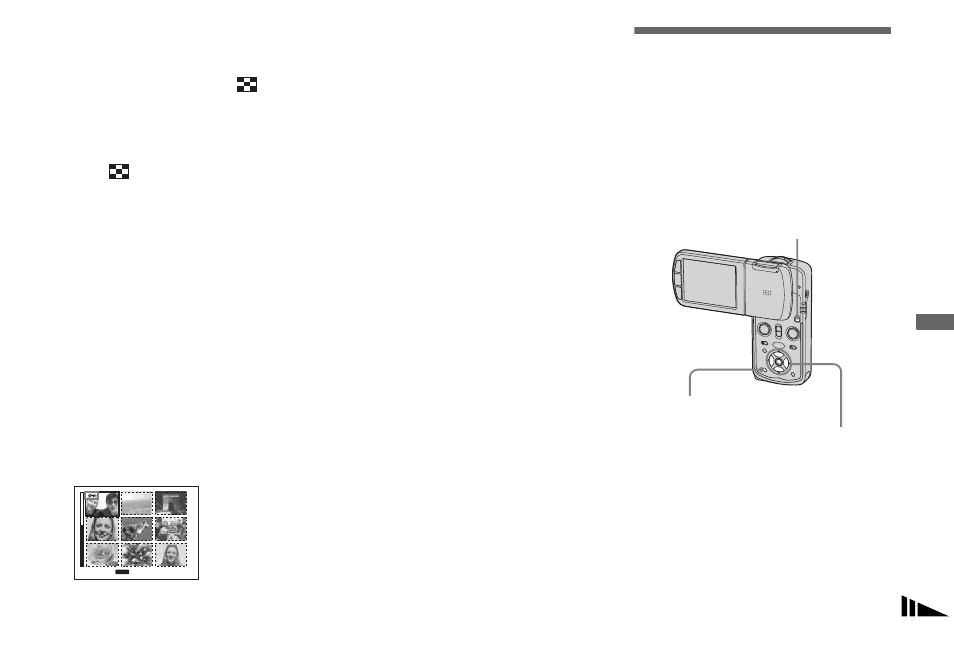
77
Adva
nc
ed
vie
w
in
g
In index mode
a
Turn to the PLAY mode with
MODE, then slide the
(index) lever to the upper
position once to display the
index (nine-image) screen.
Slide
(index) lever to the upper
position twice to display a sixteen-
image screen.
b
Press MENU.
The menu appears.
c
Select
-
(Protect) with
b
/
B
,
then press
z
.
d
Select [Select] with
b
/
B
, then
press
z
.
e
Select the image you want to
protect with
v
/
V
/
b
/
B
, then
press
z
.
The green - indicator appears on the
selected image.
f
Repeat step
5
to protect other
images.
g
Press MENU.
h
Select [OK] with
B
, then press
z
.
The - indicator turns white. The
selected images are protected.
To exit the Protect function
Select [Cancel] in step 4 or select [Exit] in
step 8, then press z.
To cancel individual protection
Select the image to be unprotected with
v
/
V
/
b
/
B
in step 5, then press z. The -
indicator turns gray. Repeat this operation
for all images that are to be unprotected.
Press MENU, select [OK], and then press
z.
To protect all images in the
folder
Select [All In This Folder] in step 4, and
press z. Select [On], then press z.
To cancel protection of all
images in the folder
Select [All In This Folder] in step 4, and
press z. Select [Off], then press z.
Changing image size
— Resize
You can change the image size of a
recorded image, and save it as a new file.
You can resize to the following sizes:
5M, 3M, 1M, VGA
The original image is retained even after
resizing.
a
Turn to the PLAY mode with
MODE.
b
Display the image you want to
resize with
b
/
B
.
c
Press MENU.
The menu appears.
TO NEXT
MENU
•
SELECT
MODE
Control button
MENU
