Sony KDL-55W900A User Manual
Page 81
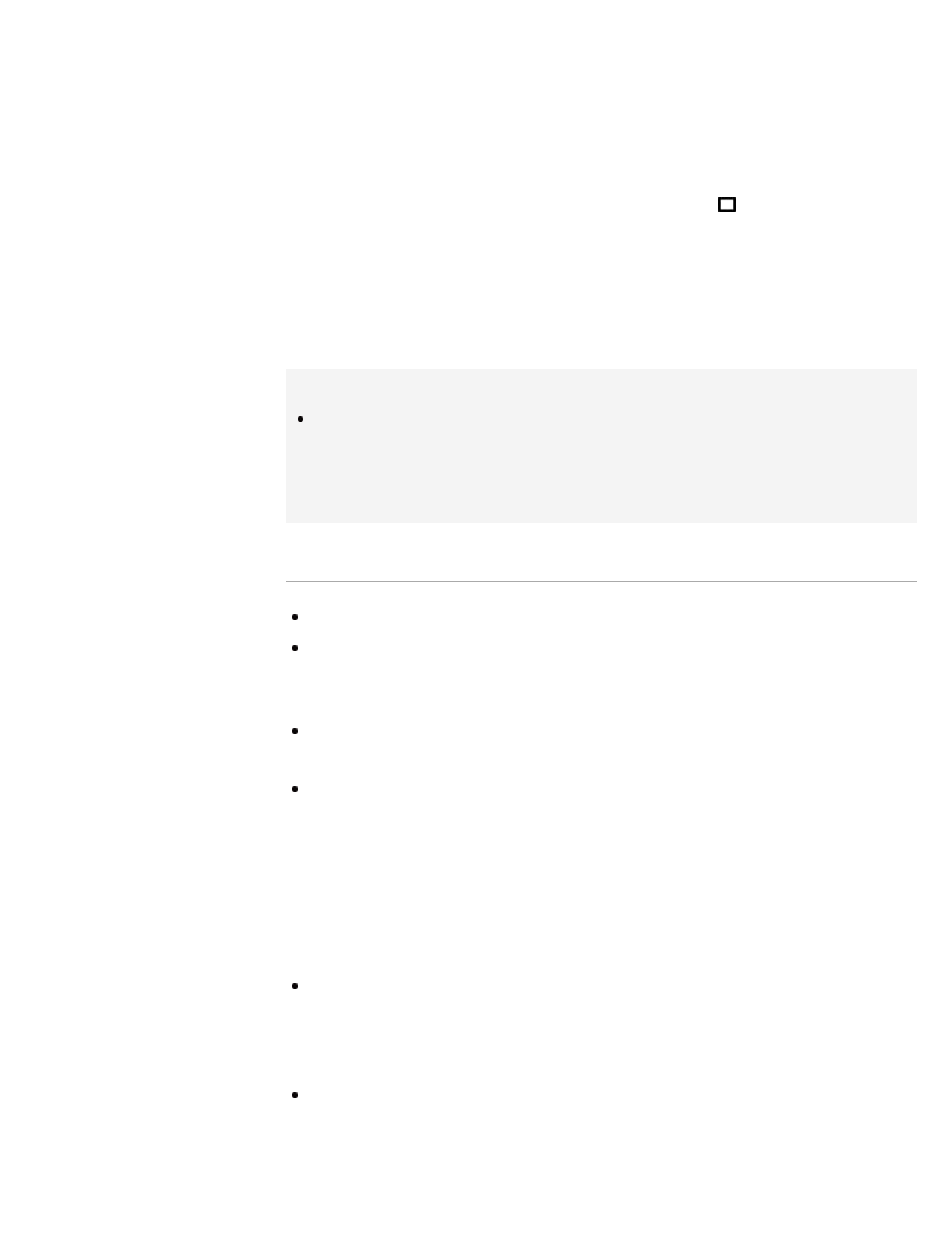
To automatically display thumbnail view or a slideshow
You can set to automatically display thumbnail view or a slideshow
when a USB device containing photo files is connected.
You can also set to not automatically display a slideshow or thumbnail
view.
Press the HOME button, then select [Settings] →
[Channels & Inputs]/[Channels, Inputs & Ginga]* → [USB Auto Start] →
[Browse Photos], [Start Slideshow] or [Off].
* Option name differs depending on your region/country.
To check the supported file formats
Tips
Photo files must be stored in a folder under the DCIM folder for
automatic playback start. Also, the folder name under the DCIM folder is
required to be a combination of 3 numerals and 5 letters (can include
“_”), for example, 101MSDCF.
Notes
USB viewer supports FAT16, FAT32 and exFAT file systems.
When connecting a Sony digital still camera to the TV with a USB cable,
USB connection settings on your camera need to be set to [Auto] or [Mass
Storage] mode.
[Face Zoom] and [Expanded] in the option menu of [Display Size] may not
work for some image files.
Only the panoramic JPEG files in the following horizontal/vertical sizes can
be scrolled. (If the JPEG file is edited on a PC, etc., scroll may not be
possible.)
- For horizontal scroll: 4912/1080, 7152/1080, 3424/1920, 4912/1920,
12416/1856, 8192/1856, 5536/2160, 3872/2160, 10480/4096, 11520/1080
- For vertical scroll: 1080/4912, 1080/7152, 1920/3424, 1920/4912,
1856/12416, 1856/8192, 2160/5536, 2160/3872, 4096/10480, 1080/11520
Video files are located in the following folder structure (hierarchal position):
/AVCHD/BDMV/STREAM/00000.MTS
/PRIVATE/AVCHD/BDMV/STREAM/00000.MTS
/MP_ROOT/100ANV01/MAHA0001.MP4
Avoid losing your files by backing up all your media files stored on a USB
device. Sony cannot accept responsibility for lost or damaged data stored
on a USB device.
79
