Sony PCV-RZ46G User Manual
Page 257
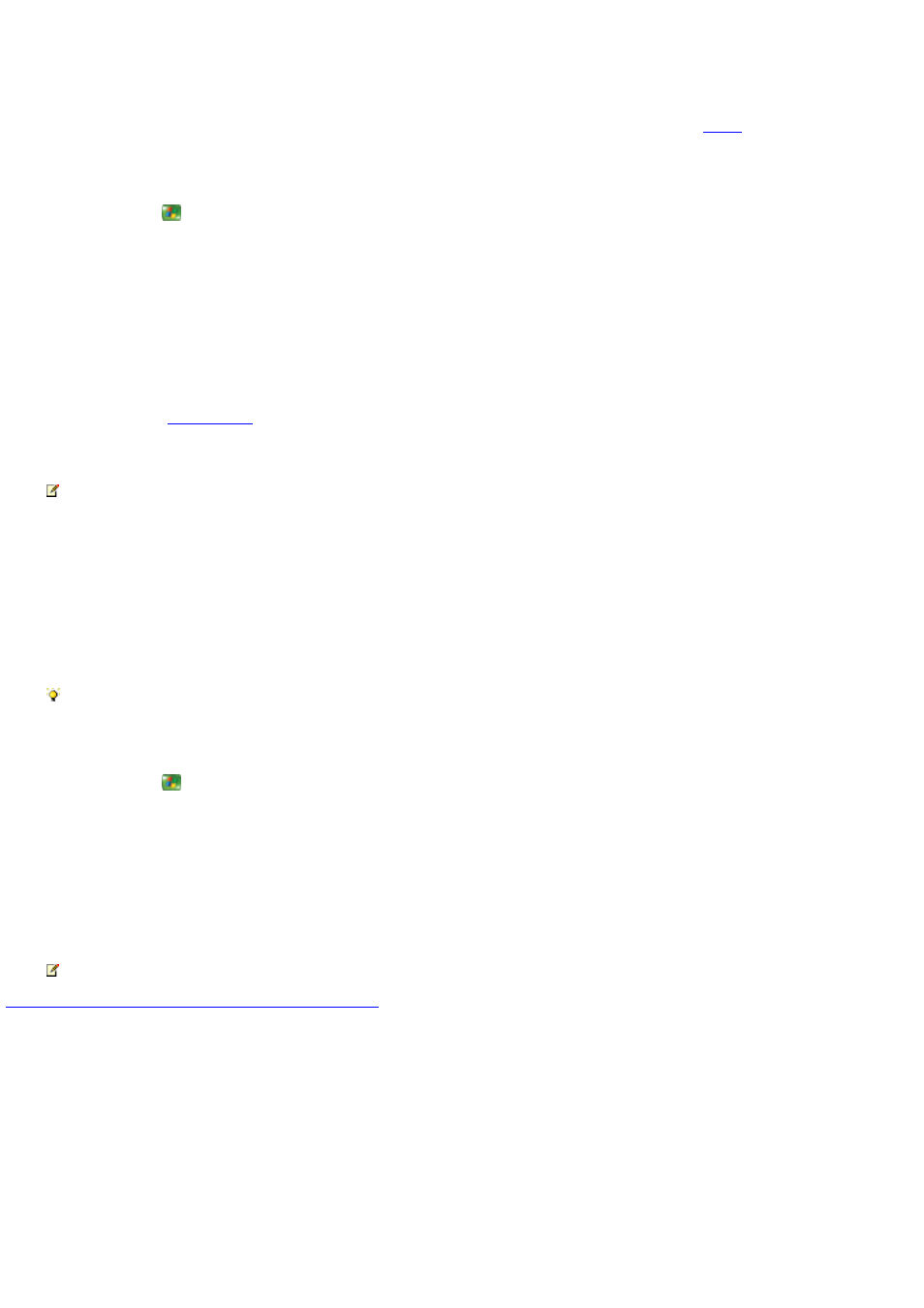
The channel does not match the correct TV network in the Guide
If a few channel numbers are not displaying the correct network and related program information in the
, then you can edit
channel listings. However, if several channels are incorrect, then you might want to change to an entirely different Guide lineup.
To edit channel numbers
1.
Press the START
button on the remote, and then select Settings.
2.
Select TV.
3.
Select Guide.
4.
Select Edit Guide listings.
5.
Select Edit numbers. A check mark on the Edit numbers button indicates that you can edit channels.
6.
Use the arrow buttons on the remote to scroll through the list and locate the channel number you want to change. As you select
each channel, the
7.
Enter the new channel number by using the numeric keypad on the remote, and then press the OK button on the remote.
Note If you are editing many channel numbers, then you can select Sort list to sort the list numerically by channel number
and view the revised lineup.
8.
One of the following occurs:
The new channel number is accepted.
The new channel number already exists in the lineup and you are asked to resolve the conflict.
9.
Select Sav e when you have completed your changes to return to the Guide Settings menu.
Tip Select Restore Default to remove all changes made to the Guide lineup. The Restore Default feature turns on all
available channels and restores the default lineup mapping.
To reset the Guide lineup
1.
Press the START
button on the remote, and then select Settings.
2.
Select TV.
3.
Select Guide.
4.
Select Reset Guide lineup.
5.
Follow the directions on the screen to select a new channel lineup.
Note If you are not sure which TV signal provider to select, then inspect your monthly cable bill for more information.
© 2000-2003 Microsoft C orporation. All rights reserved.
Page 257
