Using at commands with a terminal application – Airlink X EV-DO User Manual
Page 57
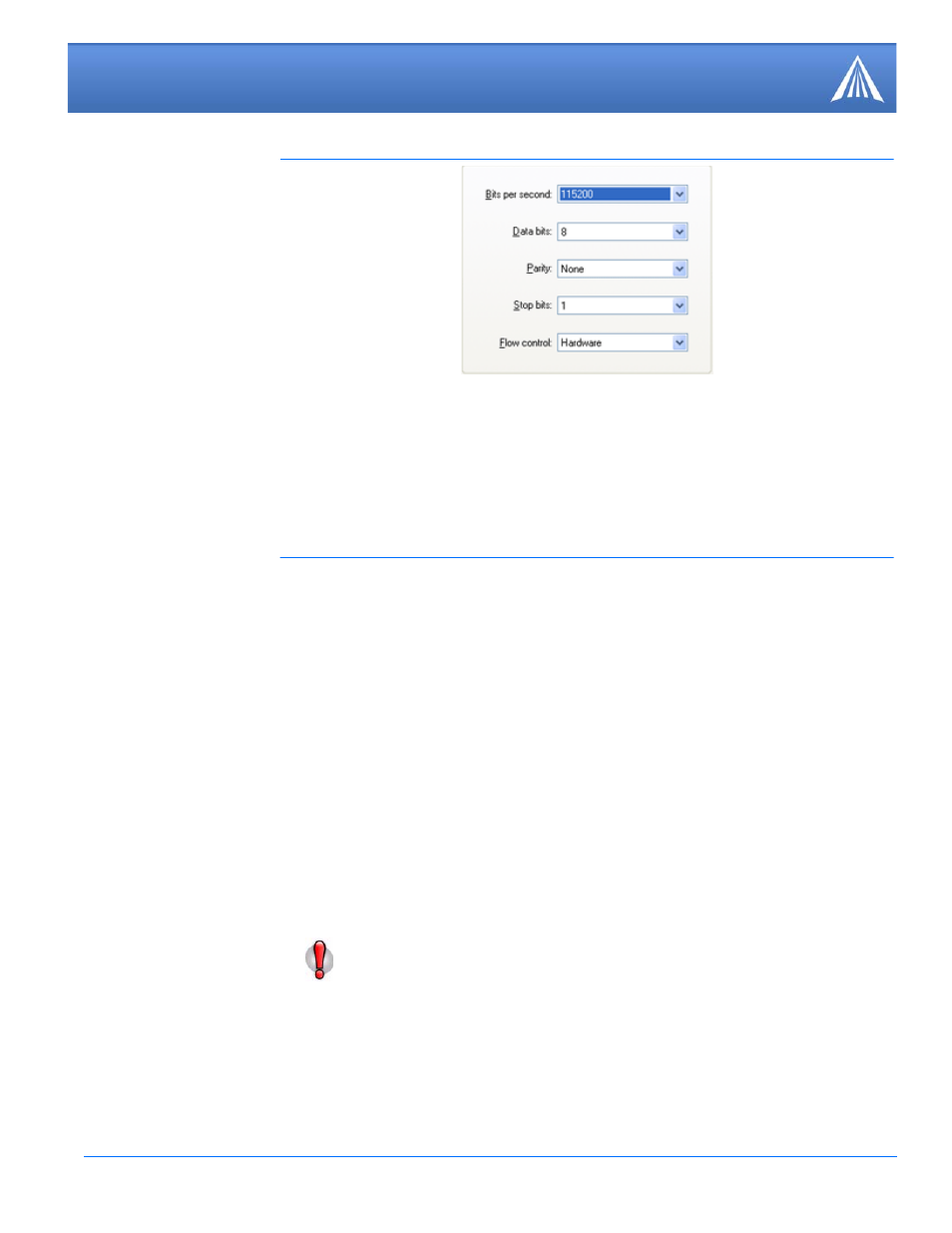
Raven X EV-DO for Verizon - User Guide, version 2.34
51
AT Commands
FIGURE 10.
HyperTerminal: Comport Settings
4.
Type AT and press Enter. You should get a reply of “OK” or “0”. .
5.
To see what you are typing as you type it, you will need to turn on the echo and verbose mode.
Type ATE1V1 and press Enter.
If you get a reply of “OK”, then you entered the command successfully. If you get a reply of “0” or
“ERROR”, try entering the command again.
Using AT Commands with a Terminal Application
•
The following pages list the AT commands, their parameters, and explain what they do. For
most commands, when you are entering them using a terminal connection, you will need to
preface the command with AT (exceptions are noted), i.e. ATA which listed as A
•
Some commands have specific parameters while other commands will take whatever you type.
•
Acceptable parameters and/or specific formats are in the parameters column.
•
Required variable parameters are denoted with italicized text, example,
Dn
. The
n
is variable
and noted in the parameters column.
•
Optional parameters are denoted with square brackets
[ ]
.
•
Most commands with parameters can be entered with
?
to read the current value (for example,
AT&D? will respond with “2” if the default has not been changed).
•
AT Commands are not case sensitive. A capital “E” is the same as a lower-case “e”.
•
When you are using a terminal connection, if you enter a command which is recognized by the
Raven X, it will respond with “OK”. If the command is not recognized, the response will be
“ERROR”.
•
Those commands applicable only to certain model numbers of the Raven X will be noted.
Caution:
Symbols listed with commands, such as
/
,
&
, or
?
, are part of the com-
mand and must be included.
