Sony SAT-T60 User Manual
Page 75
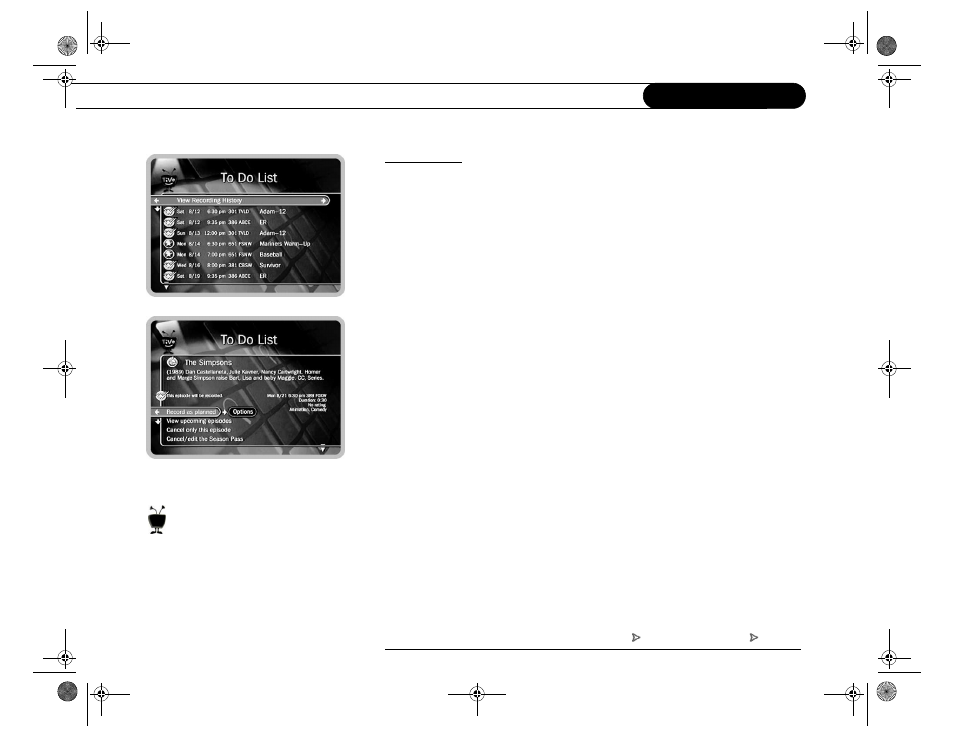
1.
.
$
The
% shows all scheduled recordings. After setting up a recording, you can
confirm that it is scheduled by checking the
%. Individual recordings have a
single check mark to the left of the program title. Season Pass and manual Season
Passes have a double check mark, and WishLists have a star. Season Passes with no
upcoming episodes to record appear at the bottom of the list.
You can cancel or edit a scheduled recording from the
%. Canceling the
recording of a Pay Per View event does not automatically cancel the purchase. You
must cancel the purchase on the
screen, described on page 76. To cancel a
program, highlight the program title and press SELECT or RIGHT arrow to access the
$
&&
screen, described on page 57. You can take the following
actions:
•
$*$ Highlight “Record as planned,” then press RIGHT
arrow to highlight “Options.” Press SELECT. The
*$:screen,
described on page 60, displays. If the program you selected is part of a Season
Pass, changing
*$: from the % only makes changes for the
selected episode and not for the whole Season Pass. Choose “Cancel/edit the
Season Pass” to change options for all episodes.
&$*@ $Displays a list of upcoming episodes/
showings of the selected program. Programs scheduled to record have a check
mark (for an individual recording), a double checkmark (for a Season Pass or
manual Season Pass), or a star (for a WishList). Highlighting a program and
pressing RIGHT arrow or SELECT displays the
$ && screen.
•
! *$or
!! *@ $Cancels the
recording of the currently selected program.
)' ,/
'' D / '
DG3)
D /
! %
SONY COMBO 2 VG.book Page 64 Friday, December 1, 2000 12:05 PM
