Sony SAT-T60 User Manual
Page 60
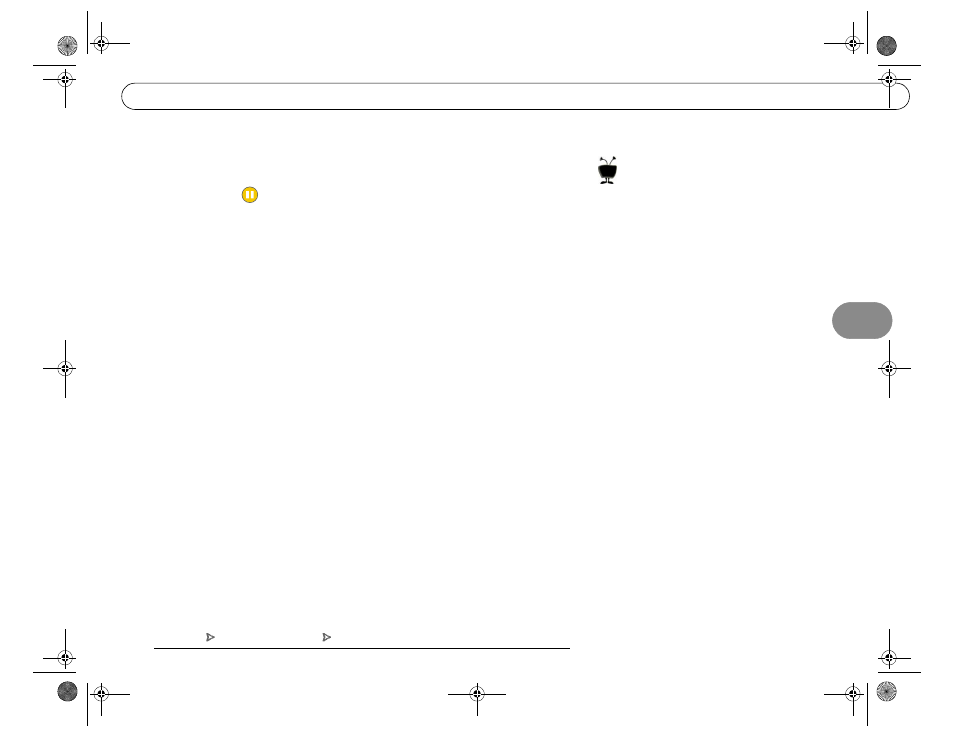
.8
Some quick tips for creating keyword entries:
• To specify an exact phrase, surround a set of words with quotation marks (use the
PAUSE key—
—to enter quotation marks). For example, “to be or not to be”
would only find programs with that phrase in the program information, but would
not find programs whose description included the words, “to,” “be,” “or,” and
“not” (which could be a lot of programs!).
• If you want to include an exact phrase and additional keywords, there should be a
space between the final quotation mark and the beginning of the next word.
• You can enter commas ( , ) by selecting the comma character on the alpha-numeric
keypad.
• Hyphens (‘-’), slashes (‘/’) and periods (‘.’) should be replaced by spaces. For
example, the title “20/20” would be found by a Keyword WishList looking for the
keyword phrase “20 20”.
• Any other marks, such as apostrophes ( ’ ), asterisks (*) and ampersands (&), are
ignored. For example, the “6 O’Clock News” would be found by a Keyword
WishList looking for the keyword phrase “6 OClock News”.
To make a Keyword WishList:
1. Spell the keyword(s) by using the arrow keys to move around the keypad; press
SELECT to enter letters. The CLEAR button on the remote deletes everything
entered so far; the BACK button backspaces; FORWARD inserts a space. You can
enter as many characters as will fit on the screen.
2. When you have finished, use the RIGHT arrow to highlight “Done creating
keywords,” then press SELECT or the RIGHT arrow.
3. You can add a category and sub-category to your WishList. You do this in the same
way you create a Category Only WishList, described on the next page.
JD /
'
3$
$
JD /
$ )D / 4
0)H<1'
3D /
)0)>:1
$ D /
! "#
/ $ %
SONY COMBO 2 VG.book Page 49 Friday, December 1, 2000 12:05 PM
