Enjoying movies, Shooting movies – Sony DSC-P31 User Manual
Page 74
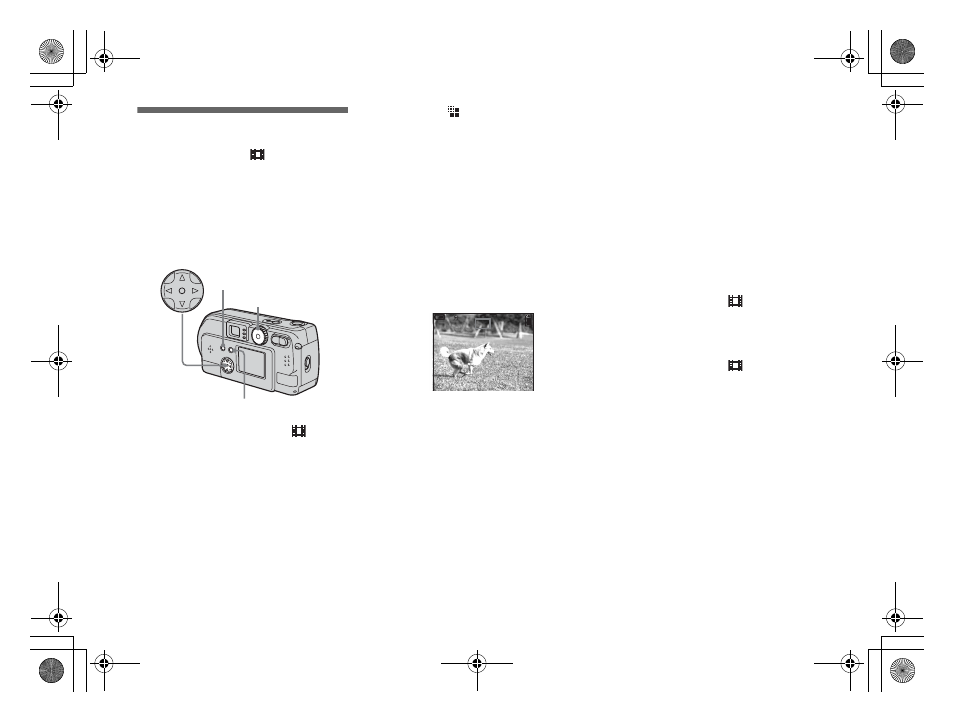
74
filename[C:\WINDOWS\Desktop\3074351111\3074351111UC\02GB-DSCP31UC\12ADV.FM]
masterpage:Left
model name1[DSC-P31/P71]
[3 074 351 11(1)]
Shooting movies
Mode dial setting:
You can shoot movies.
Before starting
In “MOVING IMAGE” in SET UP, select
“MPEG MOVIE” (pages 55, 97).
a
Turn the Mode dial to
.
b
Press the MENU button.
The menu appears.
c
Select “ ” (Image size) using
b
/
B
, and select the desired
mode using
v
/
V
.
You can choose from 320 (HQX),
320×240, or 160×112.
See page 91 for the recording time
allowed for each screen size.
d
Press the shutter all the way
down.
“RECORDING” appears on the screen
and the camera starts recording the
image.
•
When the capacity of the “Memory Stick”
is used up, recording stops.
•
For details on the recording time for
movies, see page 91.
e
Press the shutter all the way
down again to stop recording.
The message displayed on the
screen while you are shooting
It is not written onto the image.
Each time you press the DISPLAY/LCD
ON/OFF button, the status of the LCD
screen changes as follows: Display OFF
t
LCD OFF
t Display ON. See page 104
for a detailed description of the indicated
items.
To shoot close-ups (MACRO)
(DSC-P71 only)
Turn the Mode dial to
and follow the
To shoot with a self-timer
Turn the Mode dial to
and follow the
•
You cannot use a flash.
•
You cannot write the date and time on the
image.
Mode dial
Control button
MENU button
DISPLAY/LCD ON/OFF button
^
140
0:01[ 5:28]
160
Enjoying movies
01cov.book Page 74 Friday, January 25, 2002 11:30 AM
