Recording an enlarged image – trimming, Playing back successive images, Recording an enlarged image – Sony DSC-P31 User Manual
Page 67: Trimming, Slide)
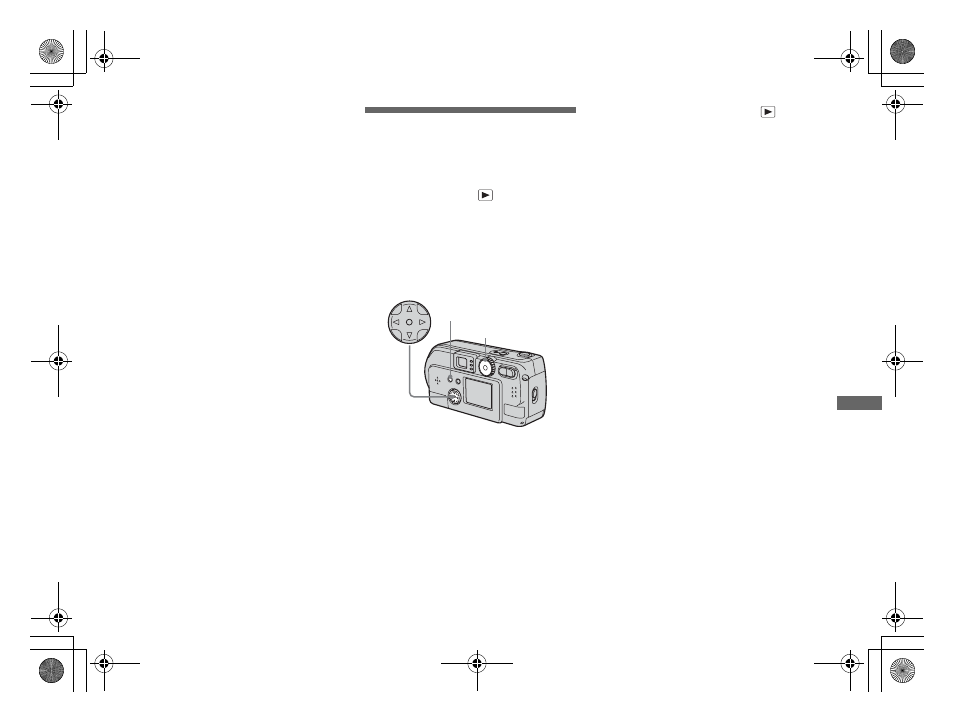
filename[C:\WINDOWS\Desktop\3074351111\3074351111UC\02GB-DSCP31UC\11ADV.FM]
masterpage:Right
model name1[DSC-P31/P71]
[3 074 351 11(1)]
67
A
d
v
a
n
c
e
d
s
till im
a
g
e
v
ie
w
in
g
Recording an enlarged
image
– Trimming
a
After you have viewed an
image using playback zoom,
press the MENU button.
b
Select “TRIMMING” using
B
,
then press the center
z
.
c
Select the image size using
v
/
V
, then press the center
z
.
The image will be recorded, and the
screen image will return to the size it
was before enlargement.
•
The trimmed image will be recorded as the
newest file, and the original image will be
retained.
•
The trimmed image may suffer some
deterioration in image quality
•
You cannot trim an image using the 3:2 image
size.
Playing back
successive images
– Slide show
Mode dial setting:
You can playback recorded images in
succession, one after another. This is useful
for checking your images, or for giving a
presentation.
a
Turn the mode dial to
.
b
Press the MENU button.
The menu appears.
c
Select “SLIDE” using
v
/
V
, and
press the center
z
.
Select an interval from those listed
below.
INTERVAL settings
3 sec/5 sec/10 sec/30 sec/1 min
REPEAT
ON:
Plays the images back repeatedly.
OFF:
Plays through the images one
time and then stops.
d
Select “START” using
v
/
V
/
b
/
B
, then press the center
z
.
The slide show begins.
To cancel the Slide show setting
In Step 3, select “CANCEL”, then press
the center z.
Mode dial
Control button
MENU button
01cov.book Page 67 Friday, January 25, 2002 11:30 AM
