4 copying images, Copying images, 4copying images – Sony DSC-P31 User Manual
Page 48
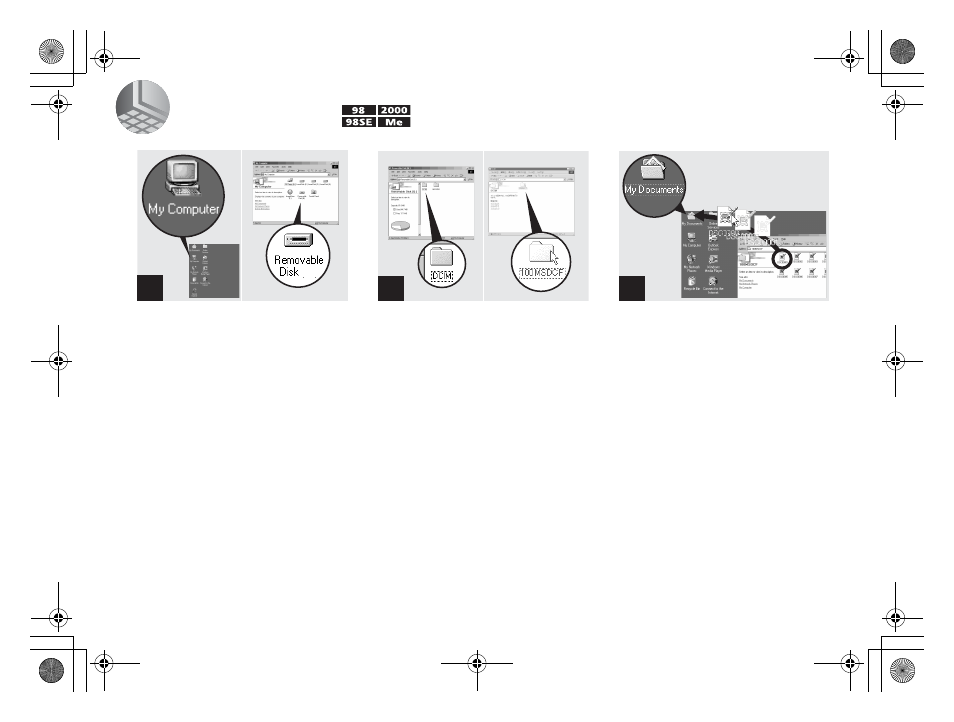
48
filename[C:\WINDOWS\Desktop\3074351111\3074351111UC\02GB-DSCP31UC\08BAS.FM]
masterpage:Left
model name1[DSC-P31/P71]
[3 074 351 11(1)]
4
Copying images
,
Double-click “My Computer,”
then double-click “Removable
Disk.”
The contents of the “Memory Stick”
inserted in your camera appear.
•
This section describes an example of copying
images into the “My Documents” folder.
•
When using Windows XP, see pages 49 to 51.
•
When the “Removable Disk” icon is not shown,
see the next page.
•
You can use the “PIXELA ImageMixer for
Sony” software to copy images to your
computer. For details, see the software’s help
files.
,
Double-click “DCIM,” then
double-click “100MSDCF.”
The “100MSDCF” folder opens.
•
The “100MSDCF” folder contains the image
files you shot using your camera.
•
The folder names vary depending on the type of
images they contain (page 51).
,
Drag and drop the image files
into the “My Documents”
folder.
The image files are copied to the “My
Documents” folder.
•
When you try to copy an image to a folder in
which an image with the same file name is
stored, the overwrite confirmation message
appears. When you want to overwrite the
existing image with the new one, click “Yes.”
When you do not want to overwrite it, click
“No,” then change the file name.
1
2
3
01cov.book Page 48 Friday, January 25, 2002 11:30 AM
