Stage 4: viewing images on your computer – Sony DSC-S500 User Manual
Page 55
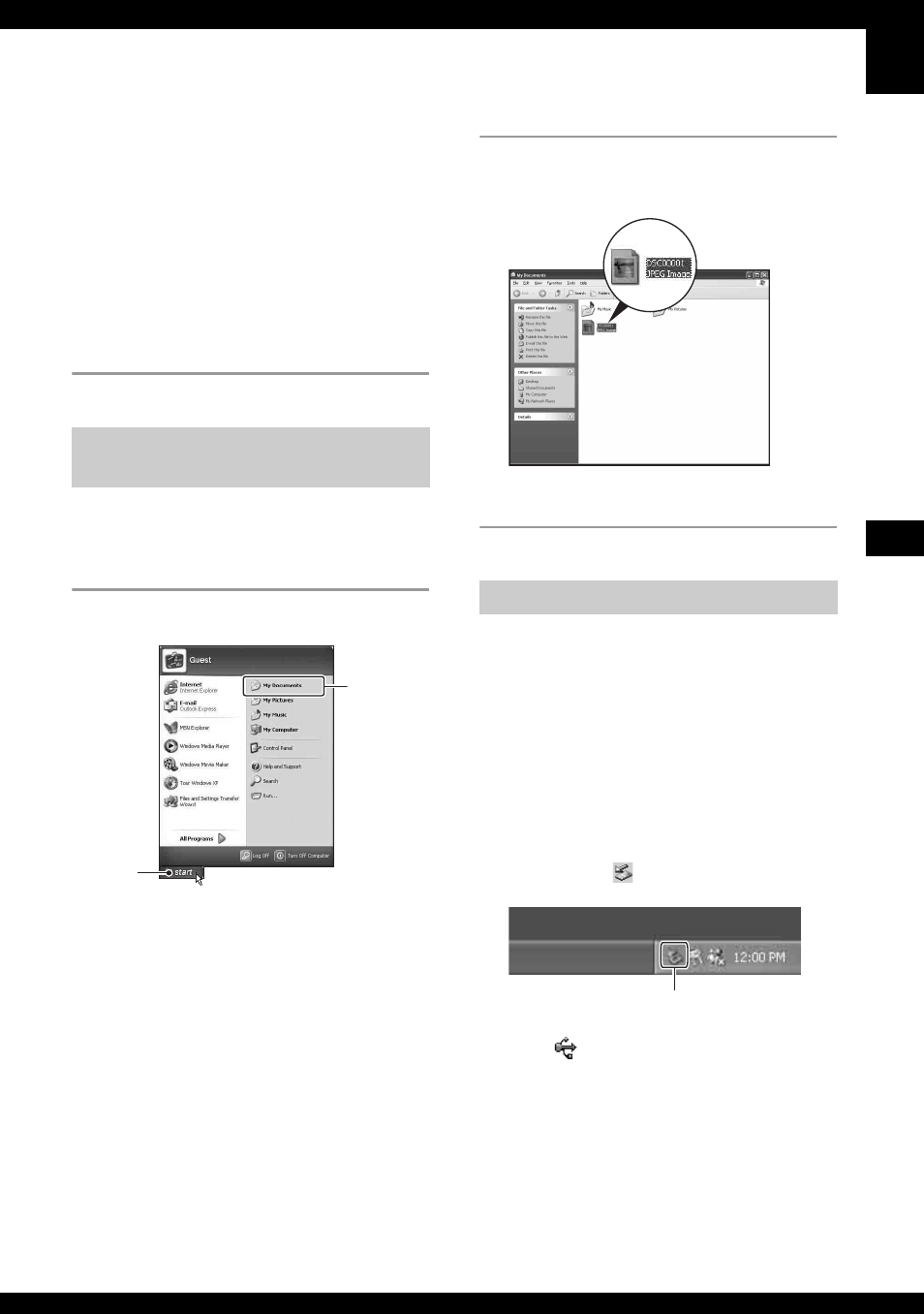
55
Us
in
g y
o
u
r c
o
m
pute
r
• When an image with the same file name
exists in the copy destination folder, the
overwrite confirmation message appears.
When you overwrite an existing image with
a new one, the original file data is deleted.
To copy an image file to the computer
without overwriting, change the file name to
a different name and then copy the image
file. However, note that if you change the
file name (page 57), you may not be able to
play back that image with your camera.
This section describes the procedure for
viewing copied images in the “My
Documents” folder.
1
Click [Start]
t
[My Documents].
The contents of the “My Documents”
folder are displayed.
• If you are not using Windows XP,
double-click [My Documents] on the
desktop.
2
Double-click the desired image
file.
The image is displayed.
Perform the procedures listed below
beforehand when:
• Disconnecting the USB cable
• Removing a “Memory Stick Duo”
• Inserting a “Memory Stick Duo” into the
camera after copying images from the internal
memory
• Turning off the camera
x For Windows 2000/Me/XP
1
Double-click
on the tasktray.
2
Click
(USB Mass Storage Device)
t
[Stop].
3
Confirm the device on the confirmation
window, then click [OK].
4
Click [OK].
The device is disconnected.
• Step 4 is unnecessary for Windows XP.
Stage 4: Viewing images on
your computer
1
2
To delete the USB connection
Double-click here
