Stage 2: connecting the camera and your computer, Stage 3-a: copying images to a computer – Sony DSC-S500 User Manual
Page 52
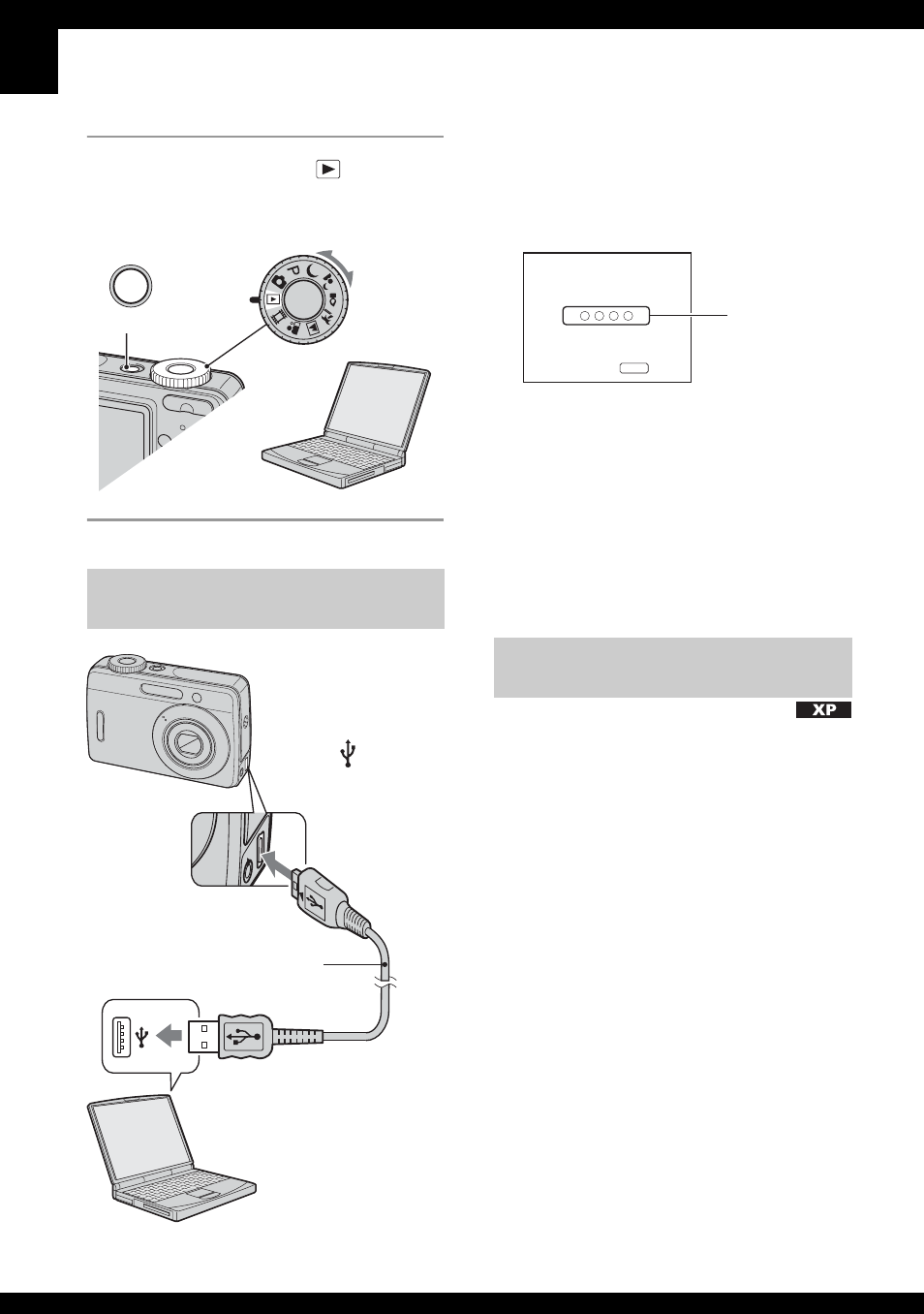
52
3
Set the mode dial to
, then
press POWER to turn on the
camera and the computer.
• With Windows XP, the AutoPlay wizard
appears on the desktop.
“USB Mode Mass Storage” appears on the
screen of the camera.
When a USB connection is established for
the first time, your computer automatically
runs a program to recognize the camera.
Wait for a while.
* During communication, the access indicators
turn red. Do not operate the computer until the
indicators turn white.
• If “USB Mode Mass Storage” does not appear,
set [USB Connect] to [Mass Storage] (page 46).
• For Windows 2000/Me, follow the procedure
explained in “Stage 3-B: Copying images to a
Computer” on page 54.
• For Windows XP, when the wizard screen does
not appear automatically, follow the procedure
explained in “Stage 3-B: Copying images to a
Computer” on page 54.
This section describes an example of
copying images to a “My Documents”
folder.
Stage 2: Connecting the camera
and your computer
POWER
1
To the (USB)
jack
2
To the USB jack
USB cable
Stage 3-A: Copying images to a
computer
USB Mode
MENU
Switch on
Mass Storage
Memory Stick
Access
indicators*
