Stage 3-b: copying images to a computer – Sony DSC-S500 User Manual
Page 54
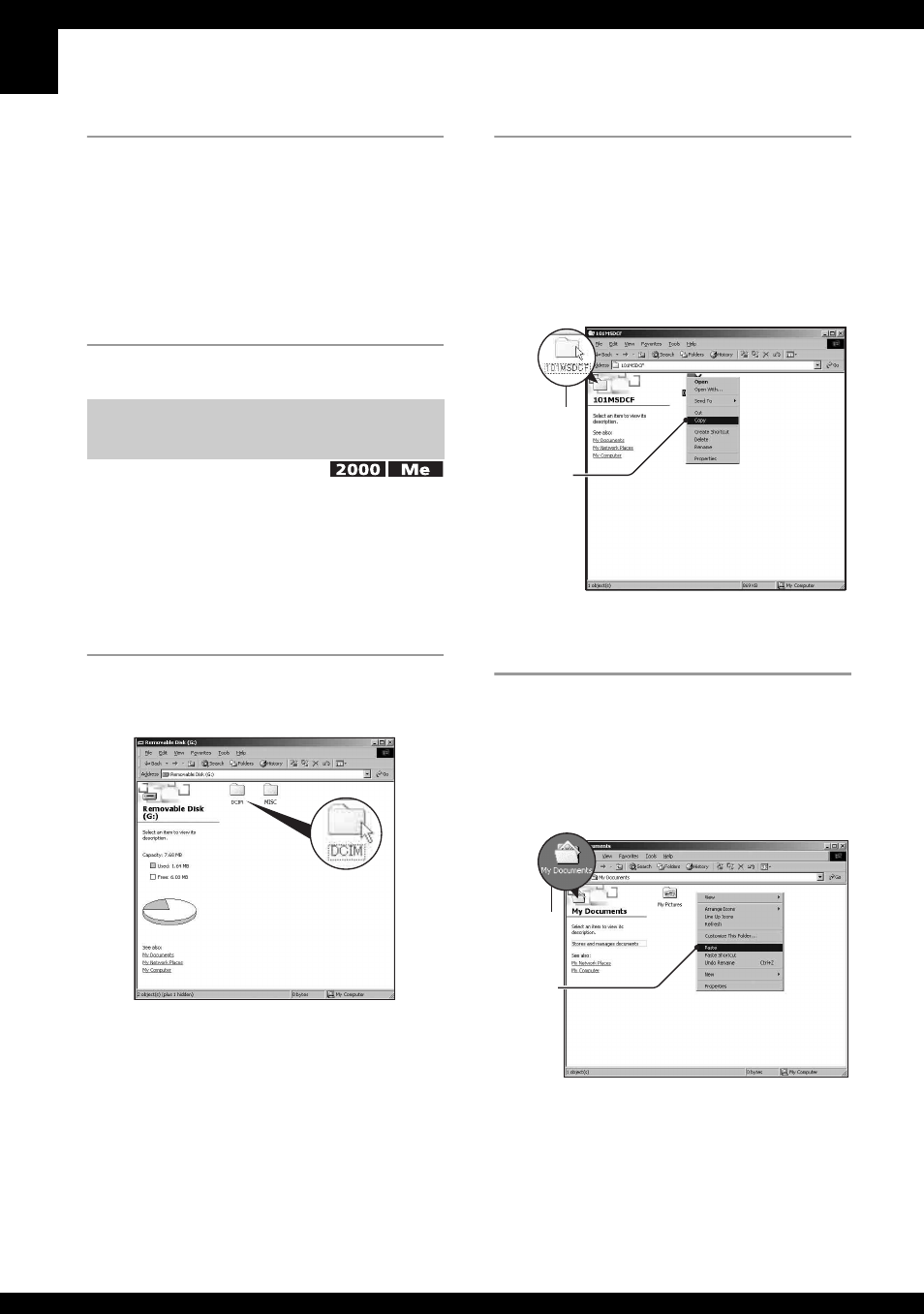
54
6
Click [Finish].
The wizard screen closes.
• To continue copying other images,
disconnect the USB cable. Then follow the
procedure explained in “Stage 2:
Connecting the camera and your computer”
on page 52.
• For Windows XP, follow the procedure
explained in “Stage 3-A: Copying images to a
computer” on page 52.
This section describes an example of
copying images to the “My Documents”
folder.
1
Double-click [My Computer]
t
[Removable Disk]
t
[DCIM].
2
Double-click the folder where the
image files you want to copy are
stored.
Then, right-click an image file to
display the menu and click
[Copy].
• On the storage destination of the image
files, see page 56.
3
Double-click the [My Documents]
folder. Then, right-click on the
“My Documents” window to
display the menu and click
[Paste].
The image files are copied to the “My
Documents” folder.
Stage 3-B: Copying images to a
Computer
2
1
1
2
- DSC-H20 (120 pages)
- DSC-H20 (149 pages)
- DSC-U30 (84 pages)
- DSC-T200 (131 pages)
- DSC-T200 (40 pages)
- DSC-H2 (123 pages)
- DSC-M2 (19 pages)
- DSC-H2 (2 pages)
- DSC-T9 (111 pages)
- DSC-T9 (2 pages)
- DSC-P93 (132 pages)
- DSC-T1 (2 pages)
- DSC-T1 (120 pages)
- DSC-T1 (10 pages)
- DSC-V1 (132 pages)
- DSLR-A300X (167 pages)
- DSLR-A300X (1 page)
- DSC-P71 (108 pages)
- DSC-P31 (108 pages)
- DSC-T5 (2 pages)
- DSC-T5 (107 pages)
- DSC-M1 (19 pages)
- DSC-W230 (80 pages)
- DSC-W220 (129 pages)
- DSC-W220 (40 pages)
- DSC-W290 (60 pages)
- DSC-W290 (145 pages)
- DSC-S90 (103 pages)
- DSC-S60 (2 pages)
- DSC-S90 (2 pages)
- DSC-P8 (120 pages)
- DSC-HX1 (151 pages)
- DSC-HX1 (176 pages)
- DSC-H1 (107 pages)
- DSC-H1 (2 pages)
- DSC-U20 (1 page)
- DSC-U20 (108 pages)
- DSC-F88 (132 pages)
- DSC-P41 (124 pages)
- DSC-S40 (2 pages)
- DSC-S40 (91 pages)
- DSC-N1 (2 pages)
- DSC-N1 (132 pages)
- DSLR-A700P (4 pages)
- DSLR-A700P (179 pages)
