Using the photo option menu, Option items appearing on the photo display screen – Sony NWZ-E384BLK User Manual
Page 82
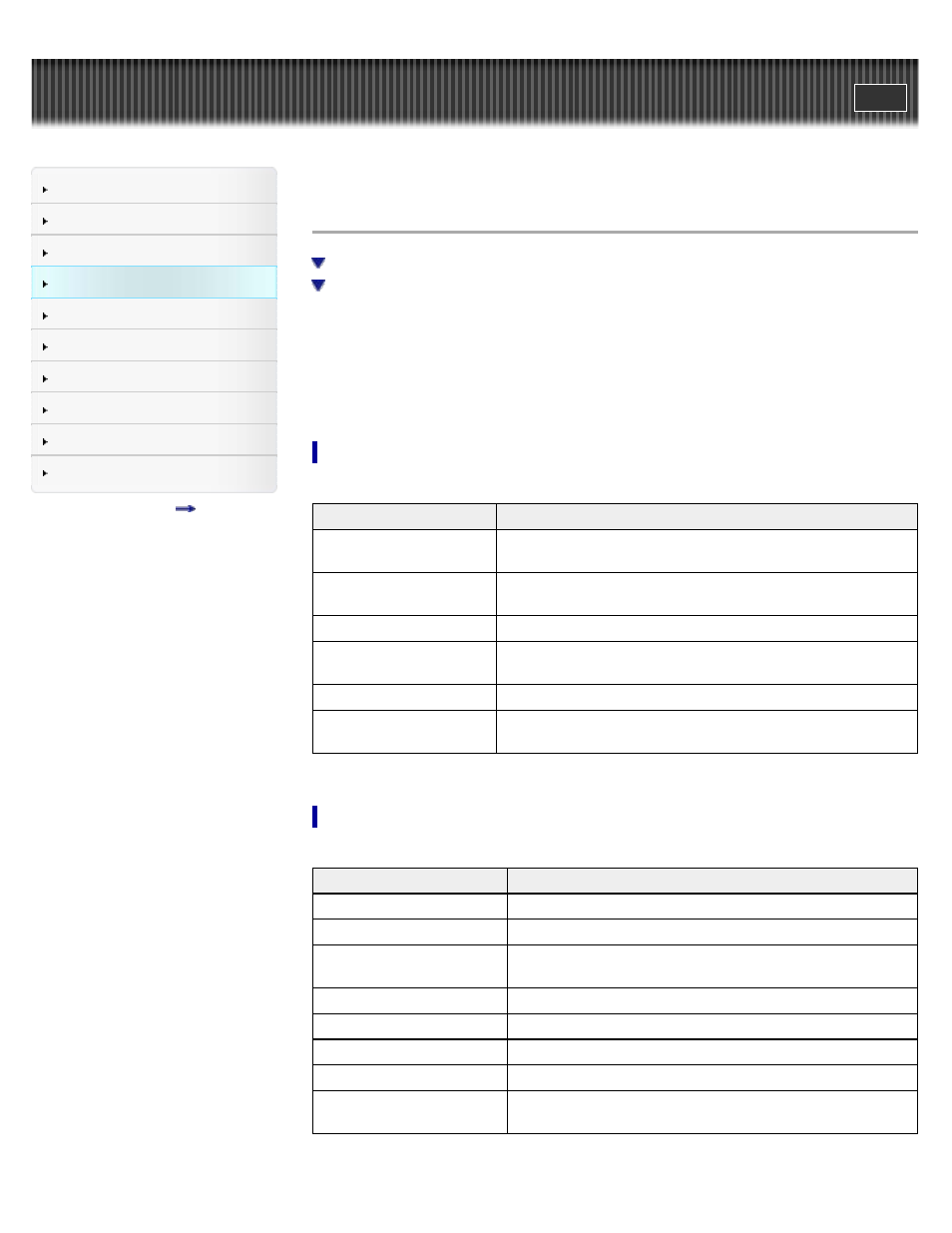
Search
Top page > Videos/Photos > Photo Option Menu > Using the photo option menu
Using the photo option menu
You can bring up the photo option menu by pressing the OPTION/PWR/HOLD button on the
photo folder list or photo list, or on the photo display screen. For details on how to use the option
menu, see
The option items shown on the option menu vary depending on the screen from which you bring it
up. See the reference page for settings and usage.
Option item appearing on the photo folder/photo list screen
Option items
Description/reference page
[Now Playing]
Displays the playback or display screen of the currently playing
content.
[Go to FM Radio screen]
The FM Radio screen of the last received broadcast station
.
[Begin slide show]
Starts a slide show
[Detailed Info]
Displays file information, such as file size, resolution, and file
name, etc.
[Most Recent Photo]
Starts playback of the most recently played photo.
[Go to the song playback
screen]
Displays the music playback screen of the last song played.
Option items appearing on the photo display screen
Option items
Description/reference page
[Photo Orientation]
Sets the photo orientation
.
[Display]
Sets to display/not display photo information
.
[Detailed Info]
Displays file information, such as file size, resolution, and file
name, etc.
[Slide Show Repeat]
Selects the slide show play mode
.
[Slide interval]
Selects the slide show interval
[Brightness]
Adjusts the brightness of the screen
[Clock Display]
Displays the current time
[Go to the song playback
screen]
Displays the music playback screen of the last song played.
76
