Setting the current time [set date-time, To display the current time, Details – Sony NWZ-E384BLK User Manual
Page 103
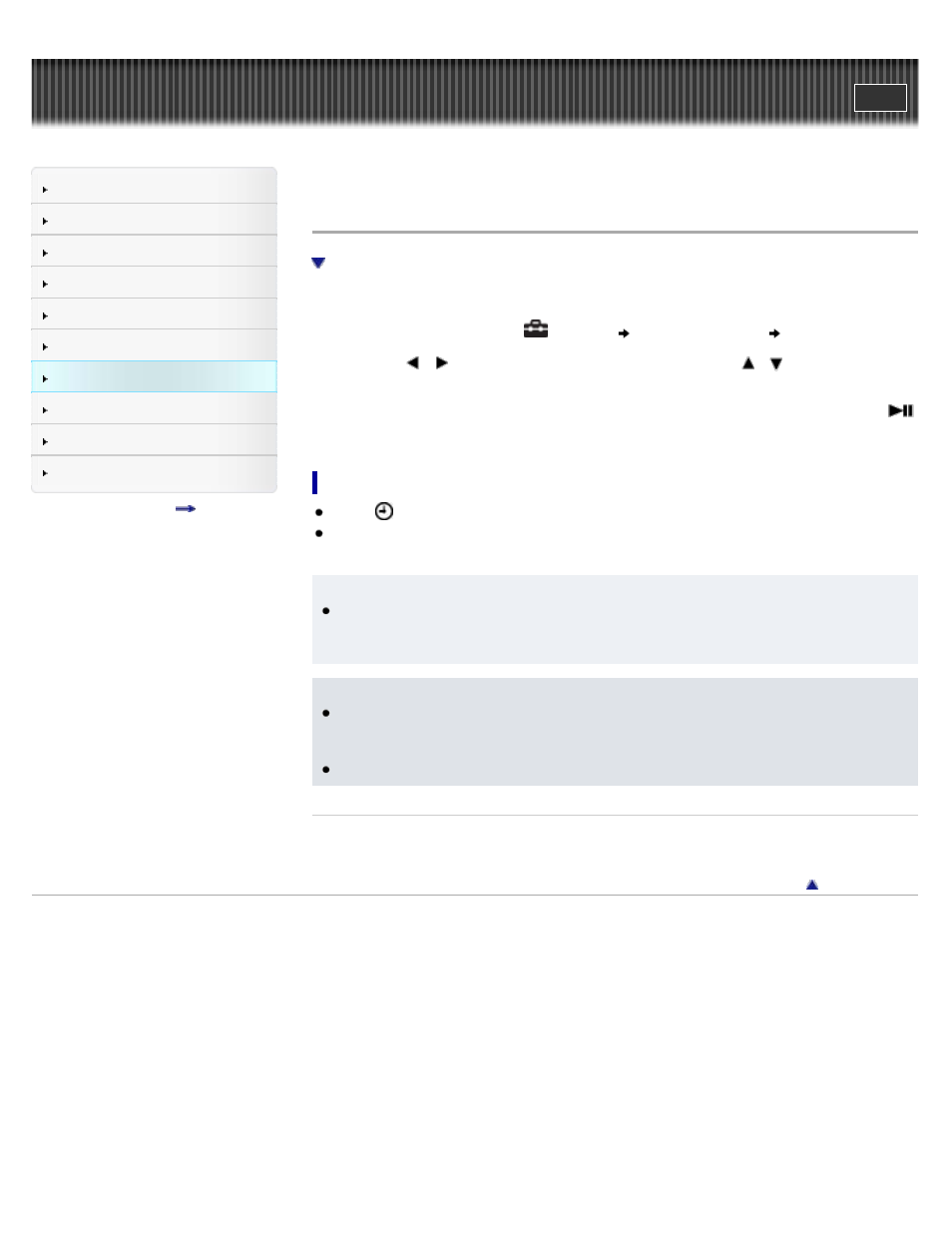
Search
Top page > Settings > Common Settings > Setting the current time [Set Date-Time]
Setting the current time [Set Date-Time]
You can set the date and time.
1. From the Home menu, select
[Settings]
[Common Settings]
[Set Date-Time].
2. Press the
/
button to select the year, and then press the
/
button to change
the value.
3. As in step 2, adjust the settings for month, date, hour, and minutes, and then press the
button to confirm.
To display the current time
Select [Clock Display] on the Home menu.
Press the OPTION/PWR/HOLD button on the Home menu or the playback screen, and select
[Clock Display] from the option menu.
Hint
You can select the date format from [YYYY/MM/DD], [MM/DD/YYYY], or [DD/MM/YYYY]
. Furthermore, you can select the time format from either [12-hour] or [24-hour]
Note
If battery power is used up because, for example, your Walkman has not been used for a
long time, your settings for date and time may be lost, and “-” will be displayed instead of
the current date and time.
The clock may gain or lose up to 60 seconds per month. In this case, set the clock again.
Related Topics
Copyright 2013 Sony Corporation
97
