Transferring music using content transfer, Details – Sony NWZ-E384BLK User Manual
Page 48
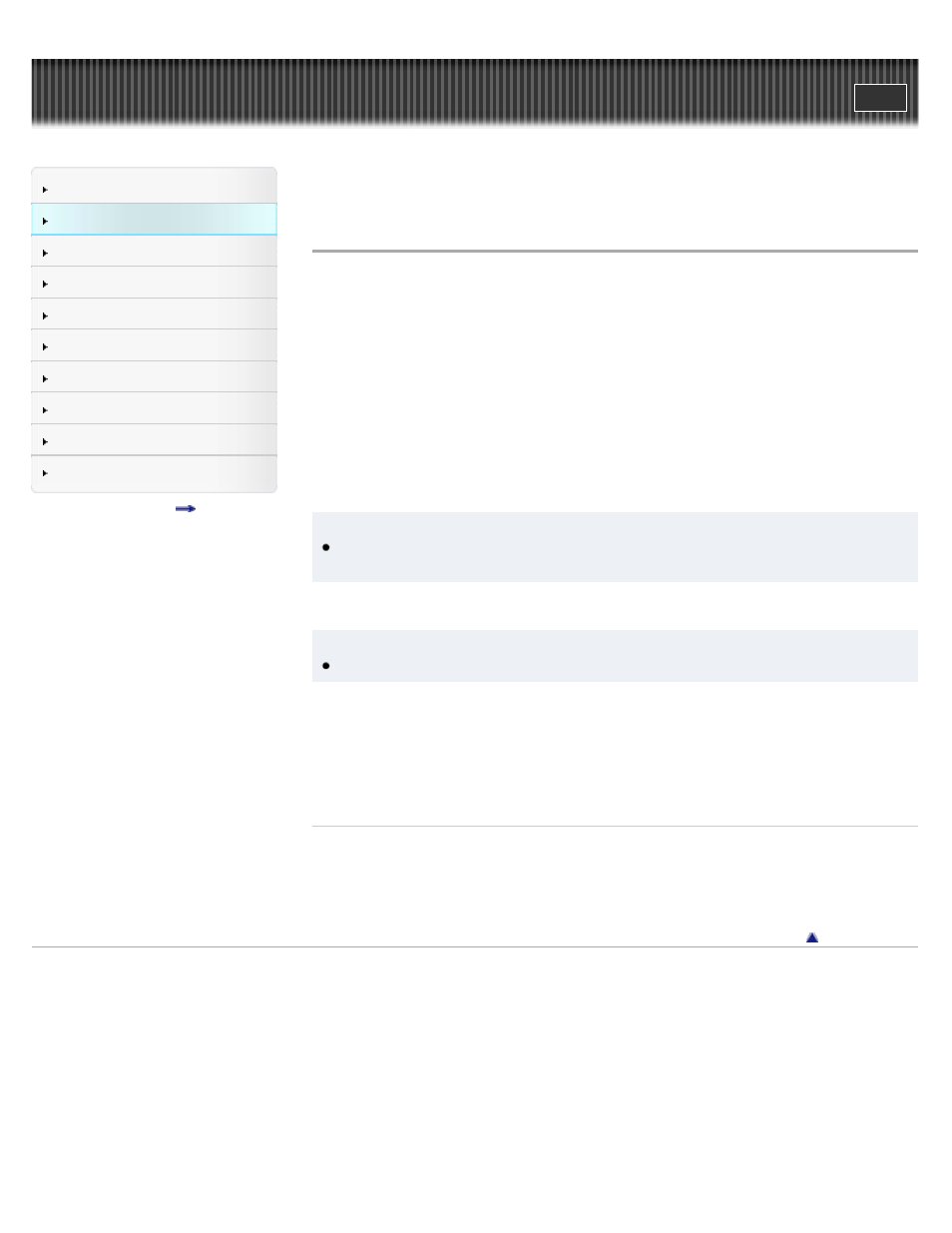
Search
Top page > How to Use the Software > Content Transfer (Mac Only) > Transferring music using
Content Transfer
Transferring music using Content Transfer
You can transfer music from a Mac to your Walkman by a simple drag-and-drop operation with
Content Transfer.
Installing Content Transfer
1. Connect your Walkman to a running computer using the USB cable (supplied).
2. On the computer, select [WALKMAN] in the sidebar of Finder, then open the [FOR_MAC]
folder.
3. Double-click [ContentTransfer.pkg].
4. Follow the on-screen instructions.
After the installer finishes, the Content Transfer alias (shortcut) appears on the desktop of
your computer.
Hint
Before you attempt to delete the software from your Walkman, copy the [FOR_MAC] folder
to your Mac computer as a backup if necessary.
Using Content Transfer
Hint
Copyright protected music files cannot be transferred.
1. Connect your Walkman to your Mac computer using the USB cable (supplied), and then start
Content Transfer.
2. Display the desired music or playlists on iTunes or the Finder.
3. Drag-and-drop the music or playlists you want to transfer to Content Transfer.
The music or playlists are transferred to your Walkman.
Related Topics
About the software
Transferring contents using Windows Explorer/Finder on Mac
Playing music
Copyright 2013 Sony Corporation
42
