Computers – Sony DSC-W30 User Manual
Page 86
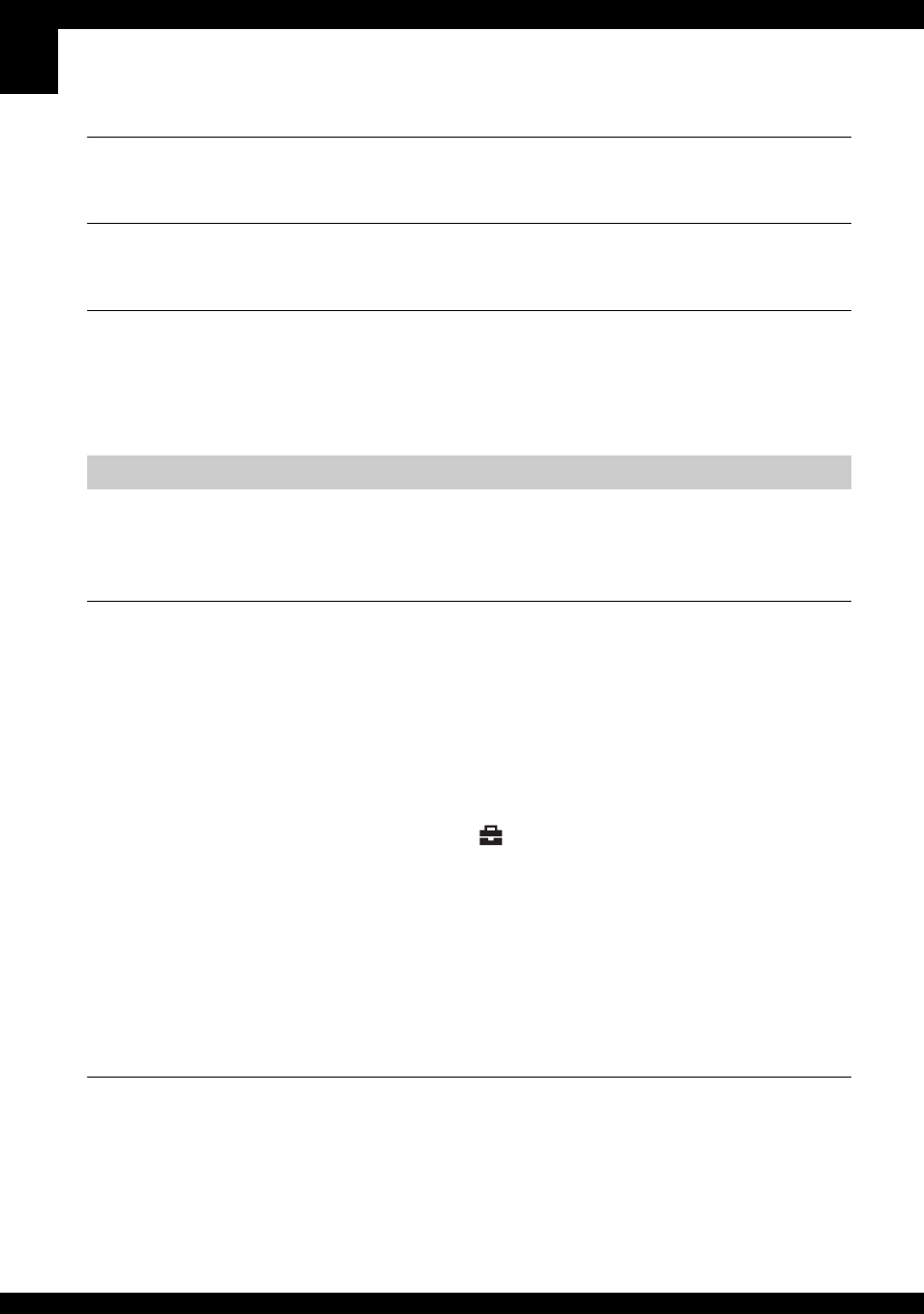
86
The resizing function does not work.
•
You cannot resize movies and Multi Burst images.
You cannot display a DPOF (Print order) mark.
•
You cannot display DPOF (Print order) marks on movies.
You cannot cut a movie.
•
The movie is not long enough to cut (shorter than about two seconds).
•
Cancel the protection (page 41).
•
Still images cannot be cut.
You do not know if the OS of your computer is compatible with the camera.
•
Check “Recommended computer environment” on page 57 for Windows, and page 70 for
Macintosh.
Your computer does not recognize your camera.
•
Turn on the camera (
t
step 2 in “Read This First”).
•
When the battery level is low, install the charged battery pack (
t
step 1 in “Read This
First”), or use the AC Adaptor (page 18).
•
Use the cable for multi-use terminal (supplied) (DSC-W50/W70) or the USB cable (supplied)
(DSC-W30/W40) (page 60).
•
Disconnect the cable for multi-use terminal (DSC-W50/W70) or the USB cable (DSC-W30/
W40), and connect it again firmly. Make sure that “USB Mode Mass Storage” is displayed
(page 60).
•
Set [USB Connect] to [Mass Storage] in the
(Setup) menu (page 54).
•
Disconnect all equipment other than the camera, the keyboard and the mouse from the USB
jacks of your computer.
•
Connect the camera directly to your computer without passing through a USB hub or other
device (page 60).
•
The software (supplied) is not installed. Install the software (page 58).
•
Your computer does not properly recognize the device because you connected the camera and
your computer with the cable for multi-use terminal (DSC-W50/W70) or the USB cable
(DSC-W30/W40) before you installed the software (supplied). Delete the erroneously
recognized device from your computer, then install the software (see the next item).
The “Removable disk” icon does not appear on the computer screen when you
connect your computer to the camera.
•
Follow the procedure below to install the USB driver again. The following procedure is for a
Windows computer.
1 Right-click [My Computer] to display the menu, then click [Properties].
The “System Properties” screen appears.
Computers
