Zooming in on a picture, Adjusting the sound quality, Adjusting the treble, bass, and balance, etc – Sony PFM-42X1S User Manual
Page 95: Treble, Bass, Balance
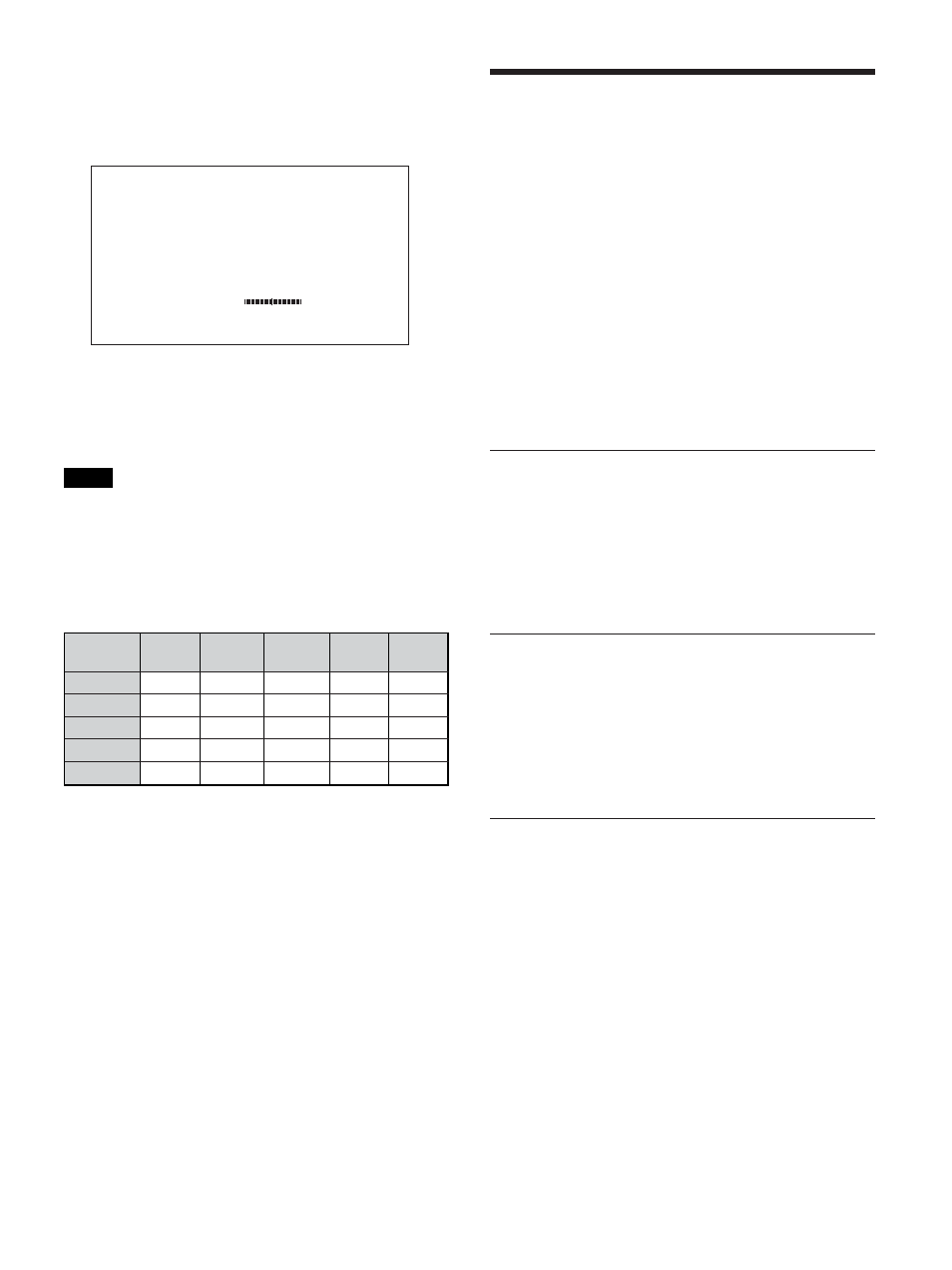
39
(GB)
Zooming in on a picture
1
Press
M/m to move the cursor (yellow) to “Picture
Size” and press ENTER.
P i c t u r e
S i z e
L
R
2
Keep pressing
picture.
3
Press ENTER to set the size you have selected.
Notes
• You can change to the Picture And Picture (PAP)
mode by pressing the ENTER button and then
pressing the INPUT1 button on the Remote
Commander.
• The combination of the signals the pictures of which
you can show side by side is shown below.
* The combination of the signals input through the INPUT1
on the unit and through the optional BKM-V11 or BKM-
V12
** The PFM-42X1N is not equipped with the Digtal Input
connectors.
Adjusting the Sound
Quality
When a speaker SS-SP20B (not supplied) installed,
you can adjust sound treble level, bass level, or
balance of the speaker (left and right) volume. The
surround mode can also be set.
Adjusting the Treble, Bass, and
Balance, etc.
Press MENU to show the main menu and adjust
“Treble,” “Bass,” “Balance,” or “Surround” from the
Adjust Sound menu.
Treble
Select “Treble” with
M/m and press ENTER.
Adjust the treble with
M/m/
MIN (–50) to MAX (+50).
M/,: Increases sound treble.
m/<: Decreases sound treble.
Bass
Select “Bass” with
M/m and press ENTER.
Adjust the bass with
M/m/
MIN (–50) to MAX (+50).
M/,: Increases sound bass.
m/<: Decreases sound bass.
Balance
Select “Balance” with
M/m and press ENTER.
Adjust the balance with
M/m/
of LEFT (50) to RIGHT (50).
M/,: Increases the volume on the right side.
m/<: Increases the volume on the left side.
Viewing two pictures at the same time / Adjusting the Sound Quality
Digital RGB**
Analog RGB
Component
Y/C
Composite
Digital
RGB**
-
-
Supported
Supported
Supported
Analog
RGB
-
-
Supported*
Supported
Supported
Component
Supported
Supported*
-
Supported
Supported
Y/C
Supported
Supported
Supported
-
-
Composite
Supported
Supported
Supported
-
-
