Rotating still images – Sony MVC-CD400 User Manual
Page 88
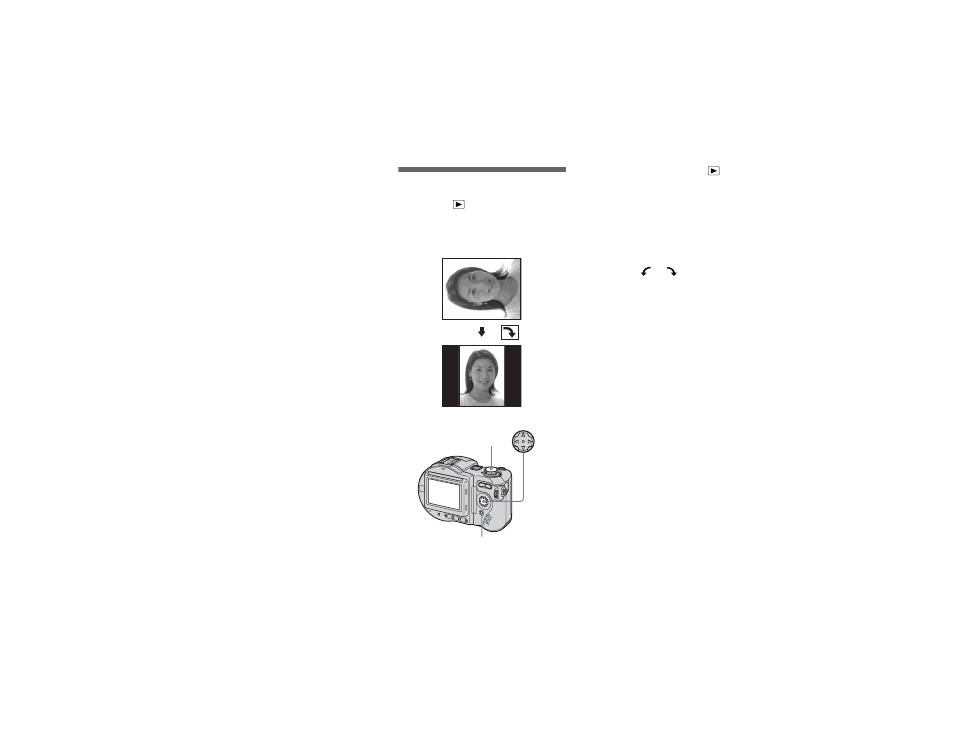
model name1[MVC-CD400/CD250]
[3-075-356-12(1)]
88
filename[C:\MVC-CD400Nouhinn\3075356121\307535612MVCCD400U2\10adv.fm]
masterpage:Left
To cancel the slide show setting
Select [CANCEL], then press z in step 3.
To stop slide show playback
Press z, select [EXIT] with B, then press
z again.
To skip to the next/previous
image during the slide show
Press B (next) or b (previous).
•
The interval setting time may vary depending
on the image size.
Rotating still images
Mode dial:
You can rotate image recorded in portrait
orientation and display it in landscape
orientation.
a
Set the mode dial to
, and
display the image to rotate.
b
Press MENU.
The menu appears.
c
Select [ROTATE] with
b
/
B
,
then press
z
.
d
Select
or
with
v
/
V
, then
rotate the image with
b
/
B
.
e
Select [OK] with
v
/
V
, then
press
z
.
To cancel rotation
Select [CANCEL] in step 4, then press z.
•
You cannot rotate protected images (page 89)
and images recorded as movies (MPEG
MOVIE), Clip Motion, Multi Burst or TIFF
images.
•
You may not be able to rotate images shot with
other cameras.
•
Also, when viewing images on a computer, the
image rotation information may not be
reflected depending on the application
software.
•
If you rotate an image, the disc remaining space
will decrease.
•
If the disc remaining space is not sufficient, you
may not be able to rotate an image.
Mode dial
Control button
MENU
