Formatting “memory stick, How to use – Sony VPCEL2 Series User Manual
Page 232
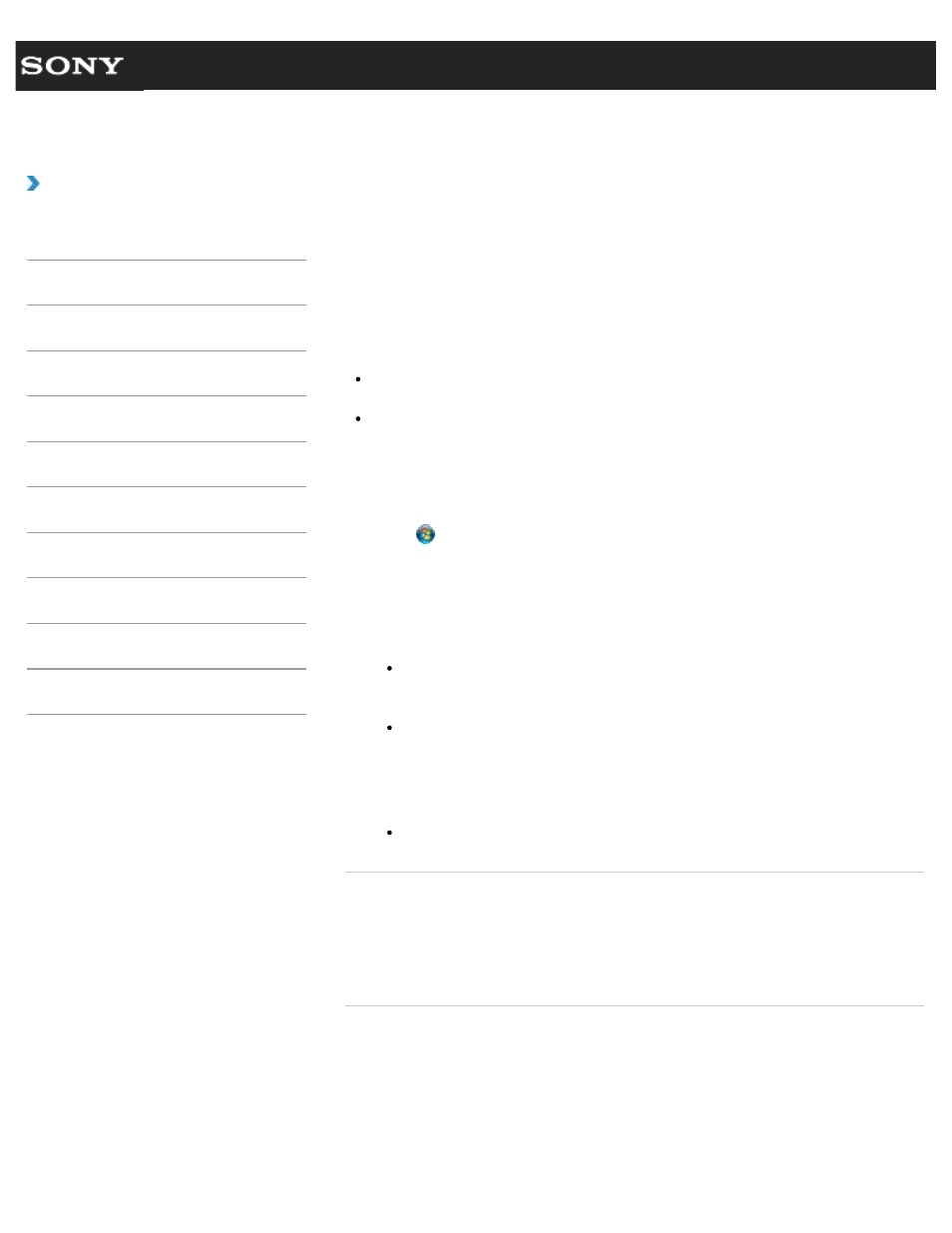
Search
VAIO User Guide VPCEG2/VPCEH2/VPCEJ2/VPCEK2/VPCEL2 Series
Back
|
How to Use
Formatting “Memory Stick”
“Memory Stick” is formatted in the specific FAT format by default and is ready for use.
Be sure to use the device that is designed to format the media and supports “Memory Stick”
when formatting the media.
If you want to reformat the media with your VAIO computer, follow these steps.
Note
Formatting “Memory Stick” erases the entire data stored on the media. Be sure to make
a backup copy of important data to avoid erasing it.
Do not remove “Memory Stick” from the slot while formatting. This could cause a
malfunction.
1. Locate the “Memory Stick Duo” slot.
2. Carefully slide “Memory Stick” into the slot until it clicks into place.
3. Click (Start) and Computer.
4. Right-click the “Memory Stick” icon and select Format.
The Format Memory Stick window appears.
5. Click Restore device defaults.
The size of the allocation unit and file system will change to default settings.
Note
Do not select NTFS from the File system drop-down list as it may cause a
malfunction.
Hint
The formatting process will be completed more quickly if you select Quick
Format in Format options.
6. Click Start.
Follow the on-screen instructions.
Note
It may take time to format “Memory Stick” depending on the media type.
Related Topic
About “Memory Stick”
Compatible “Memory Stick”
Inserting/Removing “Memory Stick”
Notes on Using “Memory Stick”
© 2011 Sony Corporation
232
