Turning on your vaio computer, How to use – Sony VPCEL2 Series User Manual
Page 146
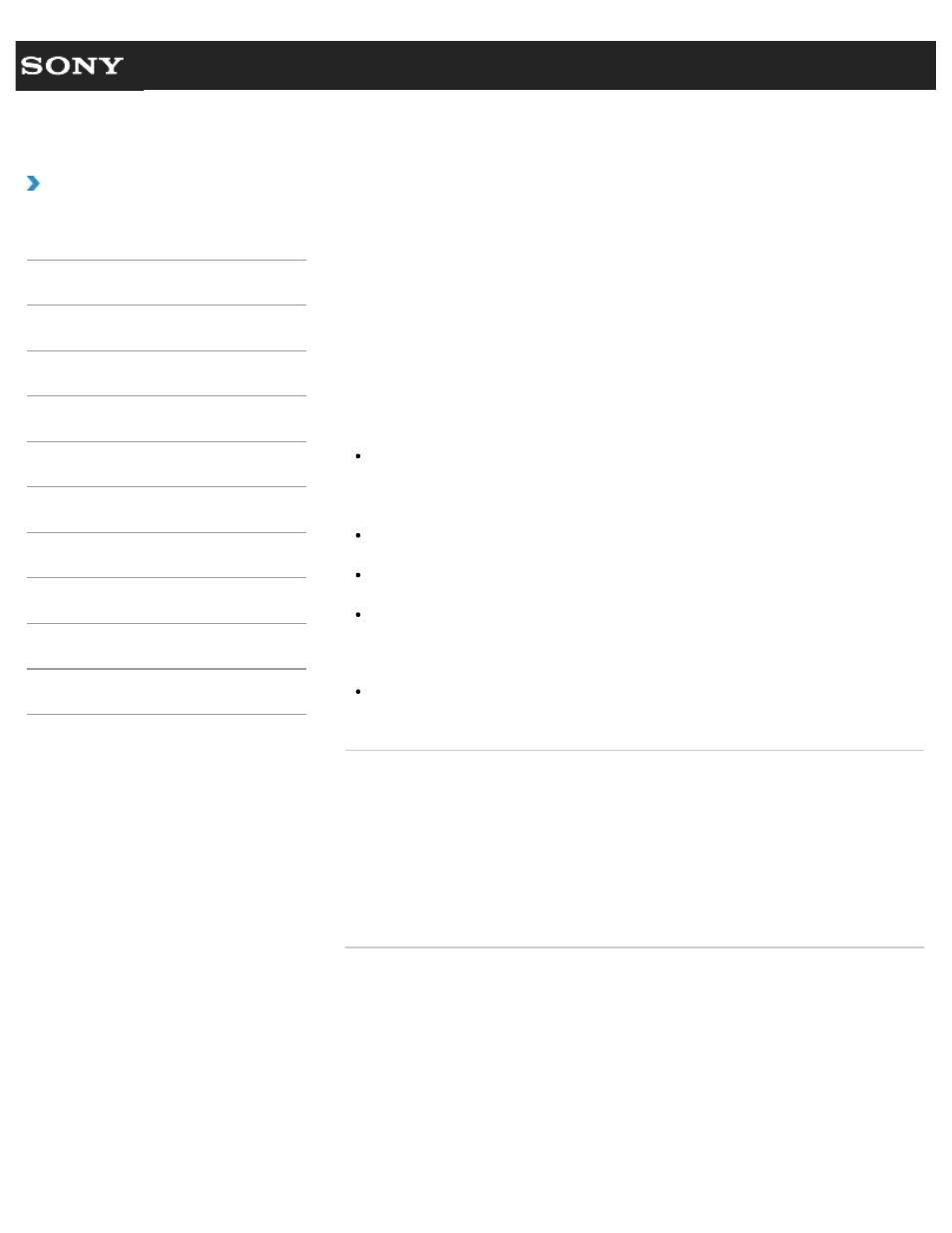
Search
VAIO User Guide VPCEG2/VPCEH2/VPCEJ2/VPCEK2/VPCEL2 Series
Back
|
How to Use
Turning on Your VAIO Computer
Turn on your VAIO computer to start Windows. Carefully read the precautions in Notes on
Using the Power Source before turning on.
1. Install the battery pack on your VAIO computer
, and then connect to an AC
outlet.
2. Lift the LCD screen lid.
3. Press and hold down the power button until the power indicator light turns on in green.
Your VAIO computer is turned on, and Windows starts after a while.
Note
If you press and hold down the power button for more than four seconds, your VAIO
computer will not turn on.
Press the power button lightly, and release it immediately when the power indicator light
turns on.
Do not use your VAIO computer without installing the battery pack as it may cause the
computer to malfunction.
When opening the LCD screen lid, do not hold the built-in camera as it may cause your
VAIO computer to malfunction. (Built-in camera equipped models)
If you press the power button with the LCD screen lid closed, your VAIO computer will
not turn on.
Hint
By default, your VAIO computer automatically enters Sleep mode after a certain period
of inactivity while the computer is connected to an AC outlet.
Related Topic
Installing/Removing the Battery Pack
Charging the Battery Pack
Notes on Using the Battery Pack
Connecting a Power Source
Shutting Down Your VAIO Computer
Restarting Your VAIO Computer
Notes on Using the Power Source
© 2011 Sony Corporation
146
