Connecting an external display or projector, Details, How to use – Sony VPCEL2 Series User Manual
Page 175
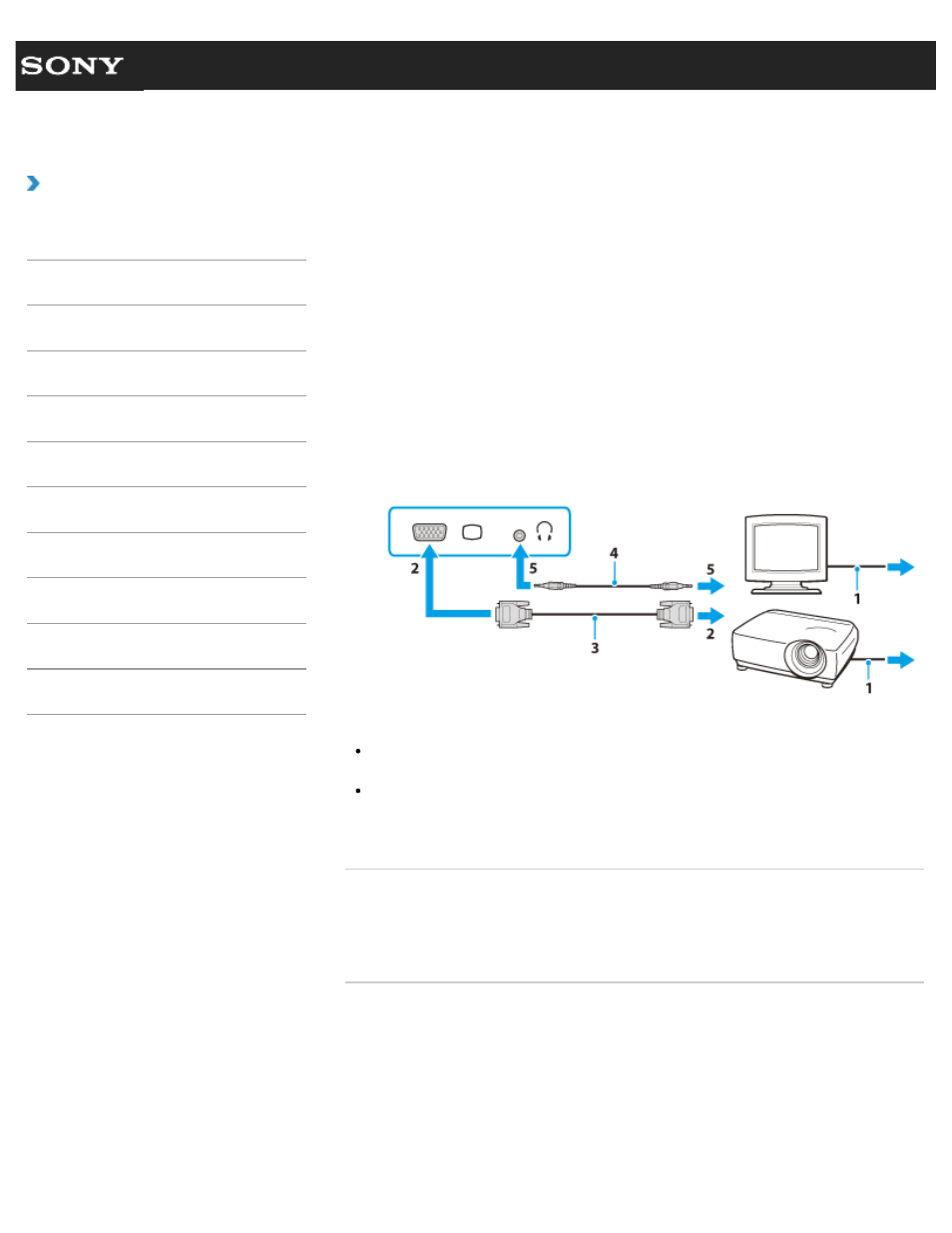
Search
VAIO User Guide VPCEG2/VPCEH2/VPCEJ2/VPCEK2/VPCEL2 Series
Back
|
How to Use
Connecting an External Display or Projector
You can connect an external display (such as a computer display or a projector) to your
VAIO computer with a display cable (not supplied). Refer to the manual that came with your
external display or projector for more information on installation and use.
1. Plug the power cord (1) of your external display or the projector into an AC outlet and
turn it on.
2. Connect the external display or the projector to the monitor port
on your VAIO
computer (2) with a display cable (3) (not supplied).
The screen image of your VAIO computer is displayed on the external display or the
projector.
3. If necessary, connect the external display or the projector to the headphones jack on
your VAIO computer (5) with a speaker cable (4) (not supplied).
Note
You cannot use the monitor port and the HDMI output port on your VAIO computer at
the same time.
Some external display and projector may not support some of the resolutions your VAIO
computer can use. If your computer display does not support the selected resolution,
lower the resolution setting of the computer
.
Related Topic
Selecting Display Modes
Using the Multiple Monitor Function
Connecting a TV with an HDMI Input Port
© 2011 Sony Corporation
175
