Capturing movies – Sony VGN-CS118E User Manual
Page 40
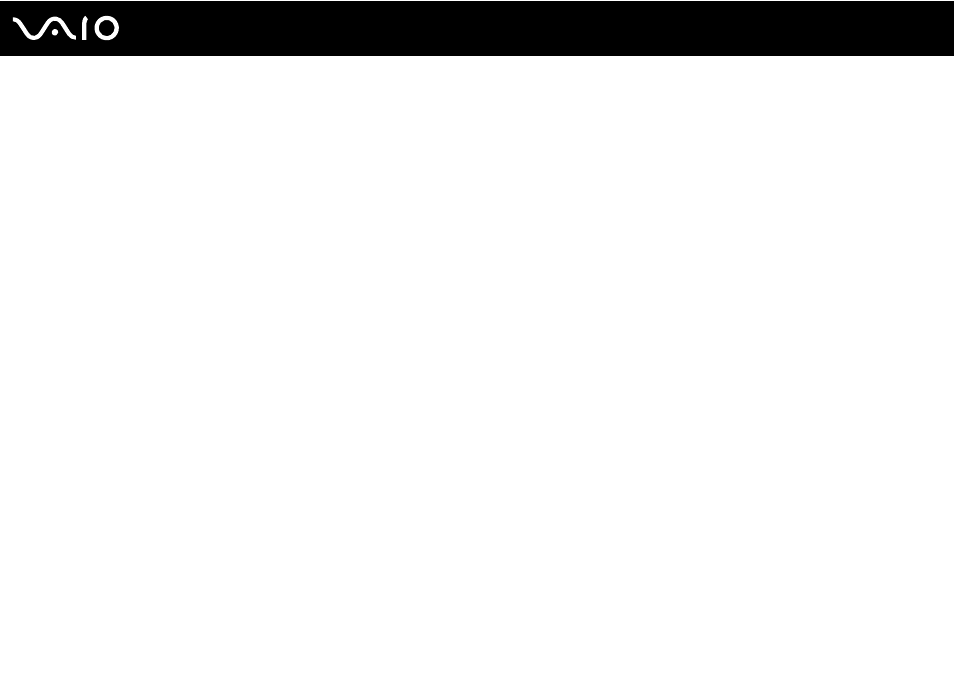
40
Using Your VAIO Computer
Capturing Movies
To capture a movie
1
Press the CAPTURE button on your computer or click Start, All Programs, ArcSoft WebCam Companion 2, and
WebCam Companion 2 to launch the WebCam Companion 2.
2
Click the Record icon in the main window.
3
Frame your subject in the viewfinder.
4
Press the CAPTURE button on your computer or click the Record Video button below the displayed image to start movie
recording.
5
When finished, press the CAPTURE button or click the Record Video button once again to stop movie recording.
The first scene of the captured movie is added as a thumbnail in the left pane of the main window.
✍
When capturing a movie in a dark place, click the WebCam Settings icon after step 2 and select the low light or low light compensation option in the
properties window.
The WebCam Companion 2 provides many more features. See the help file included with the software for more information.
- VGN-CS190JSR VGN-CS190JVP VGN-CS190JCW VGN-CS190Y VGNCS190JTP VGN-CS190EUW VGN-CS190EUP VGN-CS190NAC VGN-CS120J VGN-CS190JCQ VGN-CS190JTW VGN-CS190JVQ VGN-CS190 VGN-CS190JTB VGN-CS110E VGN-CS190JVT VGN-CS190EUQ VGN-CS190JVB VGN-CS190NBB VGN-CS108E VGN-CS190JSQ VGN-CS190E VGN-CS190JSW VGN-CS190JVW VGN-CS180J VGN-CS190JST VGN-CS190NAB VGN-CS190EUR VGN-CS190N VGN-CS190NCA VGN-CS190J VGN-CS190JWP VGN-CS190NCB VGN-CS190JTT VGN-CS190JSB VGN-CS190NAD VGN-CS190JVR VGN-CS160J VGN-CS190JTR VGN-CS190NCC VGN-CS115J VGN-CS190JSP
