Networking – Sony VGN-CS118E User Manual
Page 149
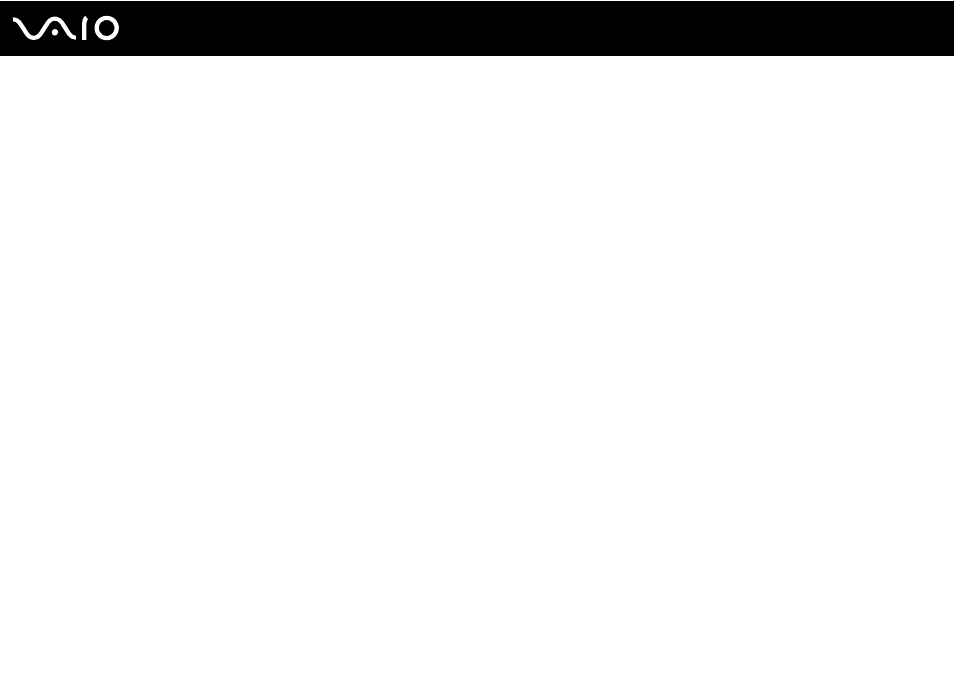
Troubleshooting
Networking
What should I do if my computer cannot connect to a wireless LAN access point?
❑ Connection capability is affected by distance and obstructions. You may need to move your computer away from
obstructions or closer to any access point you may be using.
❑ Make sure the WIRELESS switch is on and the WIRELESS indicator light is lit on your computer.
❑ Make sure power to the access point is on.
❑ Follow these steps to check the settings:
1
Click Start and Control Panel.
2
Click View network status and tasks under Network and Internet.
3
Click Connect to a network to confirm that your access point is selected.
❑ Make sure the encryption key is correct.
❑ Make sure Maximum Performance is selected for Wireless Adapter Settings in the Power Options window. Selecting
any other option may result in a communication failure. To change the settings, follow these steps:
1
Right-click the power status icon on the taskbar and select Power Options.
2
Click Change plan settings under the current power plan.
3
Click Change advanced power settings.
4
Select the Advanced settings tab.
5
Double-click Wireless Adapter Settings and Power Saving Mode.
6
Select Maximum Performance from the drop-down list both for On battery and Plugged in.
- VGN-CS190JSR VGN-CS190JVP VGN-CS190JCW VGN-CS190Y VGNCS190JTP VGN-CS190EUW VGN-CS190EUP VGN-CS190NAC VGN-CS120J VGN-CS190JCQ VGN-CS190JTW VGN-CS190JVQ VGN-CS190 VGN-CS190JTB VGN-CS110E VGN-CS190JVT VGN-CS190EUQ VGN-CS190JVB VGN-CS190NBB VGN-CS108E VGN-CS190JSQ VGN-CS190E VGN-CS190JSW VGN-CS190JVW VGN-CS180J VGN-CS190JST VGN-CS190NAB VGN-CS190EUR VGN-CS190N VGN-CS190NCA VGN-CS190J VGN-CS190JWP VGN-CS190NCB VGN-CS190JTT VGN-CS190JSB VGN-CS190NAD VGN-CS190JVR VGN-CS160J VGN-CS190JTR VGN-CS190NCC VGN-CS115J VGN-CS190JSP
