Touch pad, What should i do if the touch pad does not work – Sony VGN-CS118E User Manual
Page 170
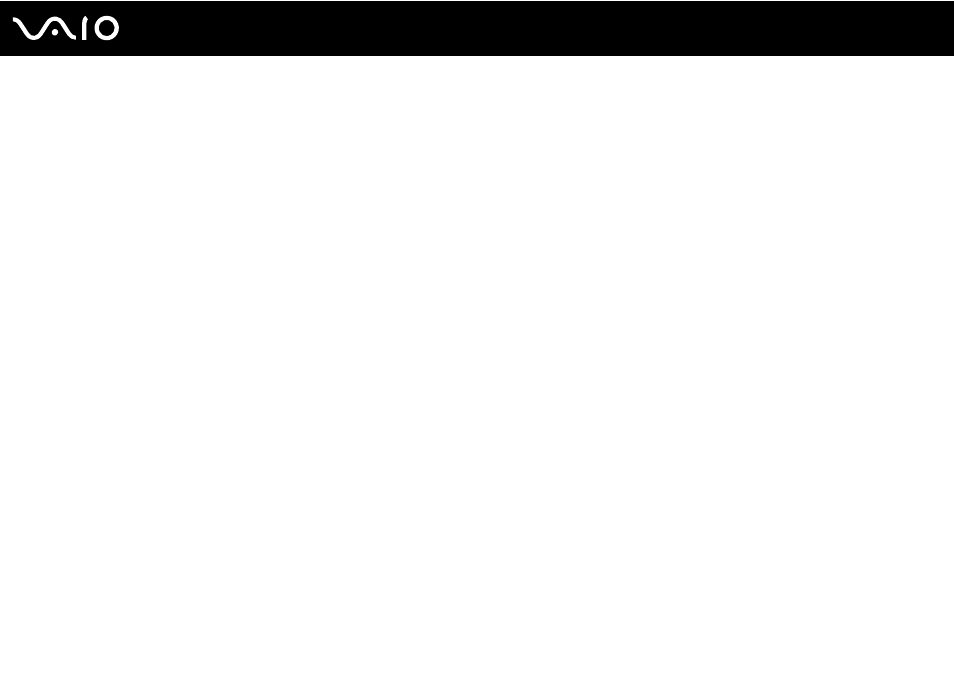
Troubleshooting
Touch Pad
What should I do if the touch pad does not work?
❑ You may have disabled the touch pad without connecting a mouse to your computer. See Using the Touch Pad
.
❑ Make sure that a mouse is not connected to your computer.
❑ If the pointer does not move while a software application is running, press the Alt+F4 keys to close the application window.
❑ If the Alt+F4 keys do not work, press the Windows key once and then the , key several times, select Restart with the
M or m key, and press the Enter key to restart your computer.
❑ If your computer does not restart, press the Ctrl+Alt+Delete keys, select the arrow next to the Shut down button with the
m and , keys and then Restart with the M or m key, and press the Enter key to restart your computer.
❑ If this procedure does not work, press and hold the power button until the computer turns off.
!
Turning off your computer with the power button may cause loss of unsaved data.
- VGN-CS190JSR VGN-CS190JVP VGN-CS190JCW VGN-CS190Y VGNCS190JTP VGN-CS190EUW VGN-CS190EUP VGN-CS190NAC VGN-CS120J VGN-CS190JCQ VGN-CS190JTW VGN-CS190JVQ VGN-CS190 VGN-CS190JTB VGN-CS110E VGN-CS190JVT VGN-CS190EUQ VGN-CS190JVB VGN-CS190NBB VGN-CS108E VGN-CS190JSQ VGN-CS190E VGN-CS190JSW VGN-CS190JVW VGN-CS180J VGN-CS190JST VGN-CS190NAB VGN-CS190EUR VGN-CS190N VGN-CS190NCA VGN-CS190J VGN-CS190JWP VGN-CS190NCB VGN-CS190JTT VGN-CS190JSB VGN-CS190NAD VGN-CS190JVR VGN-CS160J VGN-CS190JTR VGN-CS190NCC VGN-CS115J VGN-CS190JSP
