Setting up your computer with vaio control center, Changing the default illumination lamp activity – Sony VGN-CS118E User Manual
Page 104
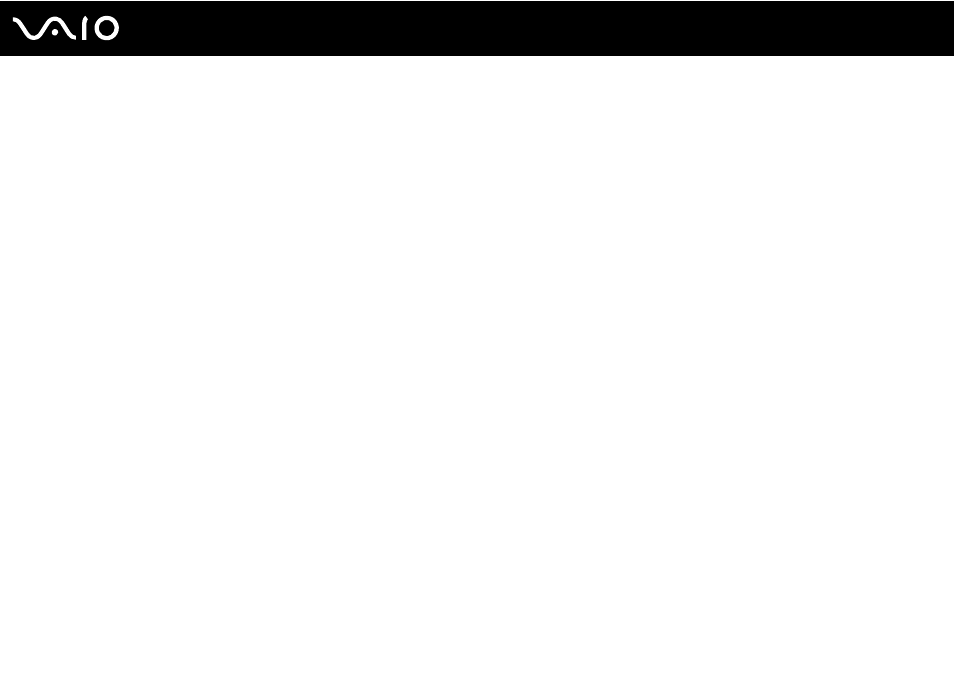
Customizing Your VAIO Computer
Setting Up Your Computer with VAIO Control Center
The VAIO Control Center utility allows you to access system information and to specify preferences for system behavior.
To use VAIO Control Center
1
Click Start, All Programs, and VAIO Control Center.
2
Select the desired control item and change the settings.
3
Once finished, click OK.
The setting of the desired item has been changed.
✍
For more information about each option, see the help file included with the VAIO Control Center.
Some of the control items will not be visible if you open the VAIO Control Center as a standard user.
Changing the default illumination lamp activity
The illumination lamp on the bottom of your computer illuminates depending on your actions or the computer's status. You
can change this default activity of the lamp to make it stay unlit by following these steps:
1
Click Start, All Programs, and VAIO Control Center.
2
Click Display and Illumination LED Setting.
3
Click to cancel the Enable the Illumination LED check box.
4
Click OK.
- VGN-CS190JSR VGN-CS190JVP VGN-CS190JCW VGN-CS190Y VGNCS190JTP VGN-CS190EUW VGN-CS190EUP VGN-CS190NAC VGN-CS120J VGN-CS190JCQ VGN-CS190JTW VGN-CS190JVQ VGN-CS190 VGN-CS190JTB VGN-CS110E VGN-CS190JVT VGN-CS190EUQ VGN-CS190JVB VGN-CS190NBB VGN-CS108E VGN-CS190JSQ VGN-CS190E VGN-CS190JSW VGN-CS190JVW VGN-CS180J VGN-CS190JST VGN-CS190NAB VGN-CS190EUR VGN-CS190N VGN-CS190NCA VGN-CS190J VGN-CS190JWP VGN-CS190NCB VGN-CS190JTT VGN-CS190JSB VGN-CS190NAD VGN-CS190JVR VGN-CS160J VGN-CS190JTR VGN-CS190NCC VGN-CS115J VGN-CS190JSP
