Floppy disks – Sony VGN-CS118E User Manual
Page 172
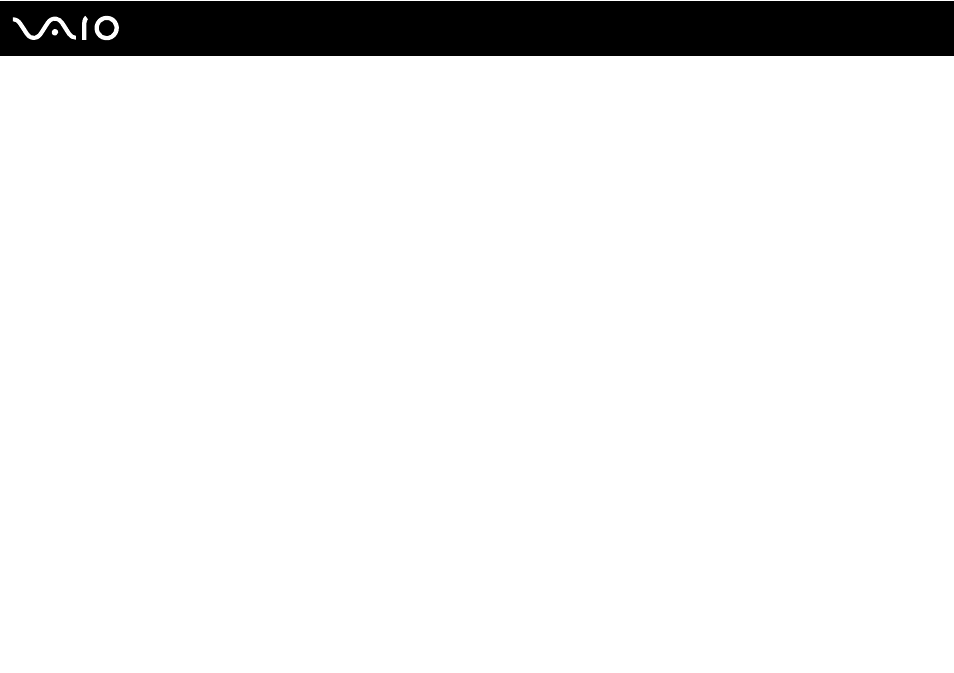
Troubleshooting
Floppy Disks
Why doesn't the Safely Remove Hardware icon appear on the taskbar when the drive is
connected?
Your computer does not recognize the floppy disk drive. First, make sure the USB cable is properly connected to the USB
port. If you need to secure the connection, wait a few moments for the computer to recognize the drive. If the icon still does
not appear, follow these steps:
1
Close all programs that are accessing the floppy disk drive.
2
Wait for the indicator light on the floppy disk drive to turn off.
3
Push the eject button to remove the disk, and disconnect the USB floppy disk drive from your computer.
4
Reconnect the floppy disk drive by plugging the USB cable into the USB port.
5
Restart the computer by clicking Start, the arrow next to the Lock button, and Restart.
What should I do if I cannot write data to a floppy disk?
❑ Make sure the floppy disk is properly inserted in the drive.
❑ If the disk is inserted properly and you are still unable to write data to it, the disk may be full or write-protected. You can
either use a floppy disk that is not write-protected or disable the write-protect feature.
- VGN-CS190JSR VGN-CS190JVP VGN-CS190JCW VGN-CS190Y VGNCS190JTP VGN-CS190EUW VGN-CS190EUP VGN-CS190NAC VGN-CS120J VGN-CS190JCQ VGN-CS190JTW VGN-CS190JVQ VGN-CS190 VGN-CS190JTB VGN-CS110E VGN-CS190JVT VGN-CS190EUQ VGN-CS190JVB VGN-CS190NBB VGN-CS108E VGN-CS190JSQ VGN-CS190E VGN-CS190JSW VGN-CS190JVW VGN-CS180J VGN-CS190JST VGN-CS190NAB VGN-CS190EUR VGN-CS190N VGN-CS190NCA VGN-CS190J VGN-CS190JWP VGN-CS190NCB VGN-CS190JTT VGN-CS190JSB VGN-CS190NAD VGN-CS190JVR VGN-CS160J VGN-CS190JTR VGN-CS190NCC VGN-CS115J VGN-CS190JSP
