Personalizing your telephone's ringing pattern, Selecting a personalized ringing pattern, Interpreting indicator lights – Avaya DEFINITY 4606 User Manual
Page 51: Personalizing your telephone’s ringing pattern
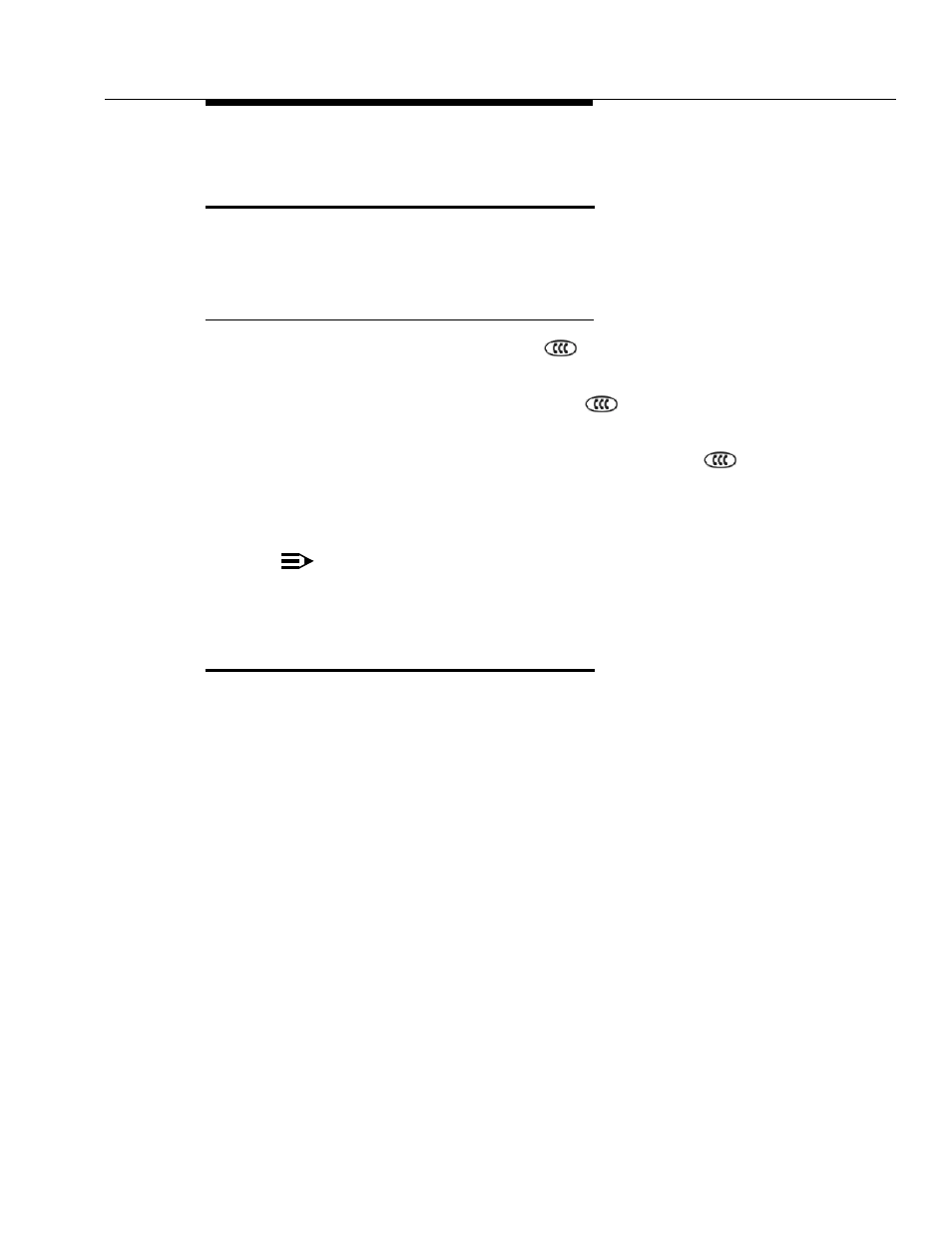
Personalizing Your Telephone’s Ringing Pattern
Issue 1 July 2001
7-3
Personalizing Your Telephone’s
Ringing Pattern
The Select Ring feature lets you choose your own personalized ringing pattern
from among eight different patterns.
Selecting a personalized ringing pattern
With the phone on-hook, press
.
The current ringing pattern sounds and repeats every three seconds.
Continue to press (and then release)
to cycle through each of the
eight ring patterns.
To save a ringing pattern as it plays, do not continue to press
. You hear the
selected ringing pattern two more times, after which it is automatically saved.
A confirmation tone (two rising tones) sounds and your new ringing pattern
is set.
NOTE:
Going off-hook, receiving a call or losing power during ring pattern selection
interrupts the process, and you must start over from Step 1.
Interpreting Indicator Lights
As you become more familiar with your IP Telephone, you will recognize the lights
associated with a Line/Feature button. The chart below provides an overview of
the indicator lights you see; check with your System Administrator to verify if the
descriptions are accurate for your system.
Light
Meaning
Steady Red
The line is available.
Steady Green
Indicates the line is in use or the
feature programmed for that button is
on (active).
Blinking Green
Indicates a call is on hold on this line.
Flashing Green
An incoming call is arriving on this
line.
Fluttering Green
This line’s call was put on hold
pending a conference or a transfer.
