Power, User guide, How to use – Sony SVD13213CYB User Manual
Page 55: Troubleshooting list of topics
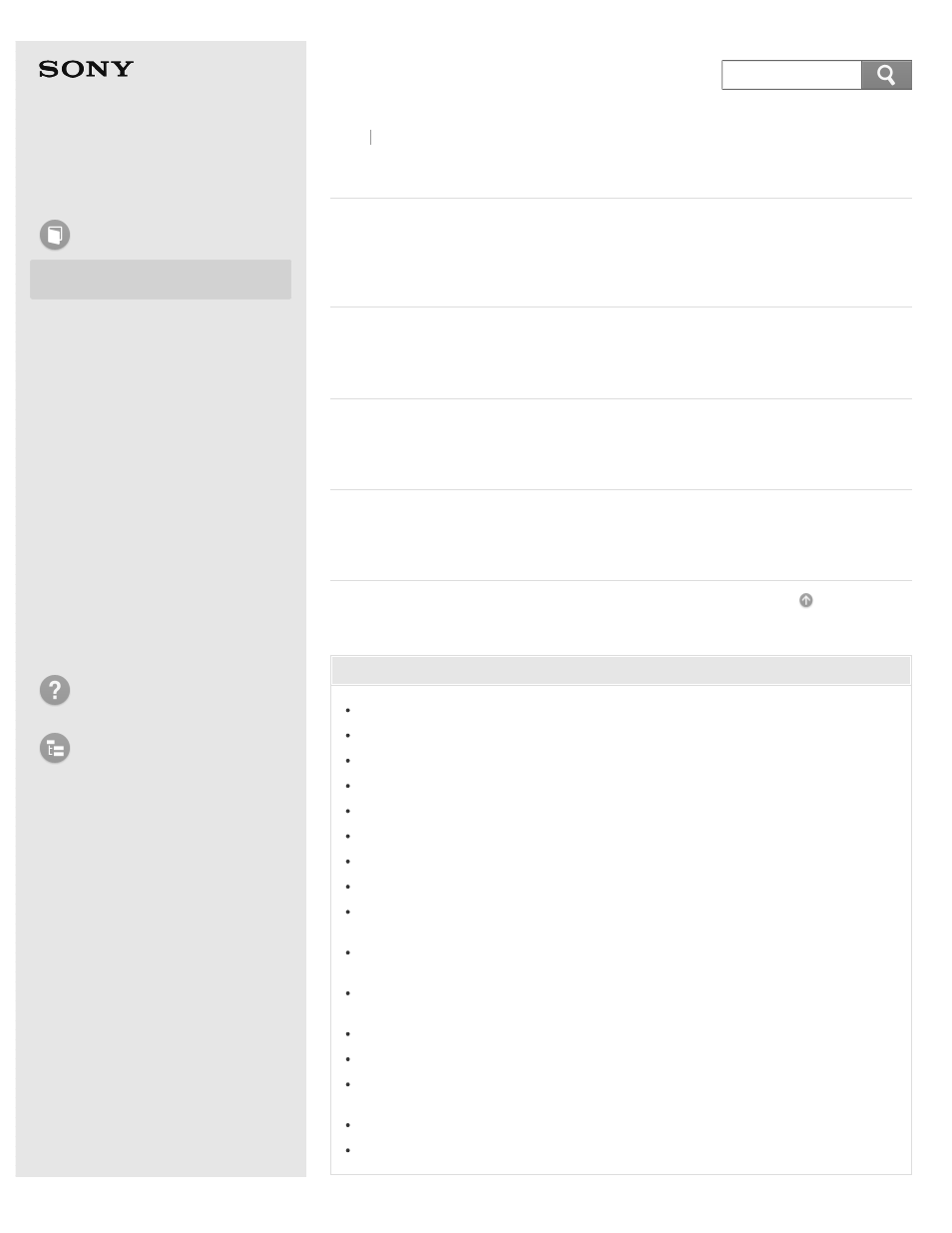
Personal Computer
VAIO Duo 13
SVD1321
Power
Controlling the Power State of Your VAIO Computer (Sleep
By default, your VAIO computer automatically enters Sleep mode after a certain
period of inactivity.
After changing the settings or installing an app on your VAIO computer, you
may be required to restart the computer.
Entering Sleep Mode, Shutting Down, or Restarting
You can place your VAIO computer into Sleep mode or shut down/restart the
computer by following these steps.
In Sleep mode, you can step away from your VAIO computer while retaining the
computer’s state including data you are working on.
You might be looking for the following topics:
Charging the Battery Pack
Turning On Your VAIO Computer
Connecting a Power Source
Selecting a Power Plan
Notes on Sleep Mode
Notes on Using the Power Source
Charge Indicator Status List
About Sleep Mode
What should I do if Hibernate mode is not available or my VAIO computer
does not enter Hibernate mode?
Why does a message appear and Windows fail to start when I turn on my
VAIO computer?
What should I do if my VAIO computer does not turn on or the power button
does not work (the charge indicator light blinks fast)?
Why does my VAIO computer automatically turn off?
What should I do if I cannot turn off my VAIO computer?
What should I do if the VAIO Care (Rescue Mode) screen appears when I
turn on my VAIO computer?
What should I do if my VAIO computer does not turn on?
What should I do if the screen remains blank when I press the power button?
Back Back to Top
55
Search
