AMX NetLinx Integrated Controllers NI-3000 User Manual
Page 93
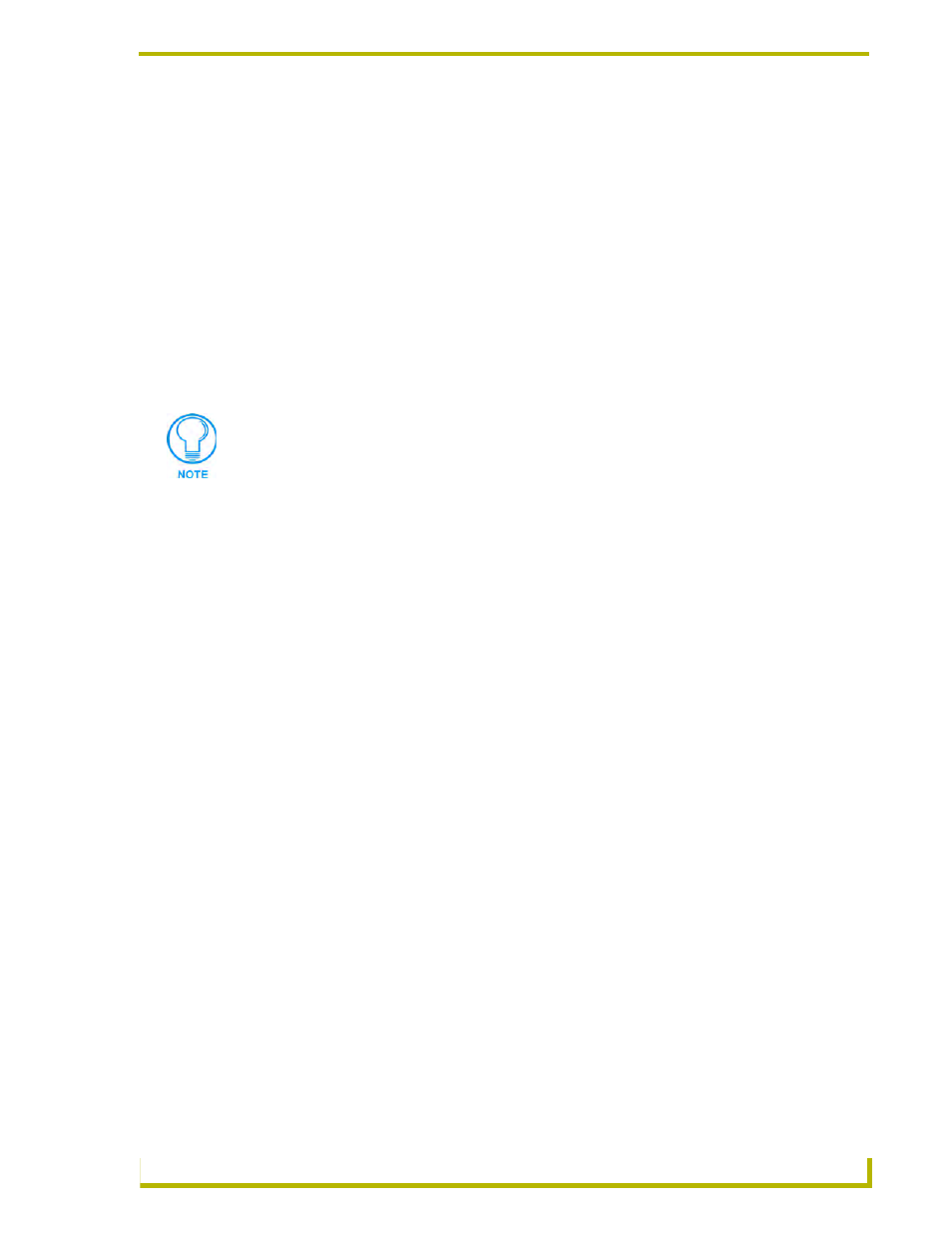
NetLinx Security and Web Server
87
NetLinx Integrated Controllers
4.
Enter the name of the server being used (this is the Master).
The server name is the name as it shows up in the URL of the Master you are securing
with this server certificate. For example, if the URL of the Master will be
https://www.myNetLinxMaster.com/, then enter the server name as
www.myNetLinx Master.com.
5.
Send the CA the text created by your certificate request through the Master. Refer to
the Creating a Request for a SSL Server Certificate section on page 83 for the procedures
necessary to generate the certificate text file.
6.
Place your cursor within the certificate text field of the Export Certificate window of the
Security tab.
7.
Press the Ctrl + A keys simultaneously on your keyboard (this selects all the text within the
field).
8.
Press the Ctrl + C keys simultaneously on your keyboard (this takes the blue selected text
within the field and copies it to your temporary memory/clipboard).
9.
Paste (using Ctrl + V) this text into the Submit Request field on the CA’s Retrieve Certificate
web page.
10. Choose to view the certificate response in raw DER format.
11. Note the Authorization Code and Reference Number (for use in the e-mail submission of the
request).
12. Submit the request.
13. Paste this certificate text field (copied from steps 7 & 8 above) into your e-mail document and
then send that information to a CA with its accompanying certificate application.
14. Complete the certificate installation procedures outlined in the Creating a Request for a SSL
Server Certificate section on page 83.
YOU MUST COPY ALL OF THE TEXT within this field, including the -----BEGIN
CERTIFICATE REQUEST----- and the -----END CERTIFICATE REQUEST-----.
Without this text included in the CA submission, you will not receive CA approved
certificate.
