Adding a user directory association – AMX NetLinx Integrated Controllers NI-3000 User Manual
Page 86
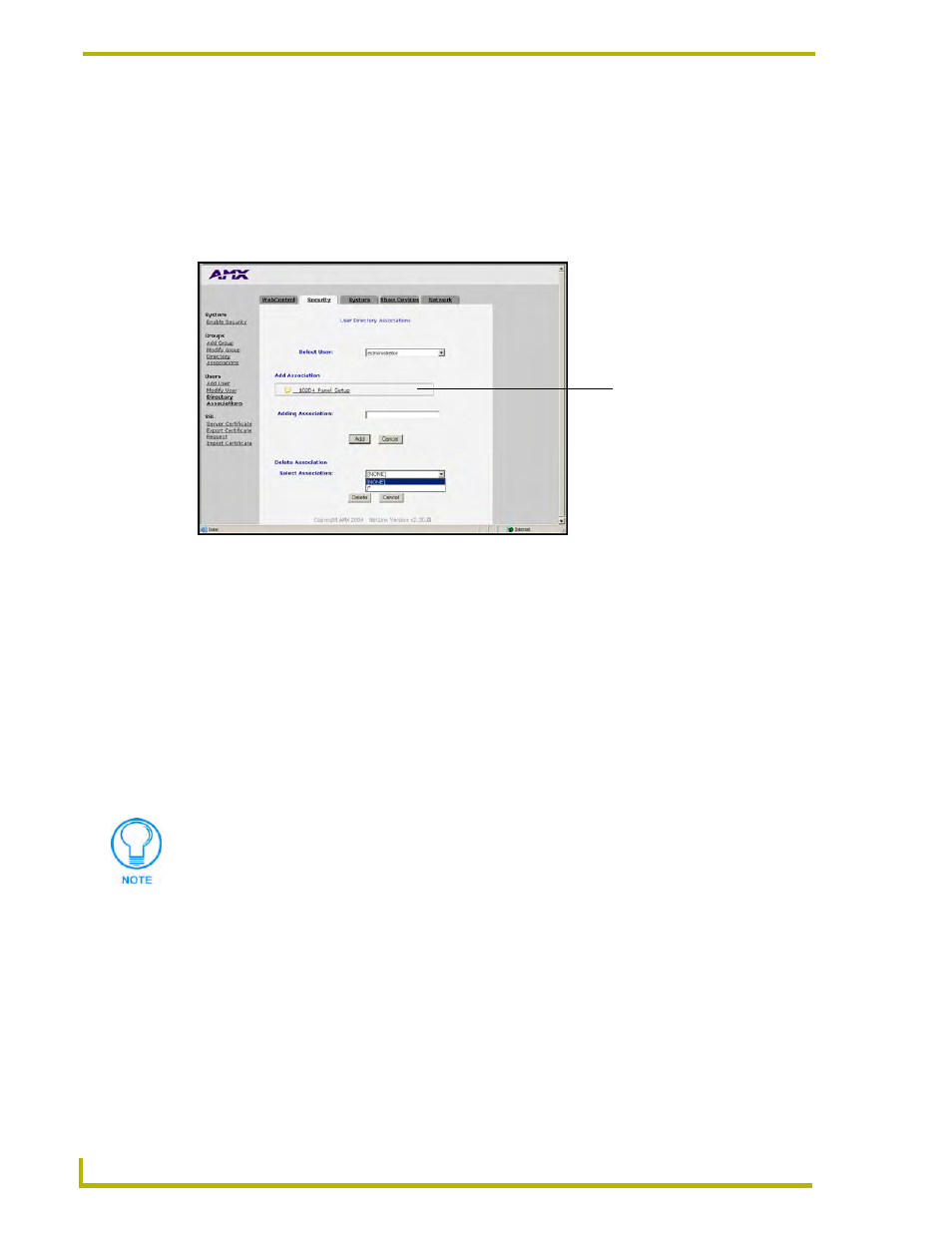
NetLinx Security and Web Server
80
NetLinx Integrated Controllers
Adding a User directory association
1.
Click on the Security tab. By default this tab is blank until a security option is selected from
the left of the browser window. Refer to the Security tab - User Directory Associations
page section on page 65 for more detailed descriptions on the security configuration options.
2.
Click the Directory Associations link (on the left of the browser window) to populate the
Security tab with the directory associations assigned to the selected user (FIG. 54).
3.
Click the down arrow from the Select User field to open a drop-down listing of authorized
users. Initially, administrator and NetLinx are listed as default users.
The Add Association field displays the current directory folders that currently reside
within the target Master. These can consist of G3 HTML project folders, data file folders,
etc.
4.
Enter a new directory association path into the Adding Association field. This character string
can range from 1 - 128 alpha-numeric characters. This string is case sensitive. This information
is the path to the file or directory to which you want to grant access. A single '/' is sufficient to
grant access to all files and directories in the user directory and it's subdirectory. The '/*'
wildcard can also be added to enable access to all files. All entries should start with a '/'.
To add an association to an Application tab, enter the association location
(ex: /showdevices.asp) into the Adding Association field.
5.
Click Add to incorporate the new directory path to the user and save it to the Master.
6.
Successful modification of the new path results in an on-screen message, for example:
"Directory Assocation ‘/XXX’ added for user "XXX"
.
7.
Click the down arrow from the Select Association field to open a drop-down listing of the
associations for the selected group and confirm the added association appears in the list.
FIG. 54 Security tab - showing the User Directory Associations fields
Directory pathnames present
on the target Master
Not only can an administrator provide user access to a file or folder on the Master,
but also to an Application tab displayed within the web browser (such as Show
Devices or Network).
