Adding a group directory association – AMX NetLinx Integrated Controllers NI-3000 User Manual
Page 81
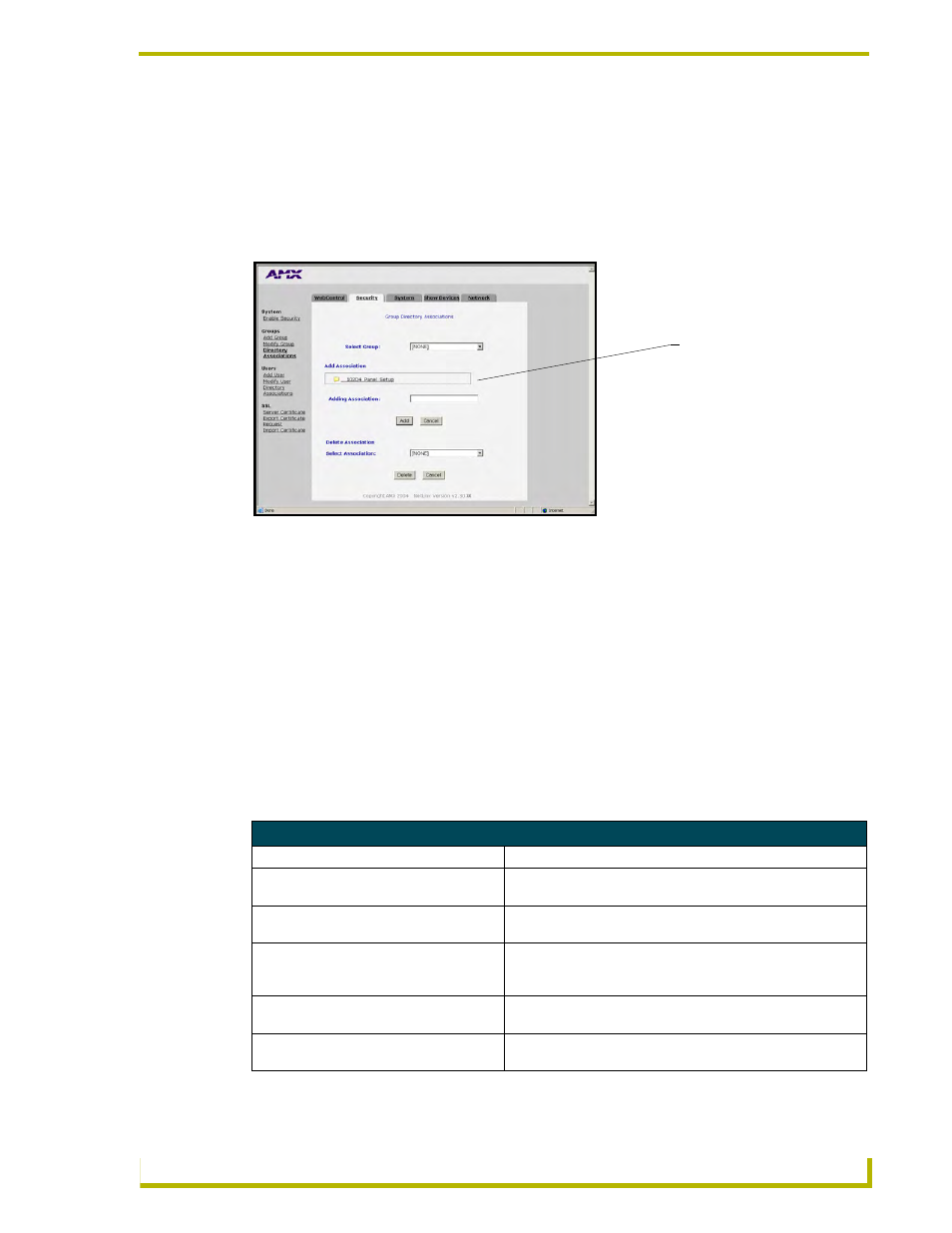
NetLinx Security and Web Server
75
NetLinx Integrated Controllers
Adding a Group directory association
1.
Click on the Security tab. By default this tab is blank until a security option is selected from
the left of the browser window. Refer to the Security tab - Group Directory Associations
page section on page 61 for more detailed descriptions on the security configuration options.
2.
Click the Directory Associations link (on the left of the browser window) to populate the
Security tab with the directory associations assigned to the selected group (FIG. 51).
3.
Click the down arrow from the Select Group field to open a drop-down listing of authorized
groups. Initially, administrator is listed as a default group.
The Add Association field displays the current directory folders that currently reside
within the target Master. These can consist of G3 HTML project folders, data file folders,
etc.
4.
Enter a new directory association path into the Adding Association field. This character string
can range from 1 - 128 alpha-numeric characters. This string is case sensitive. This information
is the path to the file or directory to which you want to grant access. A single '/' is sufficient to
grant access to all files and directories in the user directory and it's subdirectory. The '/*'
wildcard can also be added to enable access to all files. All entries should start with a '/'. Here
are some examples of valid entries:
FIG. 51 Security tab - showing the Group Directory Associations fields
Valid Directory Association Entries
Path
Description
/
Enables access to the user directory and all files and
subdirectories in that user directory.
/*
Enables access to the user directory and all files and
subdirectories in that user directory.
/user1
If user1 is a file in the user directory, only the file is granted
access. If user1 is a subdirectory of the user directory, all files in
the user1 and its sub-directories are granted access.
/user1/
user1
is a subdirectory of the user directory. All files in the
user1
and its sub-directories are granted access.
/Room1/iWebControlPages/*
/Room1/iWebControlPages
is a subdirectory and all files and
its subdirectories are granted access.
Directory pathnames present
on the target Master
