Program guide, Recording, 1 recording guide – Ferguson Ariva Link TT User Manual
Page 23
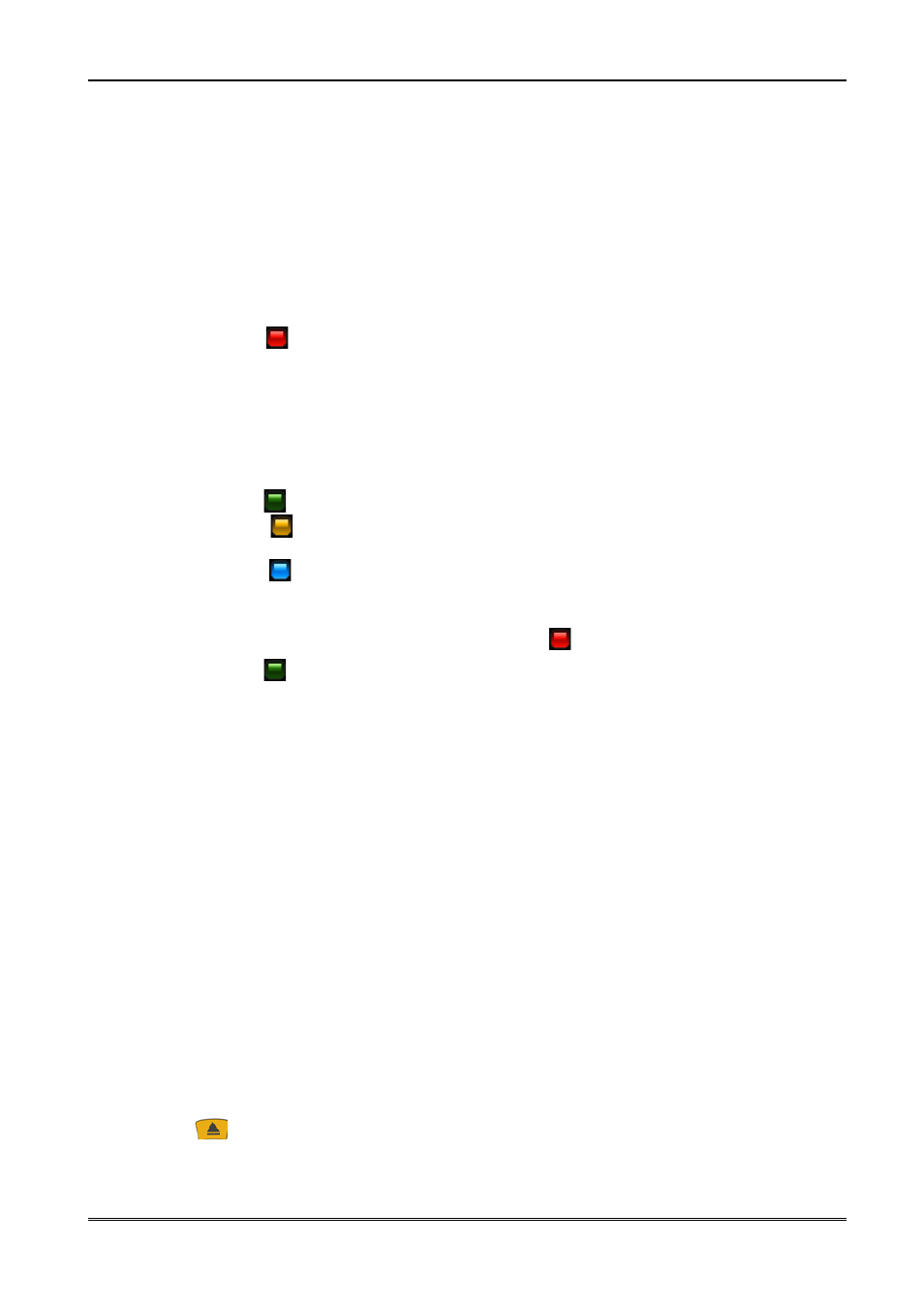
12. Program guide
Press EPG key to display the electronic program guide for current, next and scheduled
programs.
Now/next schedule.
Select a channel with the p/q keys to display the now/next schedule. Enter the
now/next schedule with the t/u keys.
Press OK key to change to the program. Press OK key again to watch it in full screen.
Press INFO key to display detail information, if available.
Week schedule.
Select a program with the p/q, t/u keys.
Press the OK or INFO key to display detail information, if available.
Reserve
Press
(red) key to reserve programs (TV or Radio) to change to this
program at the scheduled time.
Mode
Select an option (once, daily, weekly, daily (Mon-Fri)).
Date
Enter the date with the 0-9 numeric keys for programs without EPG
schedule.
Begin
Enter the start time with the 0-9 numeric keys for programs without EPG
schedule.
Press MENU key to save the event.
Record
Press
(green) key to set the timer for recordings.
Week
Press
(yellow) key to switch between the now/next and week
schedule of the selected channel.
Event list
Press
(blue) key to display the event list for all recordings and
reservations. 20 Timer events (recordings and reservations) can be
programmed.
Delete
Select an event with the p/q keys. Press
(red) key to delete.
Delete all
Press
(green) key to delete all events.
13. RECORDING
13.1 Recording guide
USB memory
To record programs a storage device (eSATA Hard Disk, USB Memory 2.0) must be
connected formatted in FAT32, EXT2, EXT3.
To format an USB memory larger than 32GB with your windows PC in FAT32, download
the Fat32Formatter program from the internet to your PC.
Recording of multiple programs is only possible with an eSATA Hard disk!
To record HD programs the USB memory must have a minimum writing speed of 20
Mbps. It is recommended to record HD channels to a USB hard disk.
It is only possible to record to one connected storage device. Select the Storage device
to record in Multimedia (User menu).
NOTE
Ensure that there is enough free memory before recording
.
The recording will
not start, if there is not enough free memory.
Do not disconnect the USB memory from the receiver during recording or
playback as this could cause damage to the receiver and/or USB memory.
Highly fragmented or used memory may also not operate properly.
Recording to an Storage device formatted in NTFS is not possible.
USB Eject
Press the
key to eject all connected USB memories. Always use this option before
disconnecting an USB memory. This function allows you to safely remove an USB
memory connected to your receiver to prevent loss of data.
23
