Time zone and date, A 172) i, A 172 – Nikon S9100 User Manual
Page 184: Selecting travel destination time zone, Choose x travel destination and press the k button, Set the camera clock
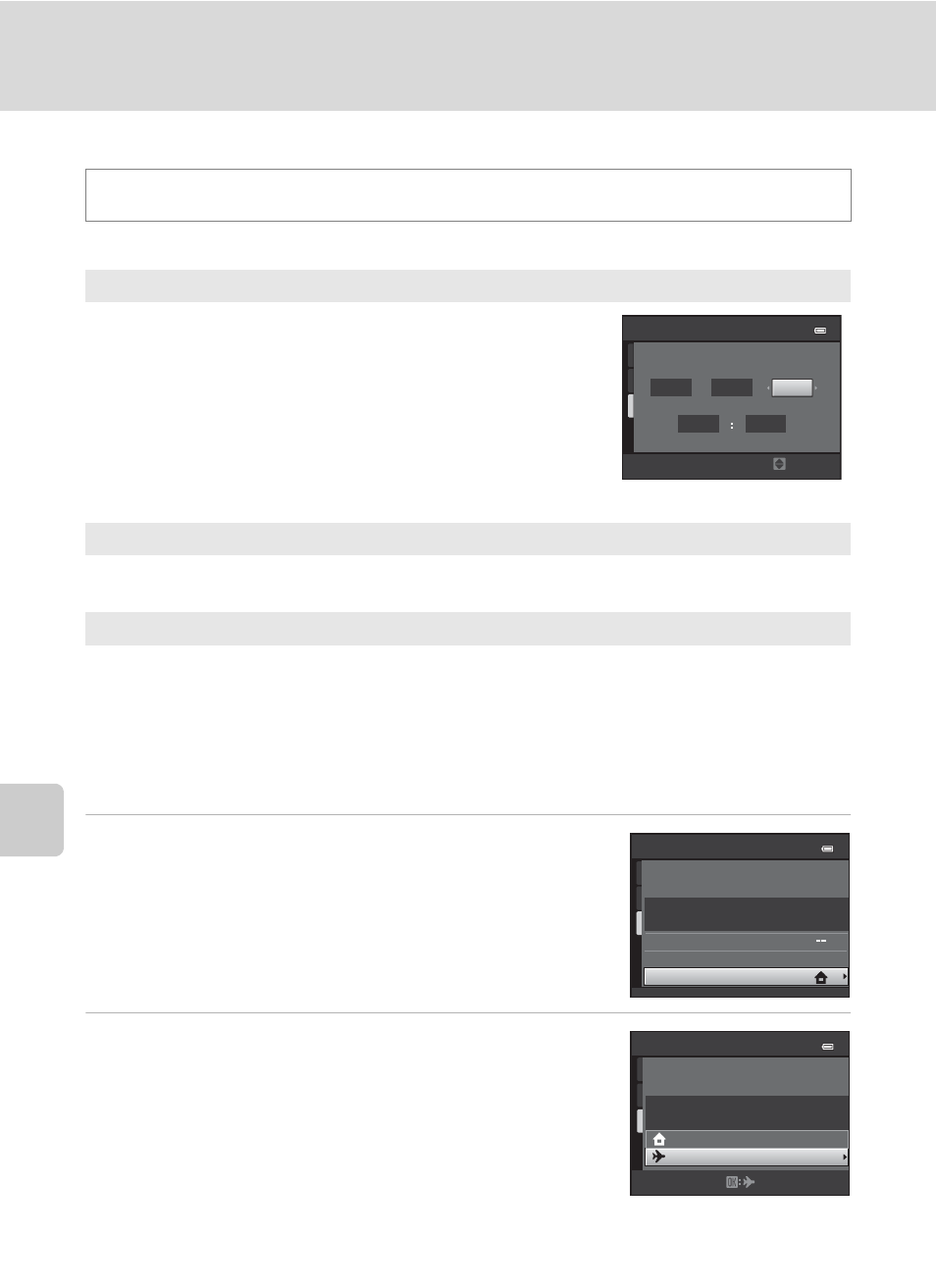
172
Setup Menu
Basi
c Came
ra Setup
Time Zone and Date
Set the camera clock.
Selecting Travel Destination Time Zone
1
Use the rotary multi selector to choose Time
zone and press the
k button.
The Time zone screen is displayed.
2
Choose x Travel destination and press the
k button.
The date and time displayed in the monitor changes
according to the region currently selected.
d button M z (Setup menu) (A 170) M Time zone and date
Date and time
Set camera clock to current date and time.
Use the rotary multi selector to set the date and time
in the date screen.
• Select an item: Press
K or J (changes between D,
M, Y, hour, minute.
• Edit the highlighted item: Rotate the rotary multi
selector or press
H or I.
• Apply the setting: Select the minute setting and
press the
k button.
Date format
The available date formats are Year/Month/Day, Month/Day/Year, and Day/
Month/Year.
Time zone
w Home time zone can be specified and daylight saving time is enabled or
disabled. When the travel destination (x) is selected, local time (
automatically calculated and images are saved with the shooting date and time of
the selected region. This can be useful when travelling.
Date and time
D
M
Y
0 1
0 1
2 0 1 1
0 0
0 0
Edit
L o n d o n , C a s a b l a n c a
Time zone and date
1 5 / 0 5 / 2 0 1 1 1 5 : 3 0
Time zone
Date and time
Date format
D/M/Y
Time zone
1 5 / 0 5 / 2 0 1 1 0 2 : 3 0
E D T : N e w Yo r k
To r o n t o , L i m a
Home time zone
Travel destination
