Skin softening: softening skin tones, E skin softening: softening skin tones, E19) – Nikon S6300 User Manual
Page 133: Check the preview of the copy
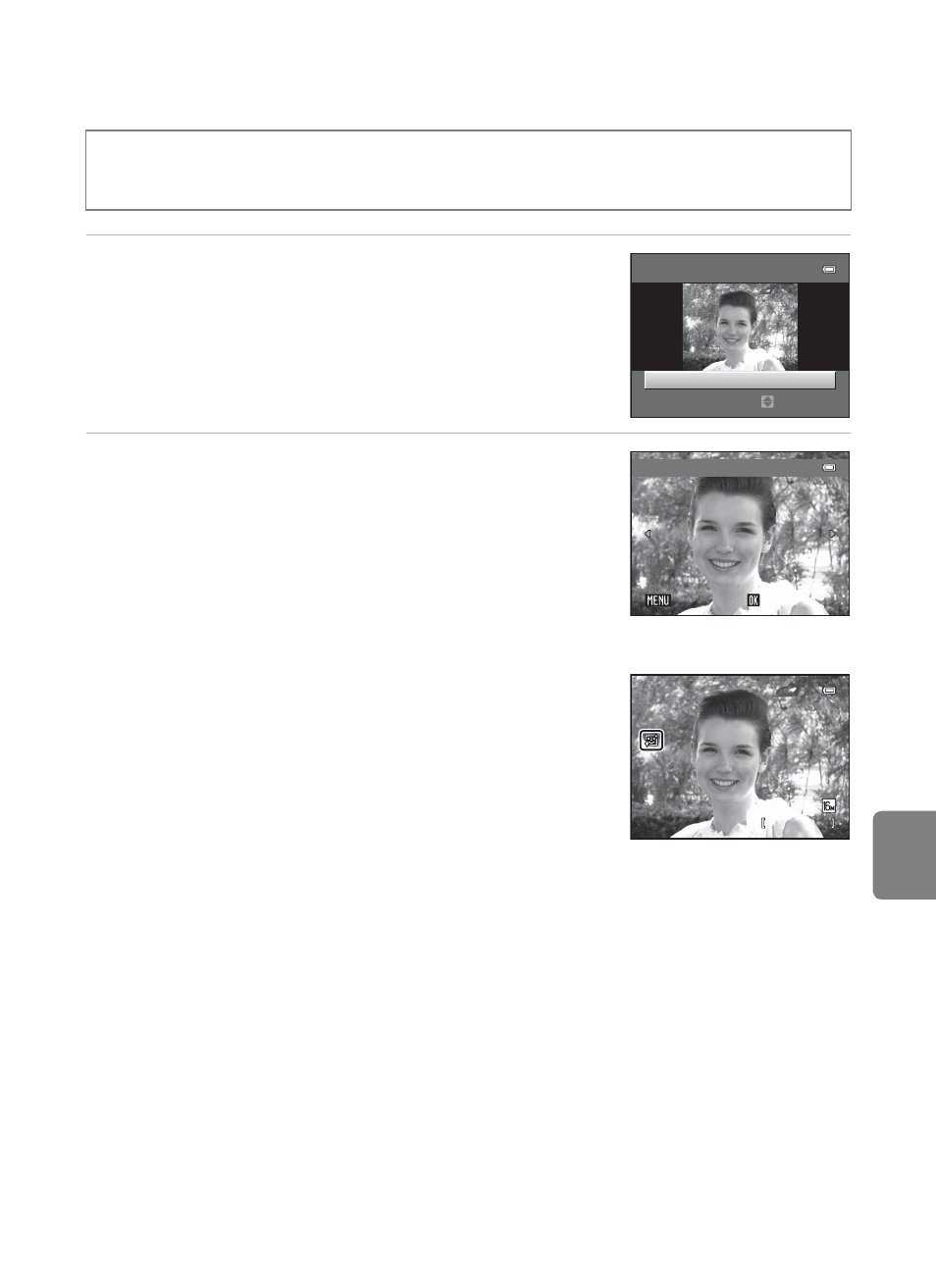
E
19
Editing Still Images
Refere
e Skin Softening: Softening Skin Tones
1
Press the multi selector
H or I to select the
degree of softening and press the
k button.
• The confirmation dialog is displayed with the face to
which skin softening was applied enlarged at the
center of the monitor.
• To exit without saving the copy, press
J.
2
Check the preview of the copy.
• Skin tones in up to 12 faces, in the order of that closest
to the center of the frame, are softened.
• If more than one face was softened, press
J or K to
display a different face.
• Press the
d button to adjust the degree of softening.
The monitor display returns to that shown in step 1.
• When the
k button is pressed, a new, edited copy is created.
• Copies created with the skin softening function are
indicated by the E icon displayed during playback.
B
Notes About Skin Softening
• Depending upon the direction in which faces are looking, or the brightness of faces, the camera
may be unable to accurately recognize faces, or the skin softening function may not perform as
expected.
• If no faces are detected in the image, a warning is displayed and the screen returns to the playback
menu.
C
More Information
E90) for more information.
Press the
c button (playback mode) M select an image M d button M
e Skin softening
Skin softening
Normal
Amount
Preview
Save
Save
Save
Back
Back
Back
4 / 4
4 / 4
1 5 / 0 5 / 2 0 1 2 1 5 : 3 0
1 5 / 0 5 / 2 0 1 2 1 5 : 3 0
0 0 0 4 . J P G
0 0 0 4 . J P G
