Printing individual images, Ime (e26), Select copies and press the k button – Nikon S6200 User Manual
Page 132: Select paper size and press the k button
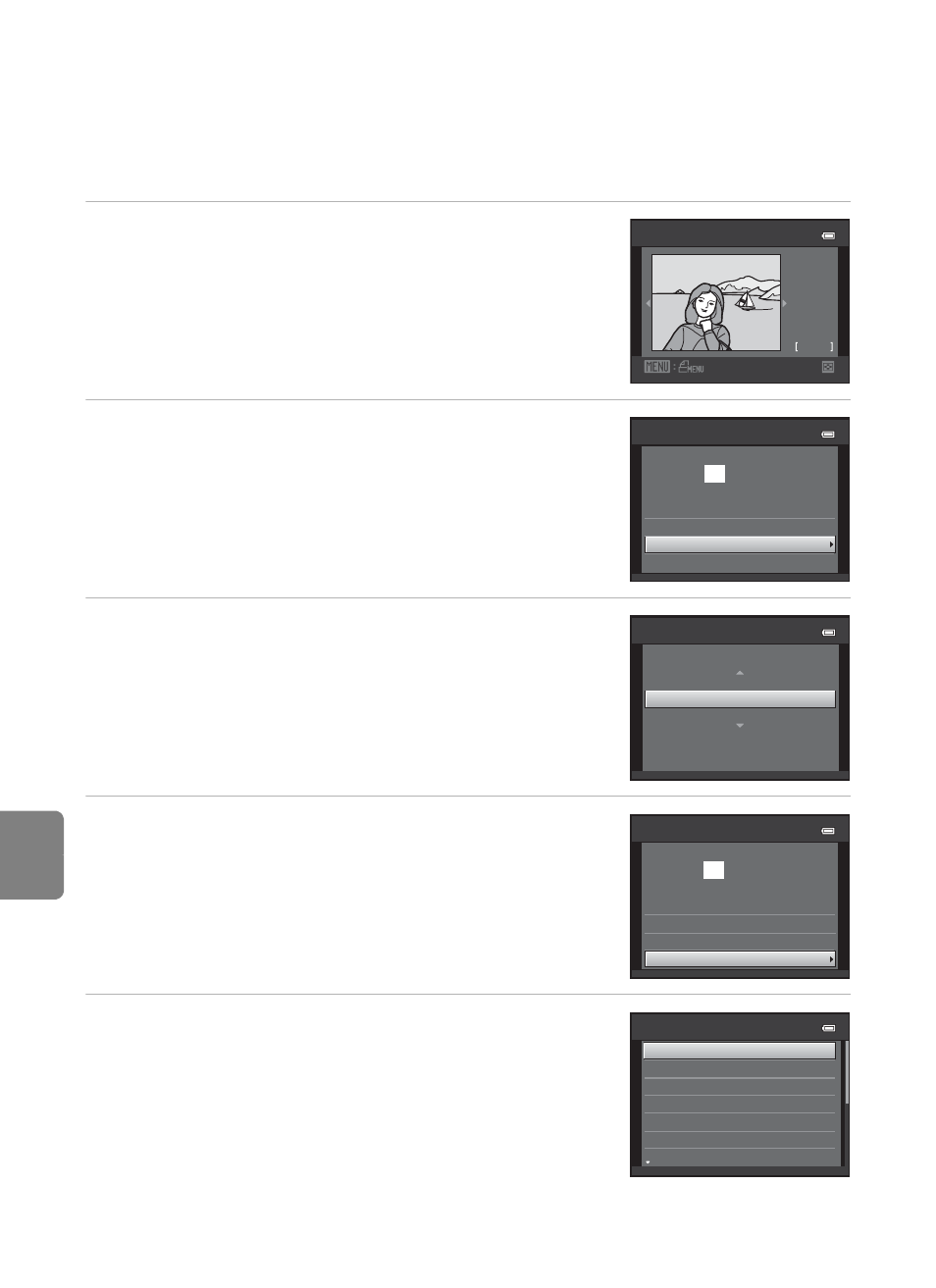
E
26
Connecting the Camera to a Printer (Direct Print)
Re
fere
nce
S
ect
io
n
Printing Individual Images
After properly connecting the camera to the printer (
E24), follow the
procedures described below to print an image.
1
Use the multi selector to select the desired
image and press the k button.
• Rotate the zoom control to
f (h) to display 12
thumbnails, and
g (i) to switch back to full-frame
playback.
2
Select Copies and press the k button.
3
Select the desired number of copies (up to
nine) and press the k button.
4
Select Paper size and press the k button.
5
Select the desired paper size and press the k
button.
• To specify paper size using settings on the printer,
select Default in the paper size option.
Print selection
3 2
N O . 3 2
1 5 / 1 1
2 0 1 1
Star t print
prints
0 0 0
PictBridge
Copies
Paper size
Copies
4
Star t print
prints
0 0 4
PictBridge
Copies
Paper size
Paper size
Default
Postcard
100×150 mm
4×6 in.
8×10 in.
5×7 in.
3.5×5 in.
