Using panorama assist, Button, Take the next picture – Nikon S6200 User Manual
Page 108
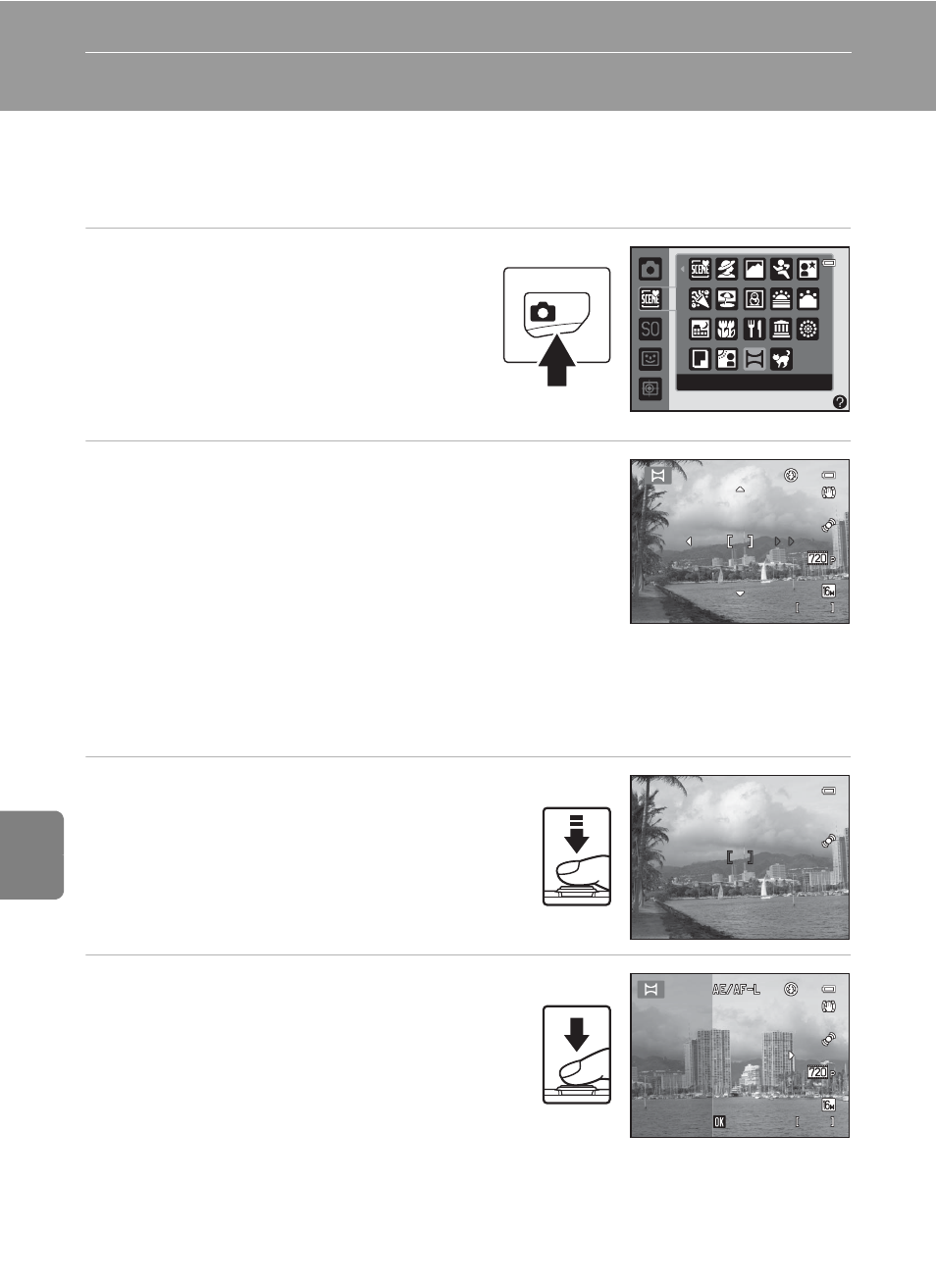
E
2
Re
fere
nce
S
ect
io
n
Reference Section
Using Panorama Assist
The camera focuses on the subject in the center of the frame. Use a tripod for the
best results. Set Vibration reduction (
E61) to Off in the setup menu when
using a tripod to stabilize the camera.
1
Press the A button in shooting
mode and use the multi selector
to select p (Panorama assist)
scene mode (A 39).
• Panorama direction icons are displayed
to show the direction in which images
will be joined.
2
Use the multi selector to select the direction
and press the k
button.
• Select the direction in which images will be joined in
the completed panorama; right (I), left (J), up (K), or
down (L).
• The yellow panorama direction icon (II) is displayed
for the current direction and the direction is fixed when
the
k button is pressed. The icon changes to the white fixed direction I icon.
• If necessary, apply flash mode (
A 56), self-timer (A 58), macro mode (A 59), and
exposure compensation (
A 60) settings with this step.
• Press the
k button again to select a different direction.
3
Frame the first portion of the
panorama scene and take the first
picture.
• One third of the image will be displayed as
translucent.
4
Take the next picture.
• Frame the next image so that one third of
the frame overlaps the first image, and
press the shutter-release button.
• Repeat this process until the necessary
number of images has been taken to
complete the scene.
Panorama assist
7 6 0
7 6 0
2 9 m 0 s
2 9 m 0 s
F 3.2
F 3.2
1 / 2 5 0
1 / 2 5 0
7 5 9
7 5 9
2 9 m 0 s
2 9 m 0 s
End
End
End
