Creating a dpof print order: print set – Nikon S10 User Manual
Page 64
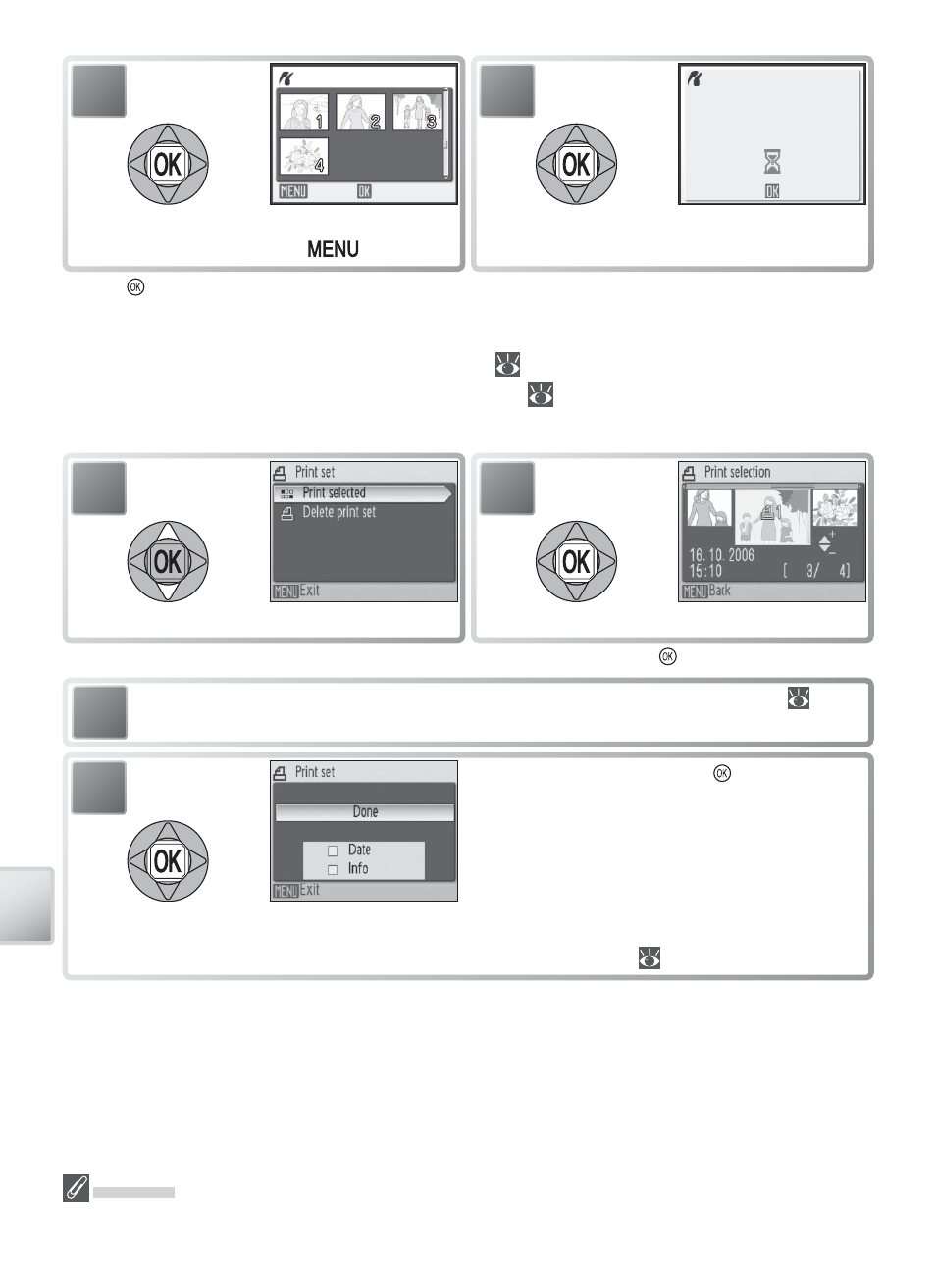
54
C
onnec
ting t
o
Televisions
, C
omput
ers
, and P
rint
ers
* Press again to cancel before printing is complete.
Creating a DPOF Print Order: Print Set
The [Print set] option in the playback menu (
61) is used to create digital “print or-
ders” for printing on DPOF-compatible devices (
82). Selecting [Print set] displays
the menu shown in Step 1.
Select pictures as described in Steps 1–3 of “Printing Selected Pictures” (
53).
3
* To delete current print order, highlight [Delete print set] and press .
Print Set
[Date] and [Info] are reset each time the menu shown in Step 4 is displayed.
4
003 Prints
Back
Confi rm selection (to return to step 1 and
change selection, press
button).
5
Printing
001/007
Cancel
Start printing. PictBridge menu is dis-
played when printing is complete.
*
1
Highlight [Print selected].
2
Display selection dialog.
4
Highlight option and press :
• [Date]: Print date of recording on all pic-
tures in print order.
• [Info]: Print shutter speed and aperture on
all pictures in print order.
• [Done]: Complete print order and exit.
Pictures in print order are shown by icon
during playback (
4–5).
