Selecting a language, Inactive alarm, Extra settings – Spektrum SPMR9900 DX9 User Manual
Page 22: System sounds, Vibrator, Trim display
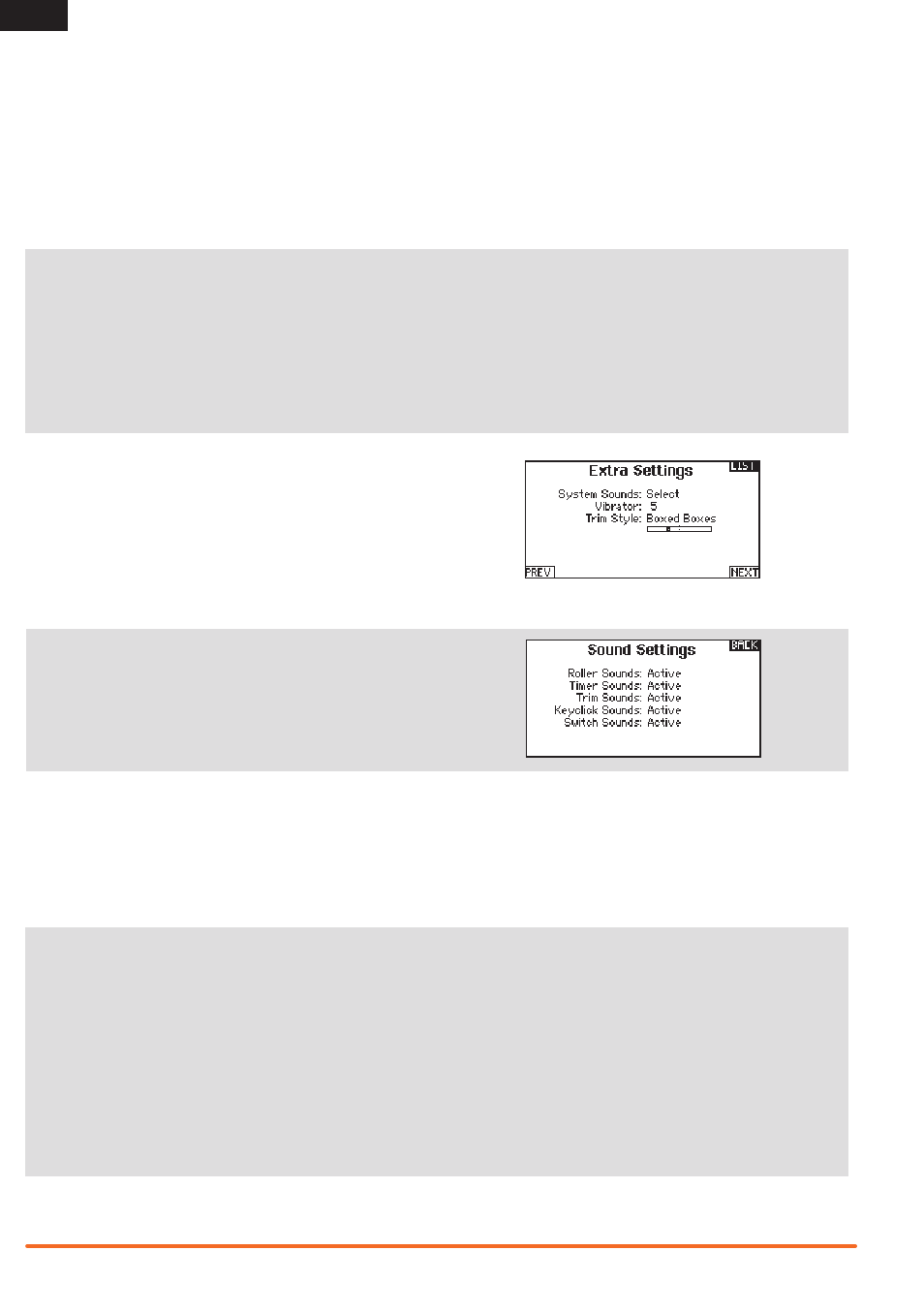
22
SPEKTRUM DX9 • TRANSMITTER INSTRUCTION MANUAL
EN
Selecting a Language
In the Systems Settings screen, rotate the roller to highlight
Language, then press the roller to select the Language function.
Rotate the roller to select the desired Language. When the desired
Language is selected, press the roller to accept that Language.
Names you input will not be affected by language change. After
changing the language for the text, you may also want to change
the language for the spoken alerts. See the “Spoken” and “SD
Card” sections for more information.
Inactive Alarm
An alarm activates if the transmitter sees a period of inactivity for
a certain amount of time. The alarm is helpful in reminding you
to power off the transmitter and avoiding a situation where the
transmitter battery completely discharges.
The Inactive Alarm options are:
To change the Inactive alarm time:
1. Scroll to the current alarm time and press the scroll wheel.
2. Scroll left or right to change the alarm time. Press the scroll
wheel to save the selection.
• Inh (No alarm
sounds)
• 5 min
• 10 min (Default)
• 30 min
• 60 min
Extra Settings
The Extra Settings screen enables you to:
• Turn sounds off or on
• Turn vibration off or on
• Change the appearance of the trim indicators.
System Sounds
Scrolling to System Sounds and pressing the scroll wheel turns
sounds on (Active) or off (Inhibit).
You may disable all sounds by changing the volume to 0.
Vibrator
Scrolling to Vibrator and pressing the scroll wheel turns vibration
alerts on (Active) or off (Inhibit).
Trim Display
Trim display changes the shape of the trim indicators on the Main
Screen. Display options include:
• Boxed Boxes (Default)– The indicators appear as an outlined box
when you adjust the trim.
• Boxed Arrows– The indicators appear as outlined arrows when
you adjust the trim.
• INH– The indicators appear as arrows on lines when you adjust
the trim.
Inhibit removes all trim bars and indicators from the Main Screen.
To change the Trim Display:
1. Scroll to Trim Display and press the scroll wheel once.
2. Scroll left or right to change the Trim Display option. Press the
scroll wheel to save the selection.
